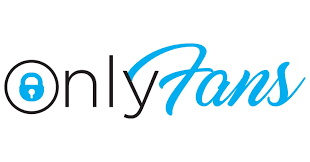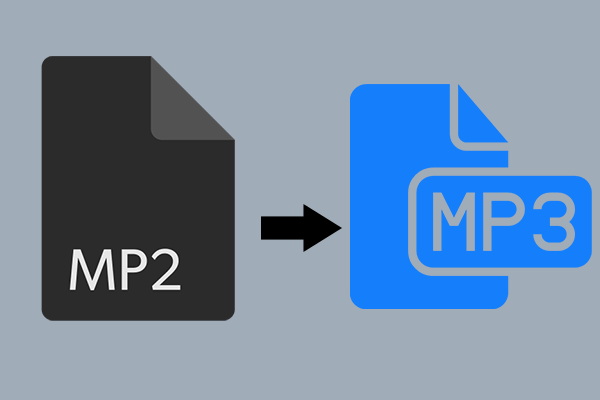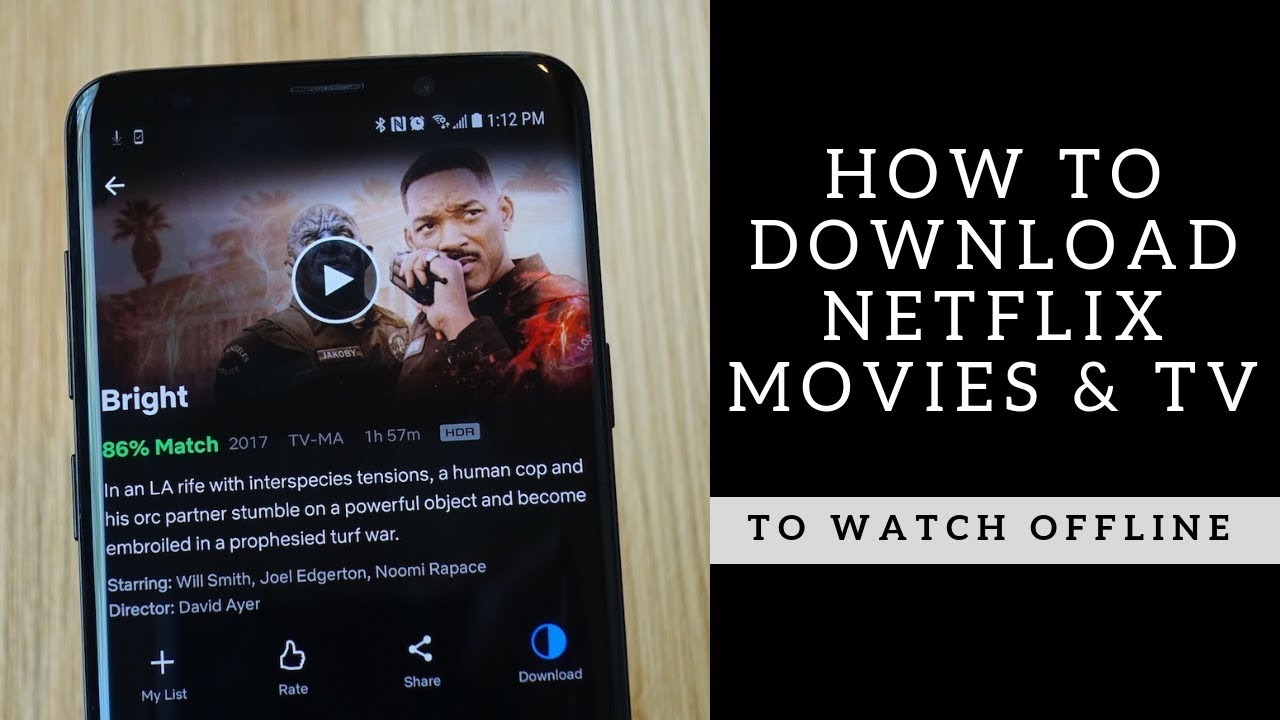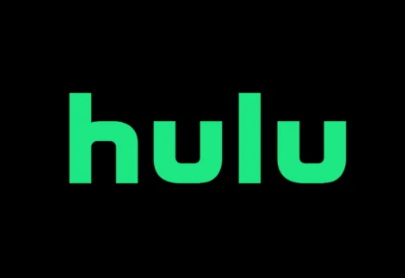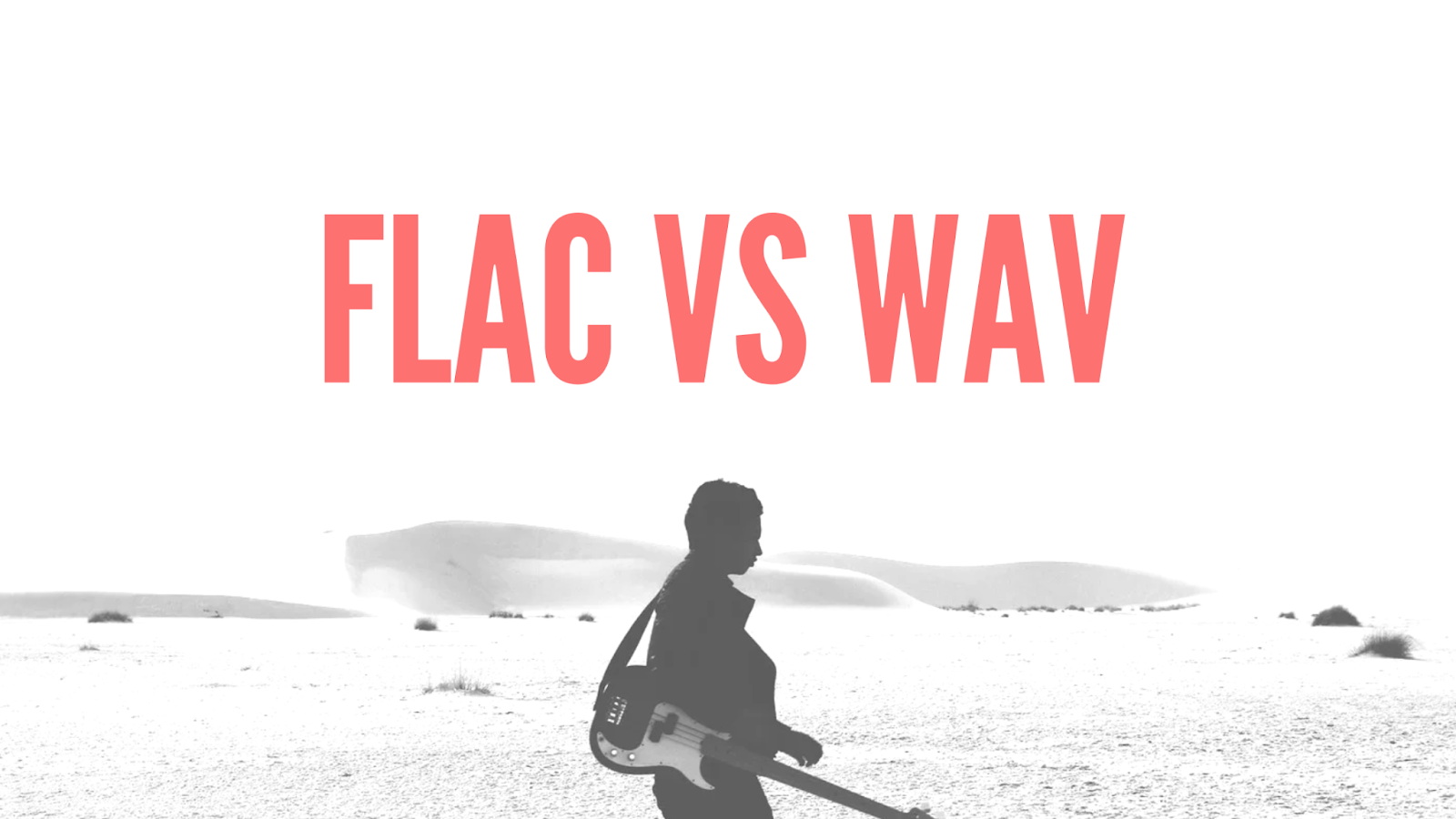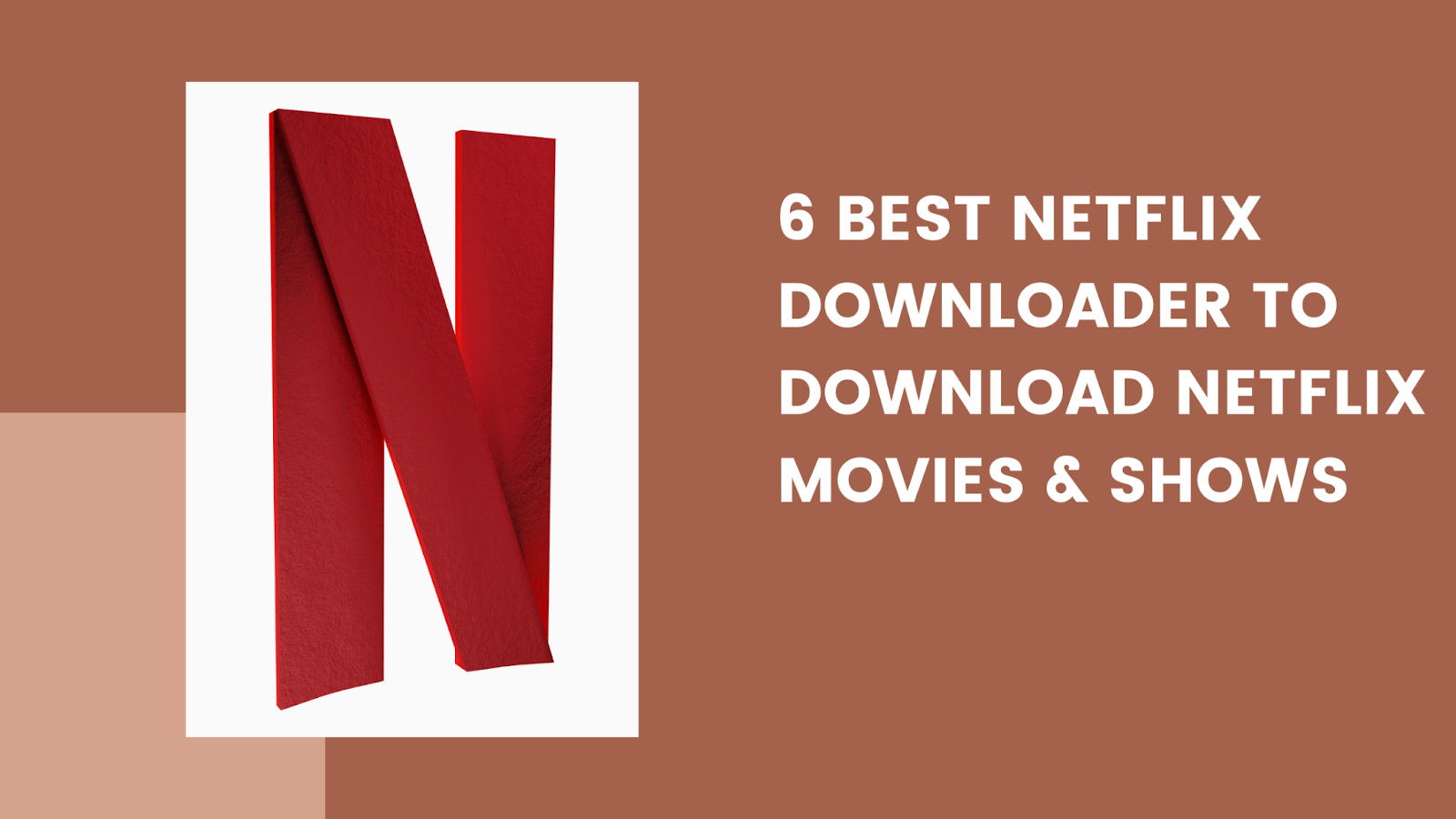Last updated on 2011-03-09, by
How to use MKV Video Converter?
How to use MKV Video Converter?
Leawo MKV video converter converts MKV video to any popular formats, for example, MKV to AVI, MKV to MP4, MKV to DVD, etc. And it can converts MKV videos recorded or downloaded flawlessly to play smoothly on various devices like iPod, iPhone, PSP and Zune. Here we take MKV to AVI conversion to show how to convert MKV to the common formats like AVI.
Step 1: Free download Leawo MKV Converter here, install and open the program. You will get the start-up interface with getting started manual.

Step 2: Click “Add Video” to import video files or drag in the video files directly from the file browser for mkv to avi conversion. Here you can rename and preview the file and capture some screenshots.

Step 3: Select avi format from the profile since we will practice mkv to avi conversion later on.

Step 4: Click “Settings” for conversion parameters, e.g. Video Codec, Bit Rate, Video Size, Frame Rate, Aspect Ratio, Sample Rate, etc. to get the output video in desired quality and file size.

Step 5: Upon the “Edit” panel, make some more edition to get better avi video converted from mkv.
“Trim“. Drag the triangle limiters on the player bar or input the precise time value to trim video length.

“Crop“. Select a ready-made crop style provided or adjust the frame box on the player window to crop the video frame.

“Effect“. Set video brightness, contrast and audio volume, flip or deinterlace the video.

“Watermark“. Check “Enable Watermark”, and click “Image Watermark” or “Text Watermark” to add watermark to the video, then adjust the Transparency, Margin, and Watermark Size.

Step 6: Return to the main interface and click the Start button to start the mkv to avi conversion.