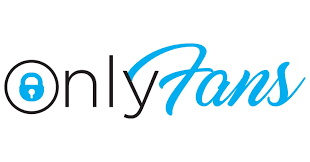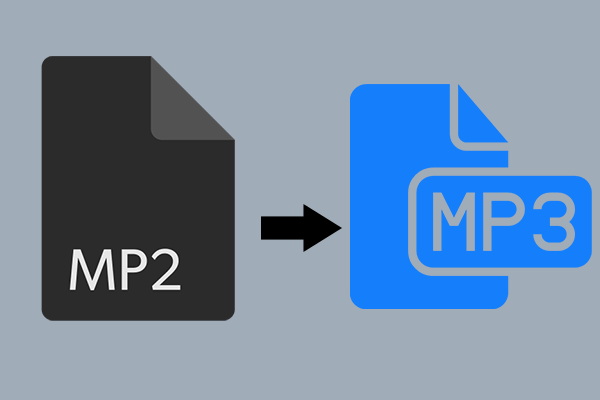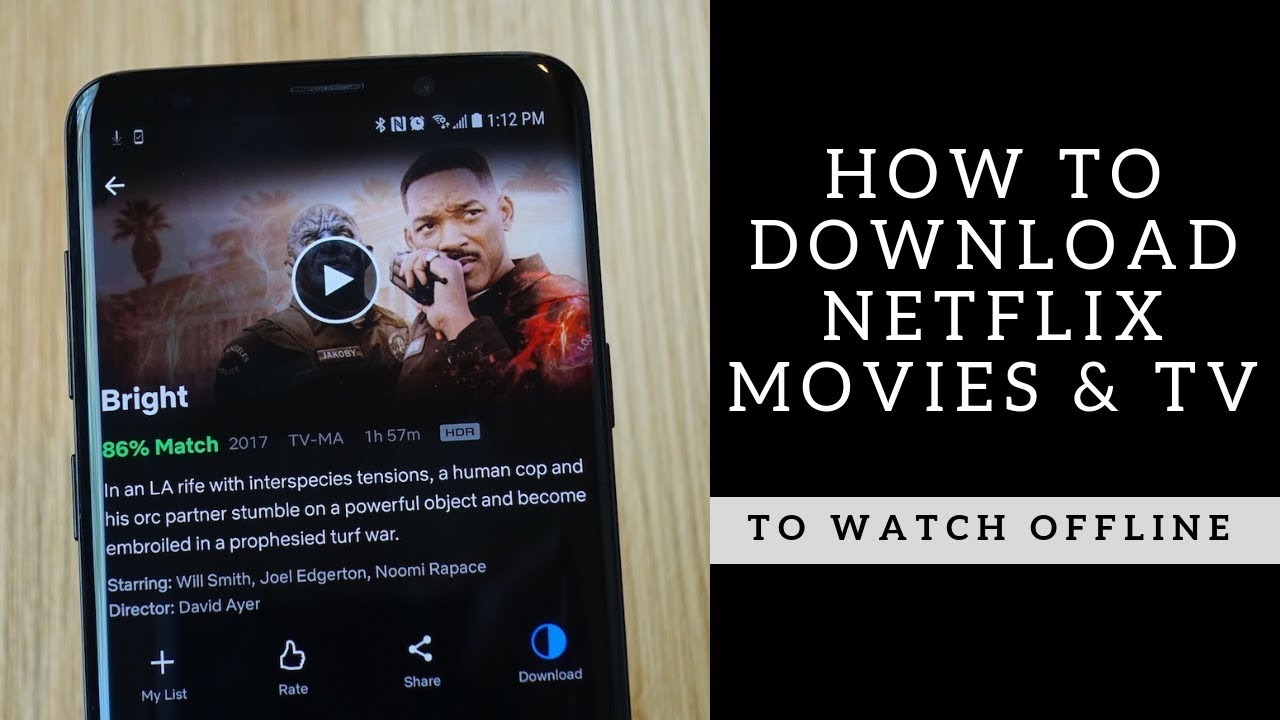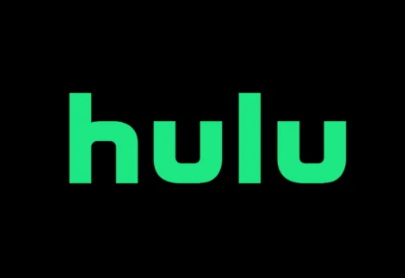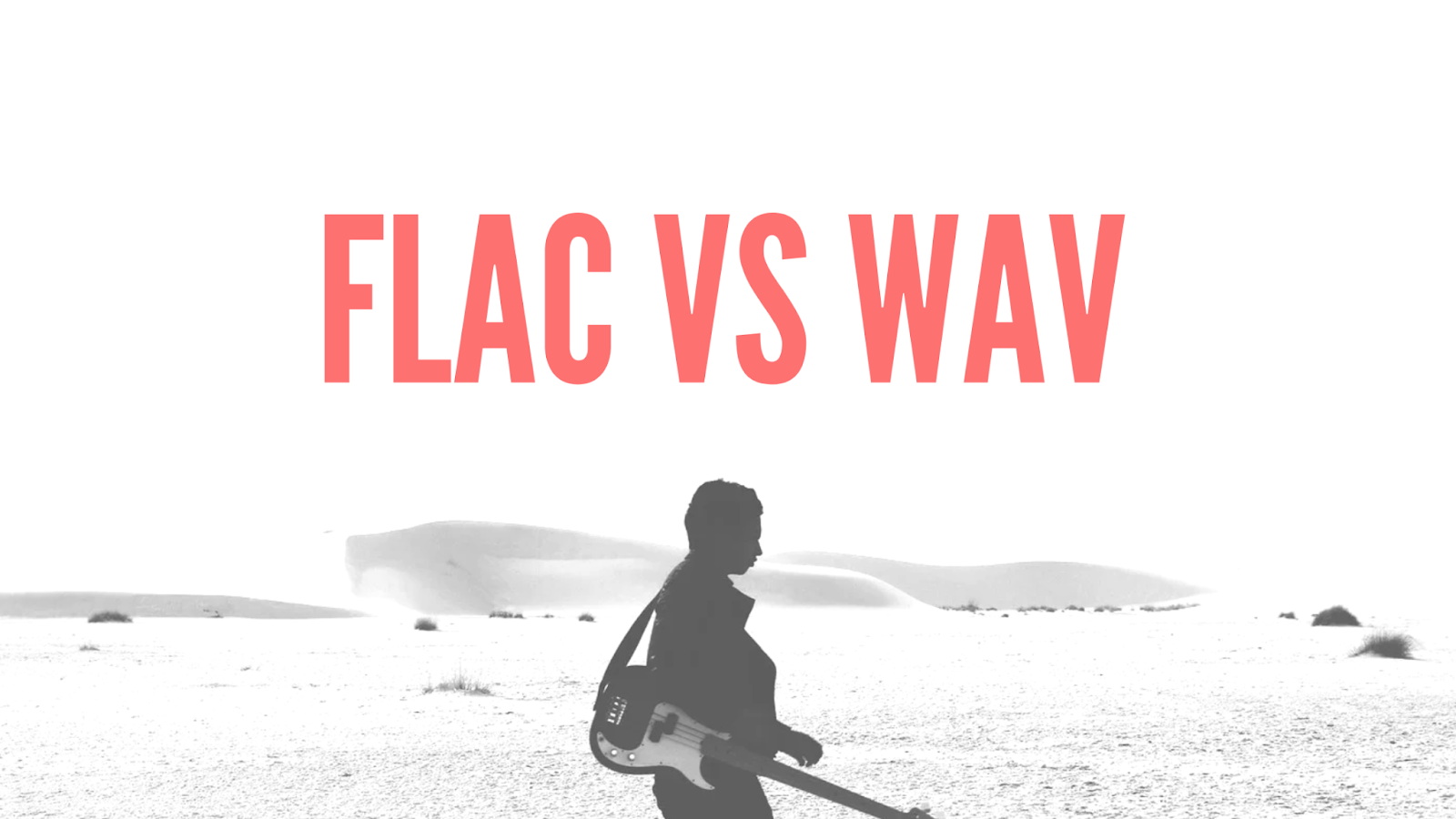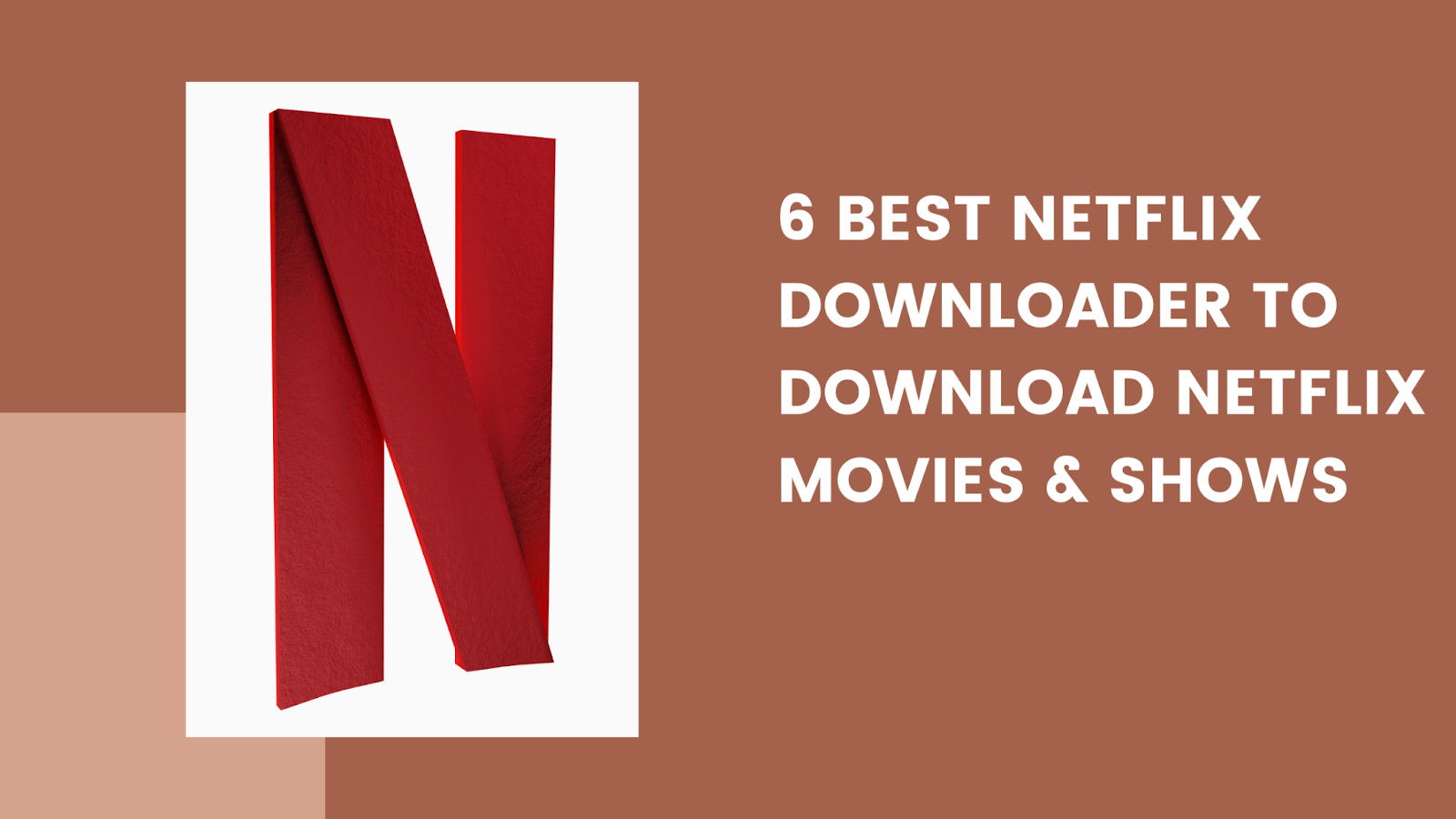Last updated on 2010-06-03, by
How to use HD Movie Maker?
How to use HD Movie Maker?
This HD Movie Maker software allows you to arrange, edit video clips and create movies on your computer. Here is a step-by-step Movie Maker tutorial for you:
Step 1: Import Your Videos
Create a new movie in Xilisoft Movie Maker File menu and select “Import File(s)…”, or directly drag and drop your videos into videos pane.

Step 2: Edit Your Movie
Image
Adjust Brightness, Contrast and Saturation as you need in the image panel

Effects
Click on “Effect” tab to apply more than one effect to one video clip.

Audio
Click on “Audio” tab. Then click “Add Audio Track” button to select audio file you want. Then play the video with the music, adjust the volume as you need, and choose loop mode.

Subtitle
Click “Subtitle” tab and then click “Add Subtitle” button to select subtitle file. You can also change Transparency, Vertical Position, Font, Color, Size, Style and Margin.

Watermark
Click “Watermark” tab to add text watermarks and picture watermarks

Crop Frame
Click on “Crop” tab. Use your mouse to click and drag the edge of the video frame to desired size. Alternatively, adjust the parameters including Crop Area Size, Position of Crop Area.

Transitions
Click on “Transition” tab and add transitions as you like.

Clip Video
Click “Clip” button to clip the video and click “Apply” and “Close” button. The clips will appear in the videos pane.

Make Your Movie and Save It to Device
When your movie editing is completed, go to “Tools” and select “Preferences”. In the “Preferences” dialog, click profile bar to select one format.Then click “OK” to return to main interface. Click “Start Making” button to start creating your movie.