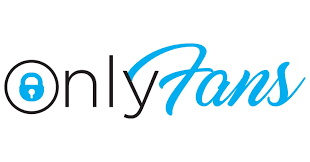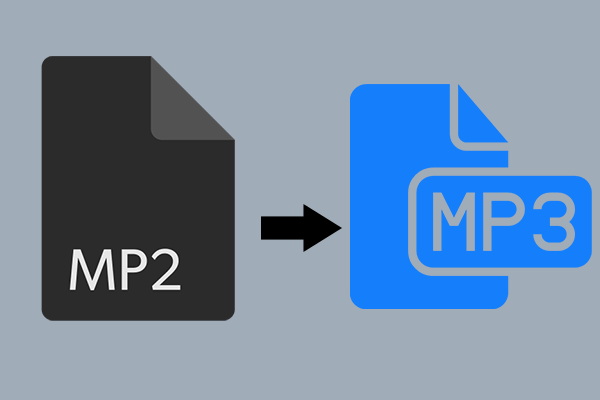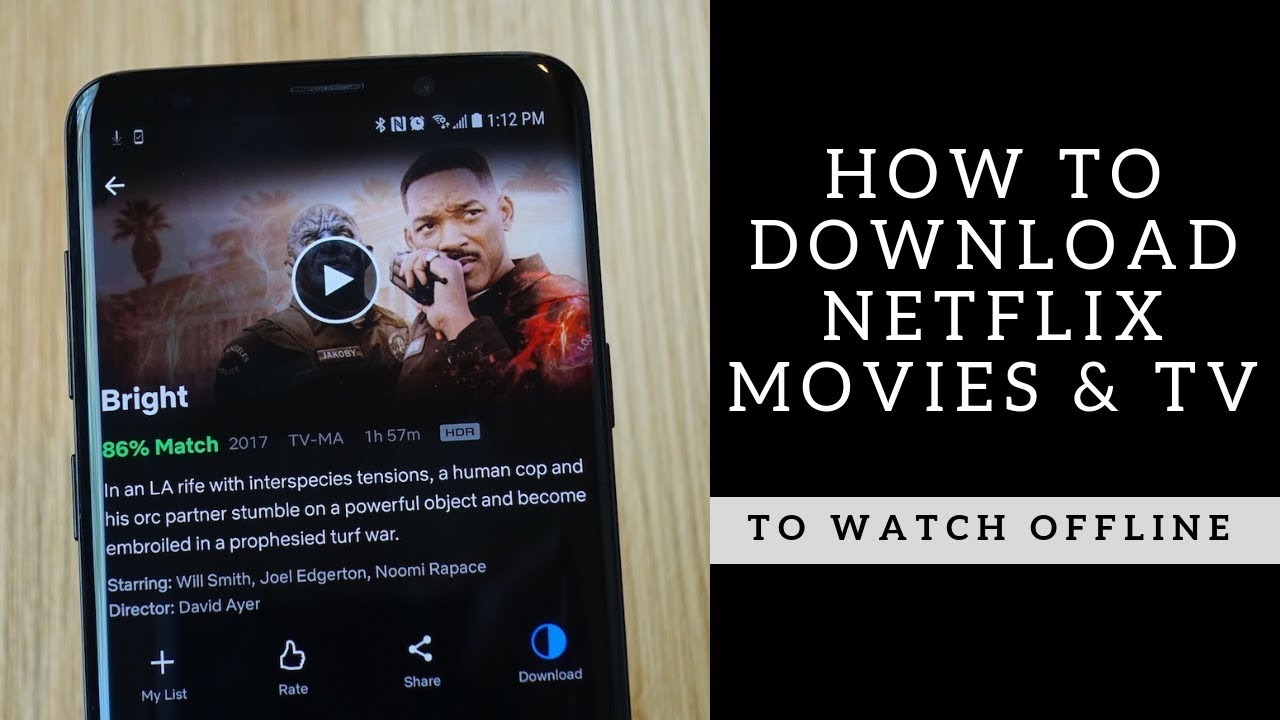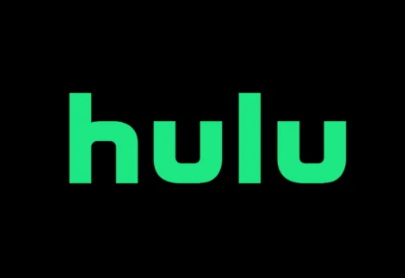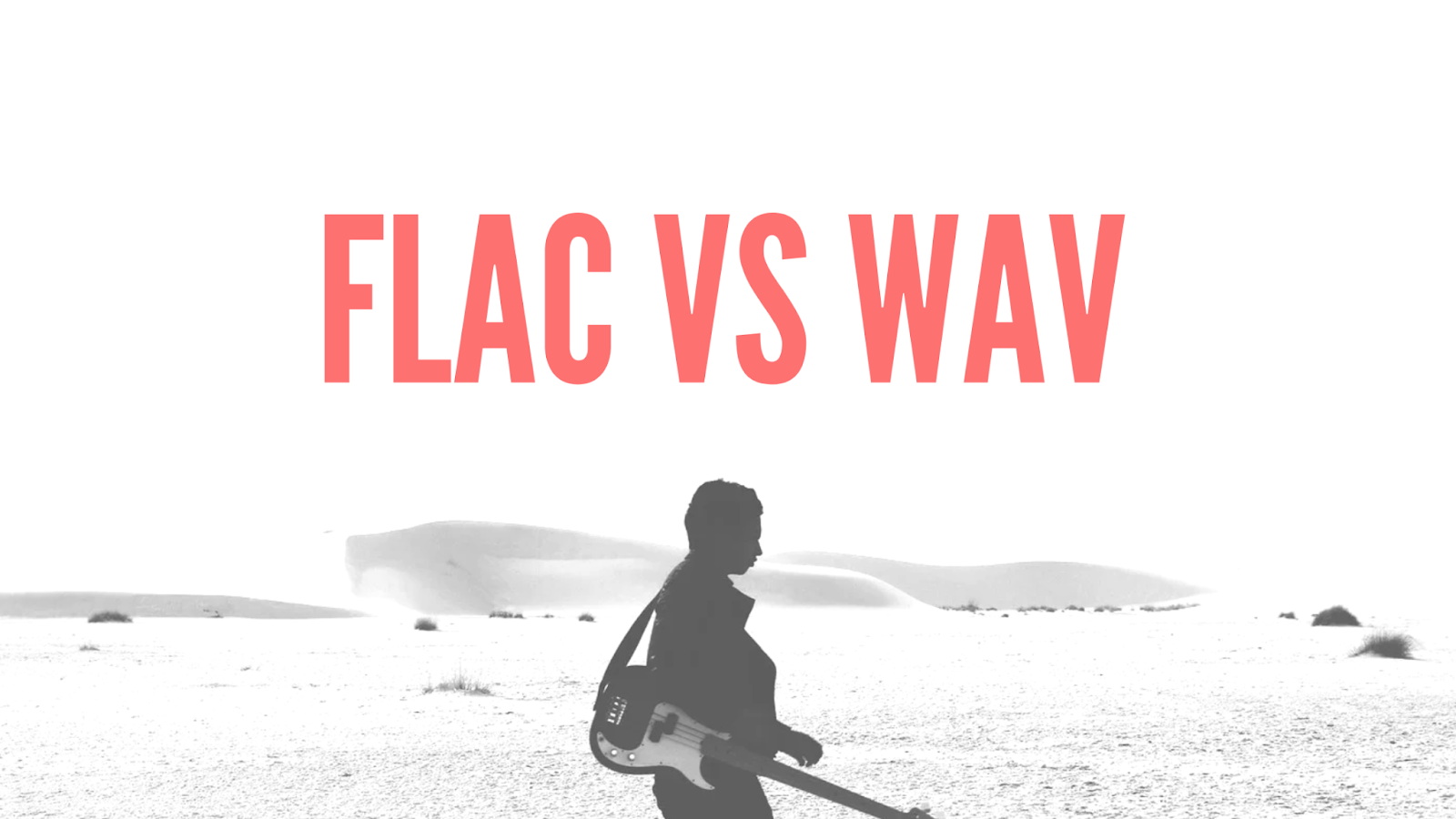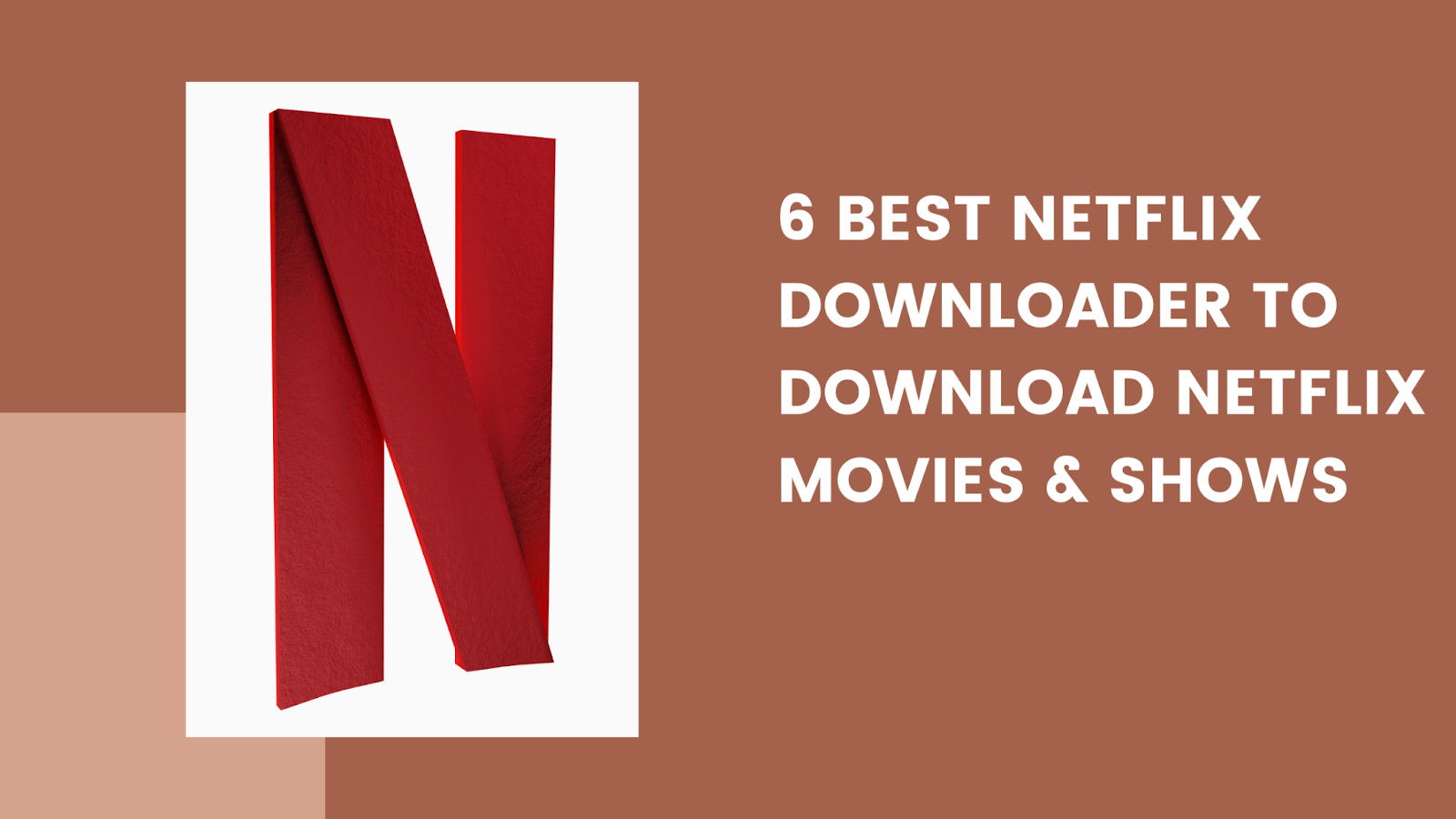Last updated on 2011-03-09, by
How to use AVCHD Converter?
How to use AVCHD Converter?
Leawo AVCHD Converter is a handy tool to convert AVCHD videos for greater enjoyment. This AVCHD video converter can convert AVCHD videos to popular formats, such as AVI, MPG, MOV, MP4, WMV, RMVB, FLV, etc. Now let’s take avchd to avi for example to demonstrate how to convert AVCHD to formats like AVI.
1. Free Download Leawo AVCHD Converter here, install and initialize it. The journey on conversion from AVCHD to AVI begins here.

2. Press “Add Video” or directly drag the files from the file browser to add AVCHD video. The imported files will list under processing order. You can modify the output file name, play the video and take some screenshots.

3. Select AVI format as output profile.

4. Click “Settings” button to change AVCHD to AVI conversion settings, e.g. Video Codec, Bit Rate, Video Size, Frame Rate, Aspect Ratio, Sample Rate, etc.

5. Upon the “Edit” panel, there are some powerful functions to help you make the video converted from AVCHD to AVI better.
“Trim“. Drag the triangle limiters on the player bar or input the precise time value to split video.

“Crop“. Select a crop style from the “Letter Box” dropdown box or change the dashed-frame on the player window to crop the video frame.

“Effect“. Set video brightness, contrast and audio volume.

“Watermark“. Check “Enable Watermark”, and click “Image Watermark” or “Text Watermark” to add watermark to the video, then adjust the Transparency, Margin, and Watermark Size.

6. Return to the main interface and click the Start button to start AVCHD video conversion.