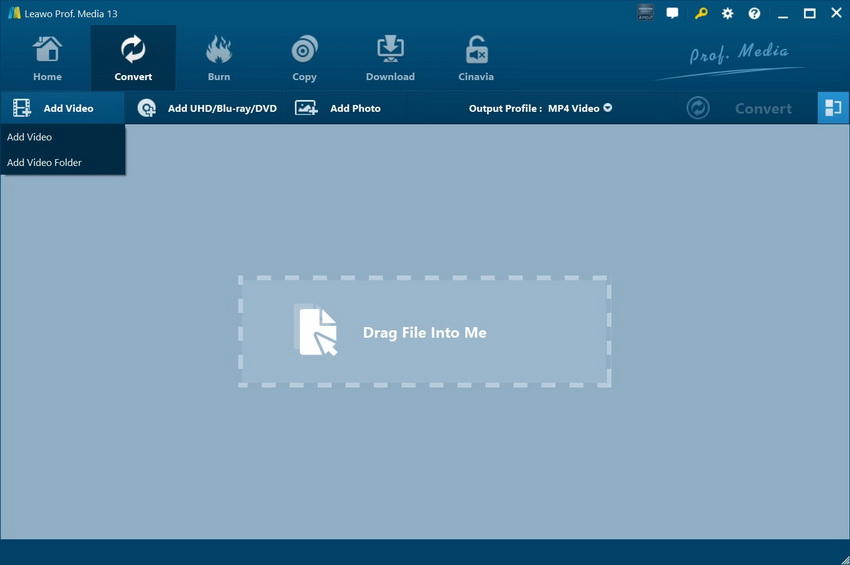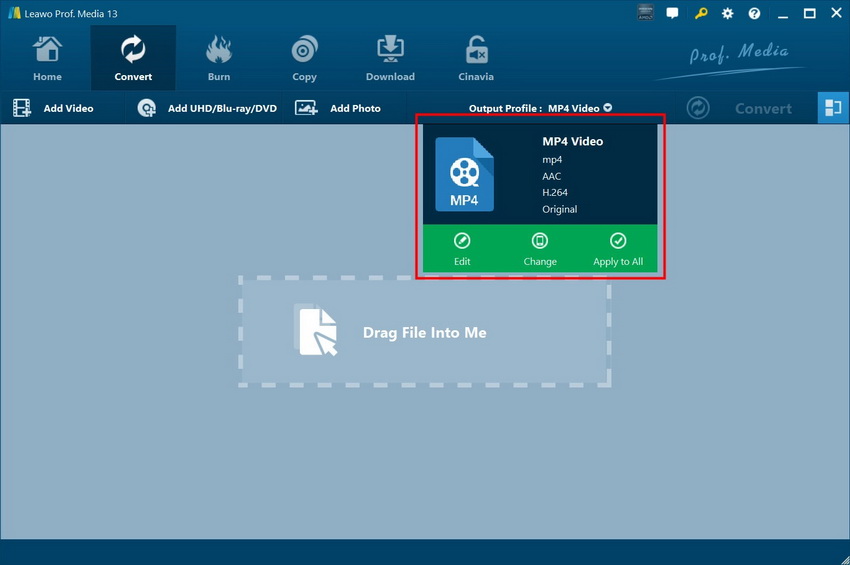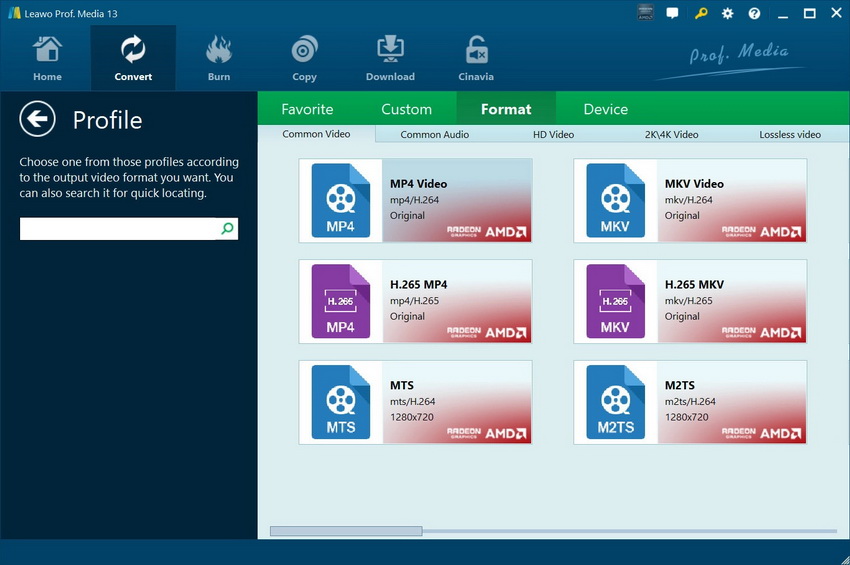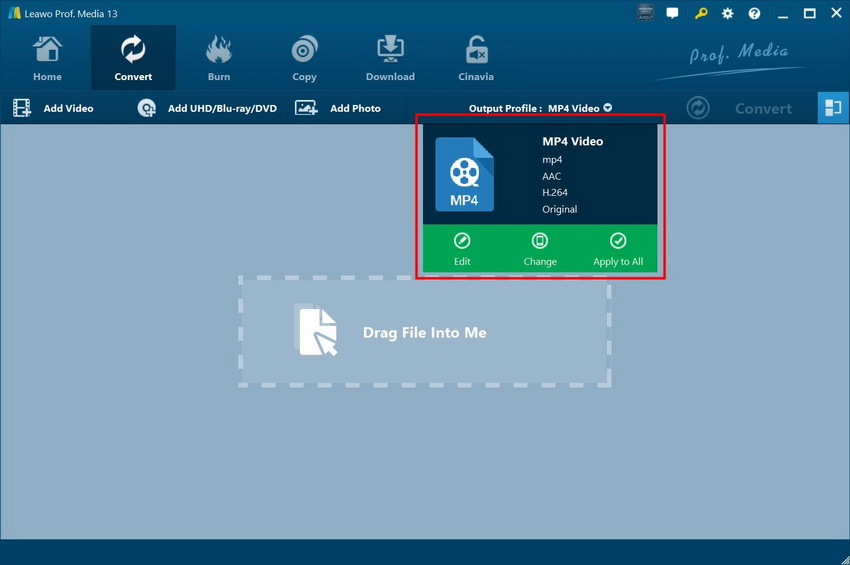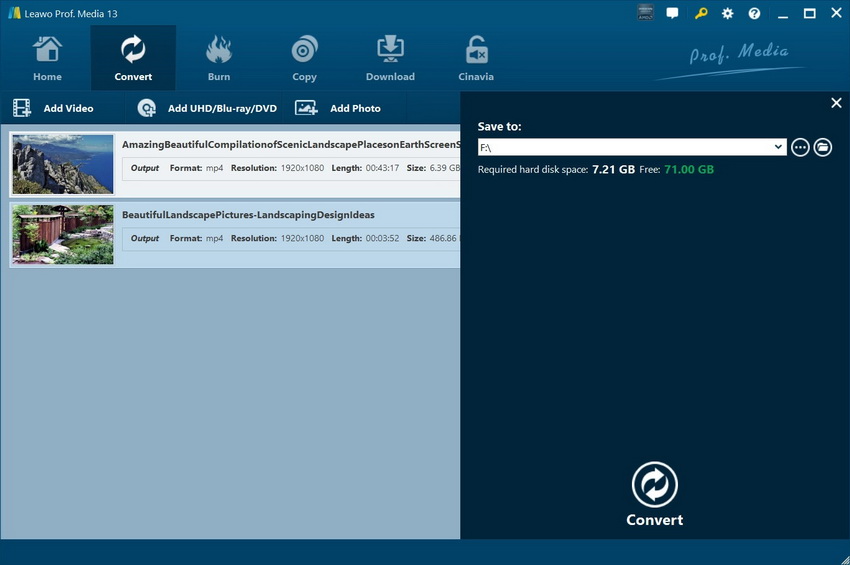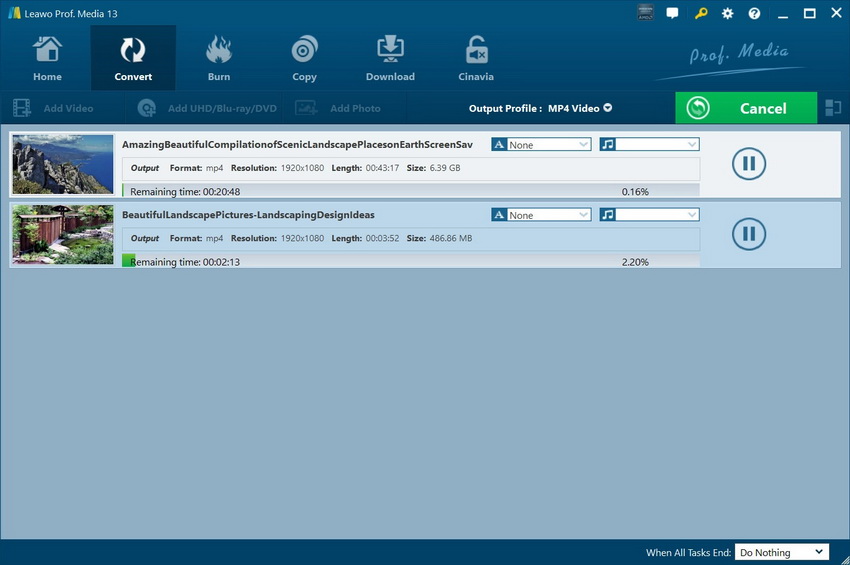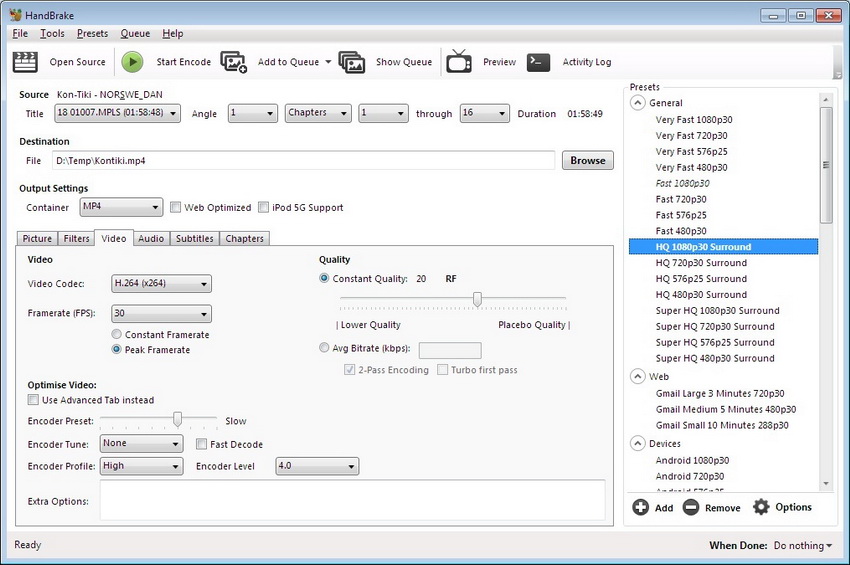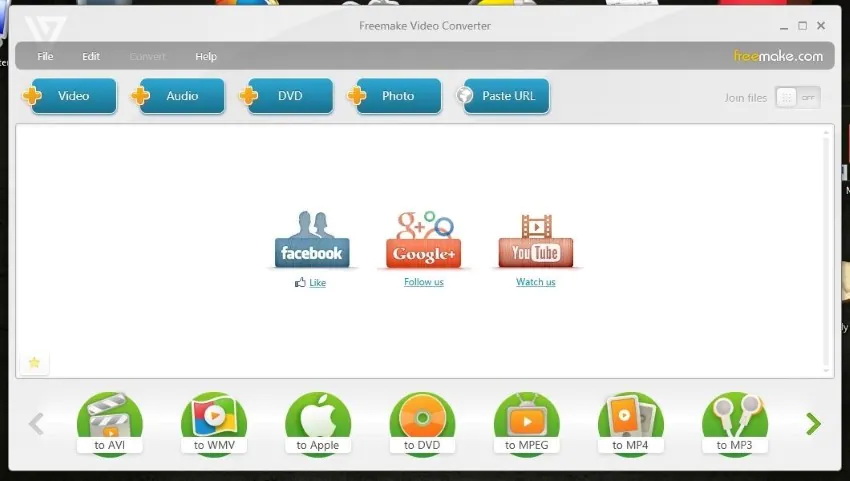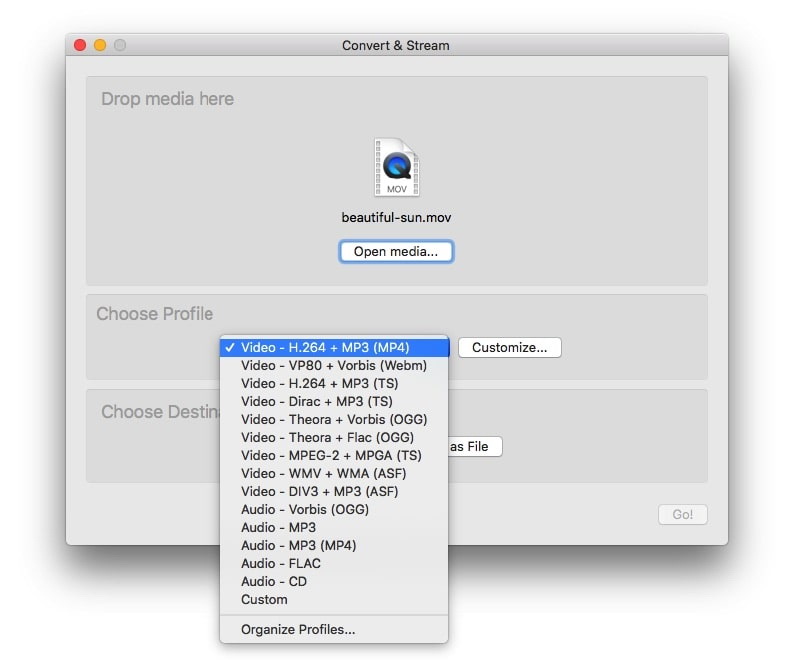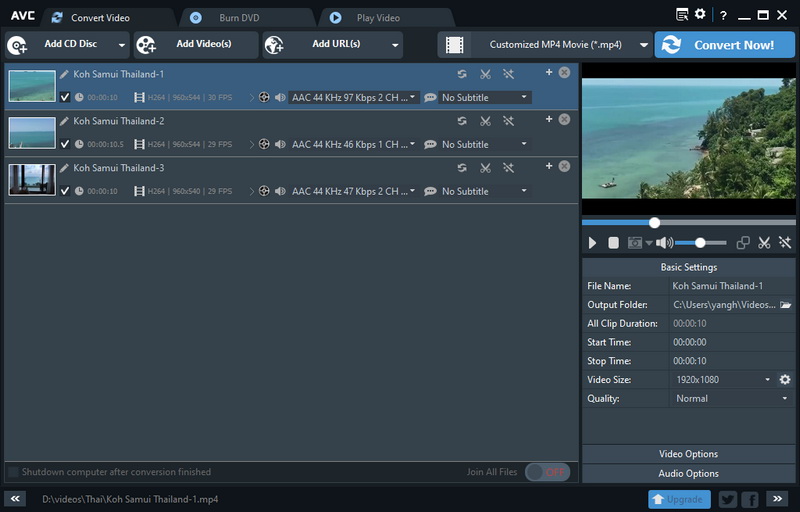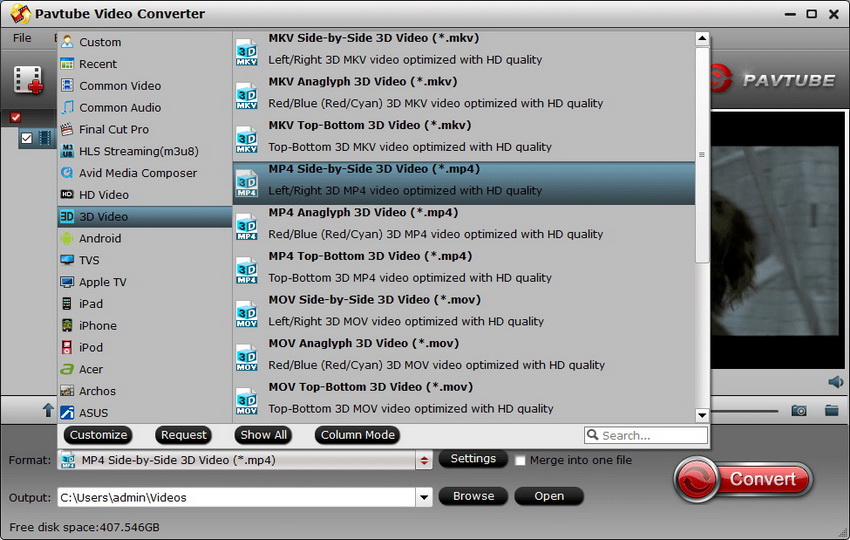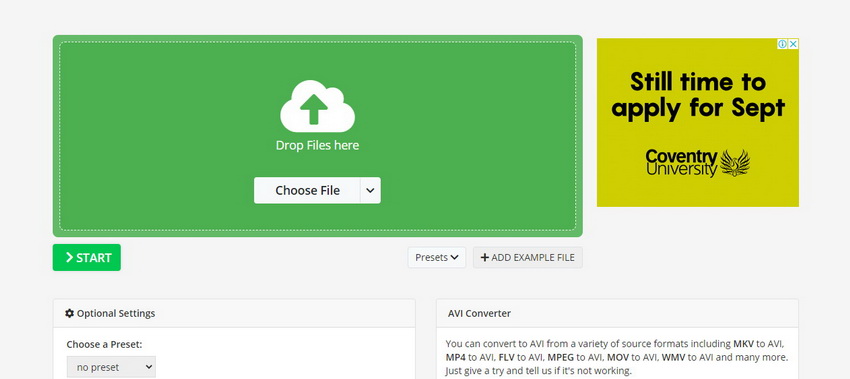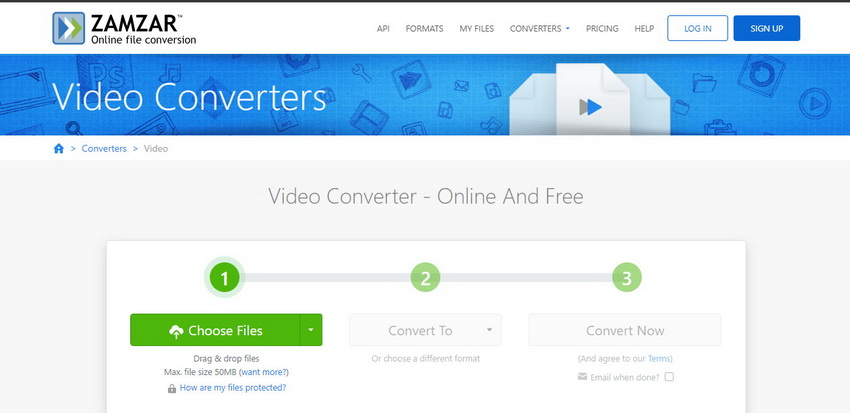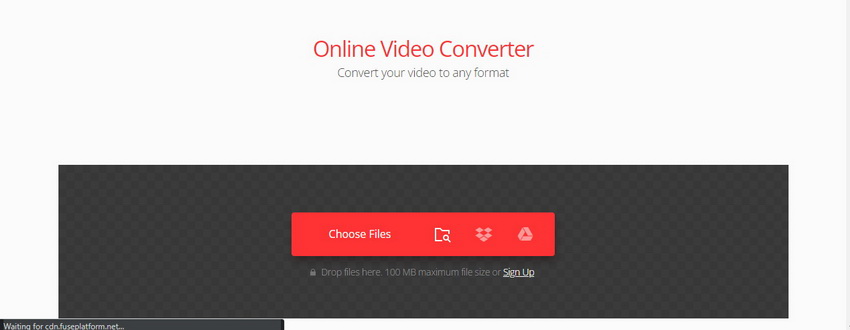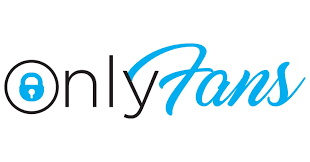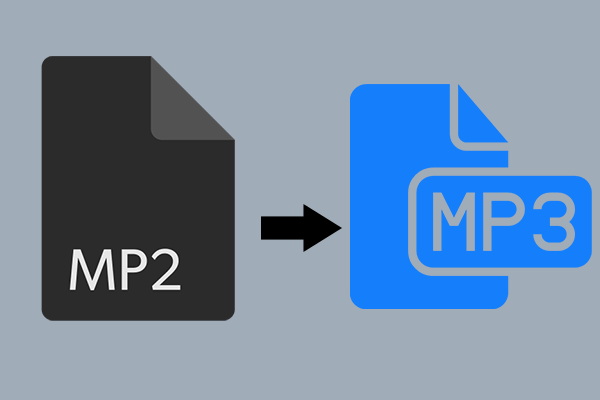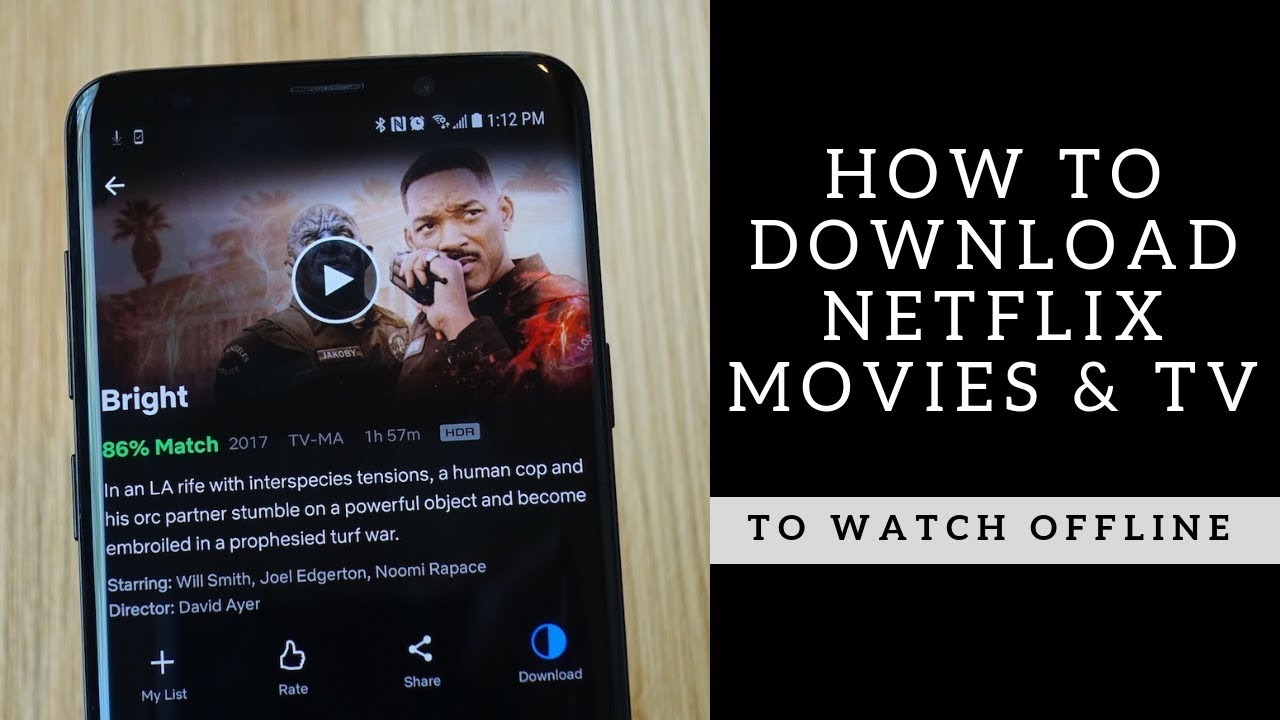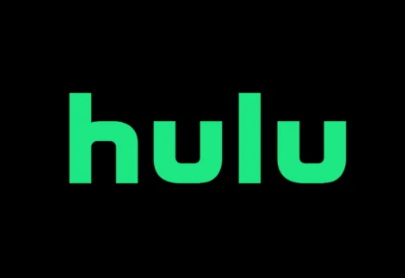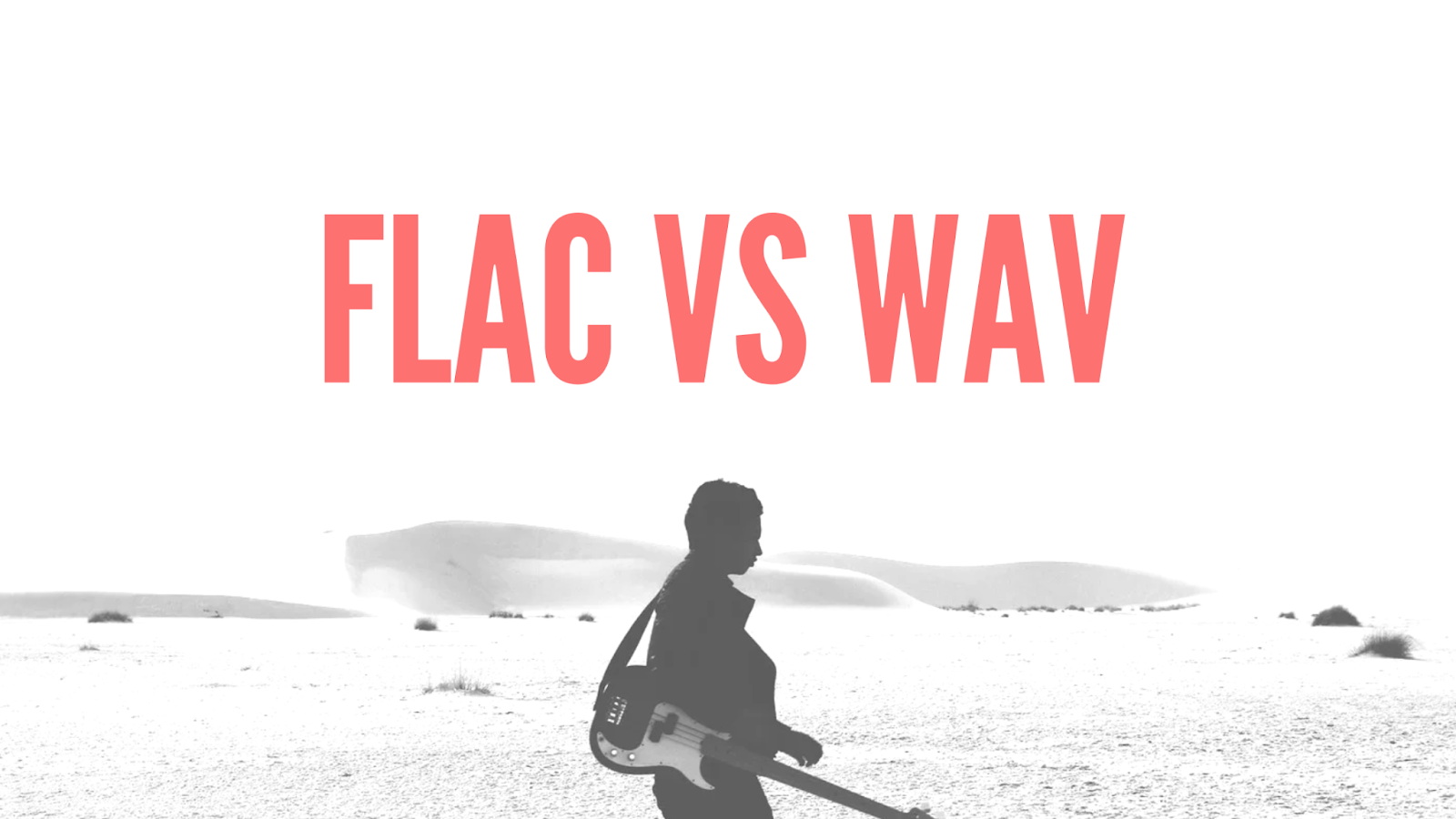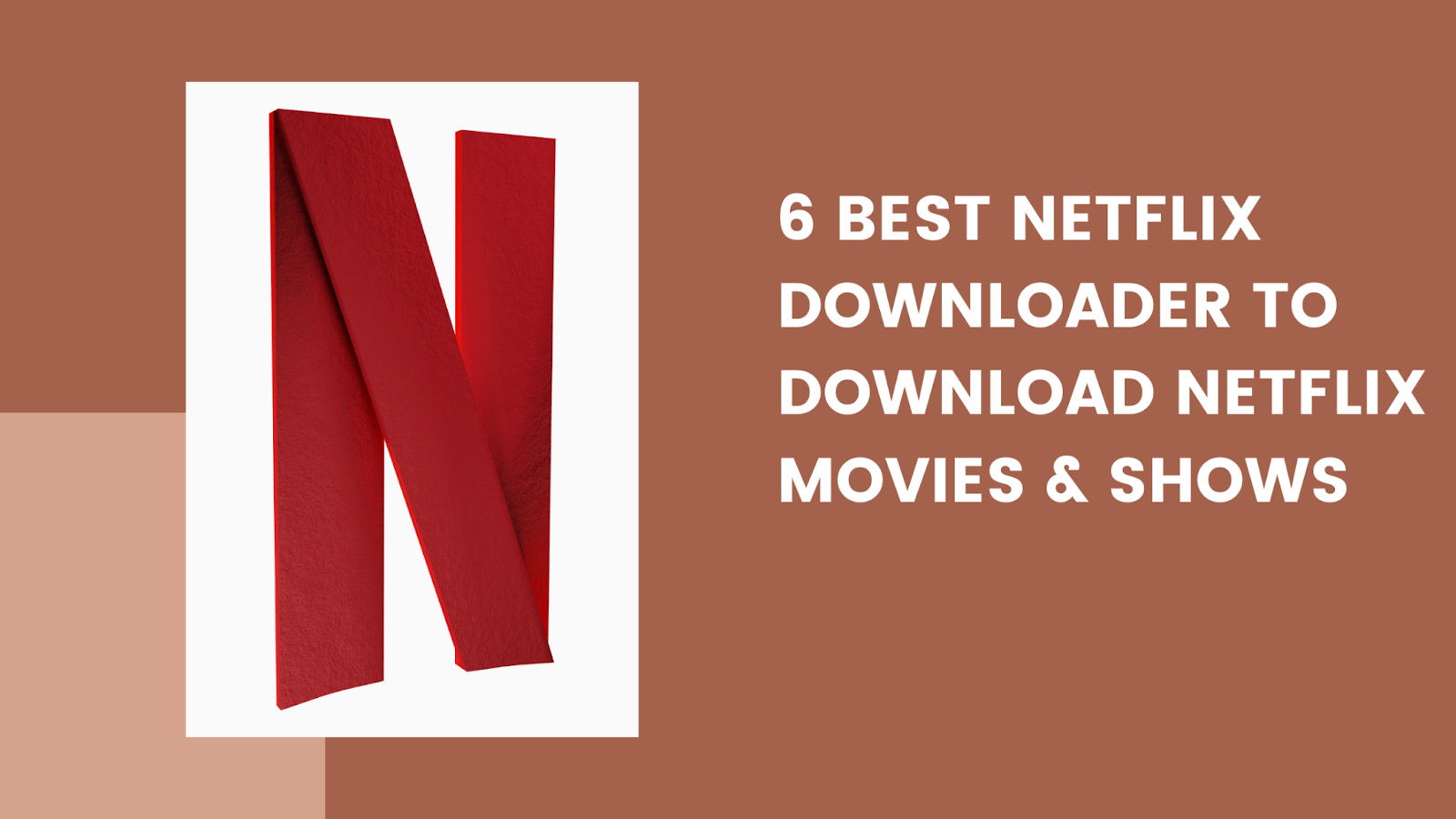Last updated on 2023-05-24, by
10 Best Free Video Converters for Windows & Mac
Are you tired of not being able to play your favorite videos on different devices? Or do you struggle with video formats that are not supported by your media player? As a video enthusiast, I know how frustrating it can be to deal with incompatible video formats. But don’t worry, there’s a solution – video converters! In this article, we will introduce you to the 10 best free video converters for Windows and Mac that can help you convert your videos to any format you need. With these video converters, you can easily convert your videos to play on any device or media player, without spending a dime. So, let’s explore the best free video converters available today!
Also Read:
10 Best Sites to Watch Movies and TV Shows for Free in 2023
120+ Bios for Facebook & Best Facebook Bio Ideas
How to Play DRM Protected WMA Files on Any Device?
Outline
Part 1: Best Free Video Converter for Windows & Mac
Are you looking for a powerful and versatile media player that can handle all your video and audio needs? Leawo Video Converter is a powerful all-in-one video converter software that can convert videos between different formats like AVI, MP4, WMV, FLAC, AIFF, MKV, MTS, M2TS, MOV, FLV, etc. It can also extract audio from video files and save in popular formats like MP3, WAV, AAC, AC3, etc. This video converter software also comes with advanced video editing tools that allow you to trim, crop, merge, add watermark, adjust video effect, and create 3D videos. It supports batch conversion and allows you to convert multiple videos at once. Overall, Leawo Video Converter is a versatile and user-friendly video conversion tool that can meet all your video conversion needs. To convert video or audio files using Leawo Video Converter, follow these simple steps.
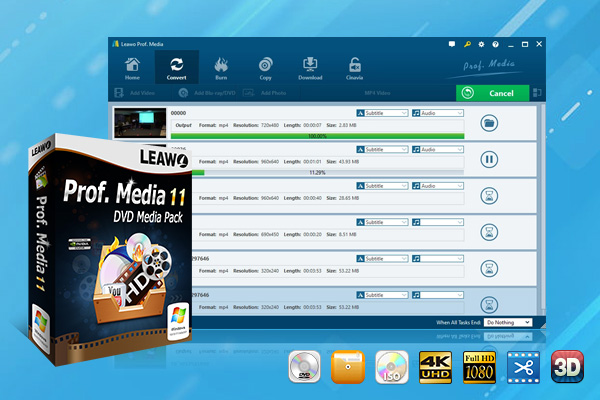
-
Leawo Video Converter
– Support video and audio conversion between 180+ formats
– Support iPhone, iPad, and all portable devices video and audio conversion
– Convert videos & audios in 6X higher speed without quality loss
– Create photo slideshow on Mac for keeping precious memory
– Personalizing video output with internal video editor and set video and audio parameters freely
– 2D to 3D conversion
Step 1: Import Video and/or Audio Files
Import your video and/or audio files into the converter by clicking the “Add Video” icon on the top bar of the software. You can also drag and drop files directly into the program.
Step 2: Choose Output Format
Choose your desired output format from the drop-down box named “MP4 Video” located right before the big green “Convert” button.
You can select from the “Format” and “Device” groups or use the profile search bar to find your desired profile quickly.
Step 3: Set Video and Audio Parameters
Adjust video and audio parameters of your selected output profile by clicking the “Edit” option on the same drop-down box. You can adjust various settings, including video codec, quality, size, bit rate, frame rate, aspect ratio, audio codec, quality, bit rate, sample rate, and channels.
Step 4: Set Output Directory
Set the output directory for your converted files by clicking on the big green “Convert” button and entering a directory in the “Save to” box.
Step 5: Start to Convert with Best Video Converter
Click on the “Convert” button at the bottom of the pop-up sidebar to start the conversion process. Batch conversion is also available. Once the process is complete, you can find your converted files in the output directory you set in step 4.
Part 2: 3 Best Free Video Converter Software for Windows
Let’s begin with the 3 best free video converter software available for windows. Here are our top picks.
◎ 1. HandBrake
HandBrake is an open-source video converter that supports a wide range of formats. It is known for its versatility and user-friendly interface, making it a popular choice for Windows users. With HandBrake, you can convert videos to various formats, including MP4, MKV, and WebM. It also offers advanced features like video filtering, subtitle support, and adjustable video quality. The software allows users to compress large videos to make them more manageable.
Features:
- Convert video from nearly all formats into universally compatible MP4 and M4V formats for multiple devices.
- Allow users to adjust video quality, resolution, frame rate, aspect ratio, and audio settings during conversion.
◎ 2. Freemake Video Converter
Freemake Video Converter is a feature-rich video converter software that supports more than 500 different video formats. It allows users to convert their videos to popular formats like MP4, AVI, WMV, and more. In addition to video conversion, it also offers video editing, DVD burning, and video downloading capabilities. The software provides options to extract audio from videos, add subtitles and cut unwanted parts from the videos. However, be aware of bundled software during installation, and make sure to opt-out if not needed.
Features:
- Convert almost any video file into other formats like MP4, AVI, MKV, MOV etc. for playback on devices like iPhone, Android, DVD players etc.
- Ability to cut, crop, merge, add subtitles, watermarks and more to video files during conversion.
◎ 3. VLC Media Player
Although primarily known as a media player, VLC Media Player offers video conversion capabilities as well. It supports a wide range of video formats and provides an easy-to-use interface for converting videos. To convert videos, simply go to the “Media” menu, select “Convert/Save,” and choose your desired output format. VLC Media Player is open source and free software that can play most multimedia files.
Features:
- Play almost all audio and video formats without requiring any codec packs.
- Provide media streaming capabilities to stream content from network shares, webcams, and network devices.
- Convert audio and video files with the built-in media converter.
Part 3: 3 Best Free Video Converters for Mac
You found some best video converters for window users, now what are some options for mac users? So, now let’s look at what are some best options we have compiled for you. Here are the best ones out there.
△ 1. Any Video Converter
Any Video Converter Free is a free video converter software for Mac. It supports converting between popular video and audio formats. It has an intuitive interface and offers options to crop, rotate and add watermarks to videos. The conversion speed is very fast. It provides a simple solution to convert videos for use on iPhone, iPad, Android phones and tablets.
Features:
- Convert between almost all video and audio formats including MP4, AVI, FLV, MOV, MKV, WMV, MP3, WAV, ACC etc.
- Ability to edit video files by trimming, cropping, adding watermarks, merging and splitting videos.
- Support batch conversion of multiple video files at the same time.
△ 2. Pavtube Video Converter
Pavtube Video Converter for Mac is a powerful and professional video conversion app for macOS. It allows you to convert video and audio files between numerous formats for playback on devices like iPhone, iPad and Apple TV. The app features a simple and intuitive interface along with advanced editing options.
Features:
- Convert almost any video format like AVCHD, MTS, MKV, AVI to common MAC and iOS formats like MOV, MP4 and M4V.
- Offer batch conversion to process multiple videos at the same time.
△ 3. Movavi Video Converter
Movavi Video Converter is a good option for converting 4K videos on Mac. Here are some highlights: IIt can convert 4K videos to 1080p, 720p and other resolutions at fast speeds. The conversion can go up to 15 times faster than real time. Also, it supports downloading 4K videos from YouTube, Vimeo and other 1000+ video sites. You can download the original 4K video and then convert it.
Features:
- Allow editing of video files like trimming, cropping, adding effects and transitions.
- Offer batch conversion of multiple files at once to the same output format.
Part 4: 3 Best Online Video Converters
What if you don’t want to install any software on your computer? Then the best options are online video converters. Here we have our top picks.
1. Online-Convert
Online-Convert is a powerful online video converter that supports a wide range of video formats. It provides advanced options like video trimming, resizing, and even allows you to change the video and audio codec. The website also supports audio, image, and document conversion. It does not require any software installation and allows you to convert files on the go using any web browser.
2. Zamzar
Zamzar is another popular online video converter, supporting over 1,200 different file formats. It offers a simple and user-friendly interface, making it easy to quickly convert videos without any software installation. The free version comes with some limitations but is sufficient for occasional use. You can convert large videos directly in your browser and process multiple files simultaneously. The website also offers image, music, document, and archive conversion tools.
3. Convertio
Convertio is an easy-to-use online video converter that supports a variety of video formats. It allows users to convert videos directly from their computer, Google Drive, Dropbox, or a URL. The website also offers audio, image, and document conversion tools. No software download or installation is required. You can simply select the file you want to convert and the desired output format to start converting. Convertio only limits you to 5 concurrent conversions at a time with the free version.