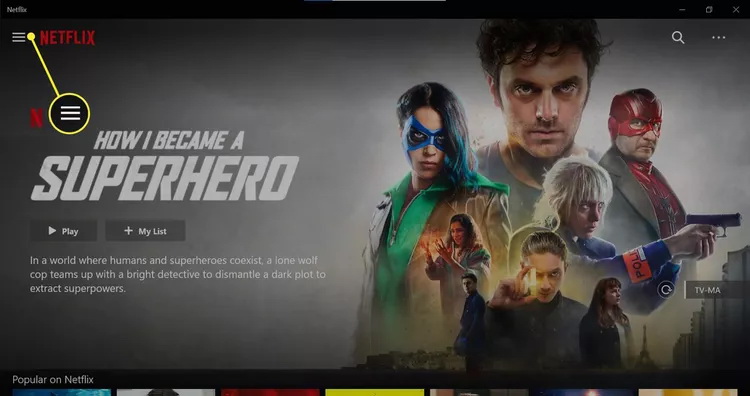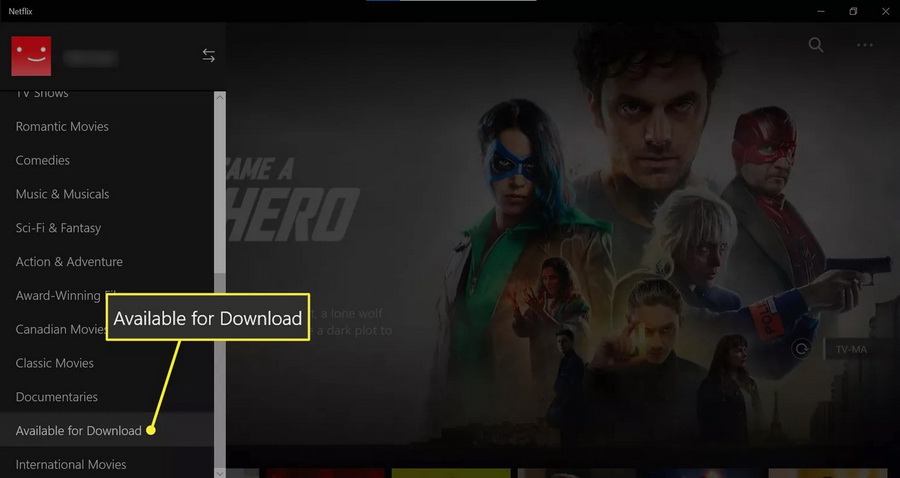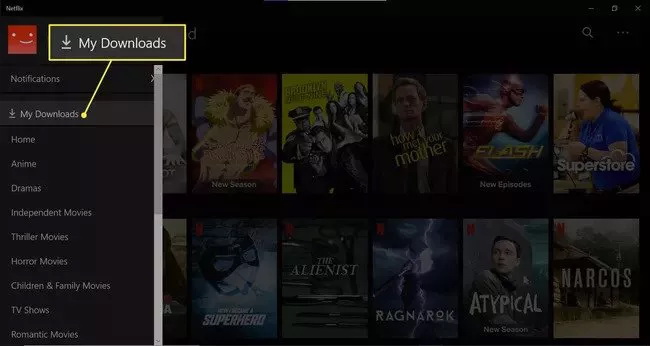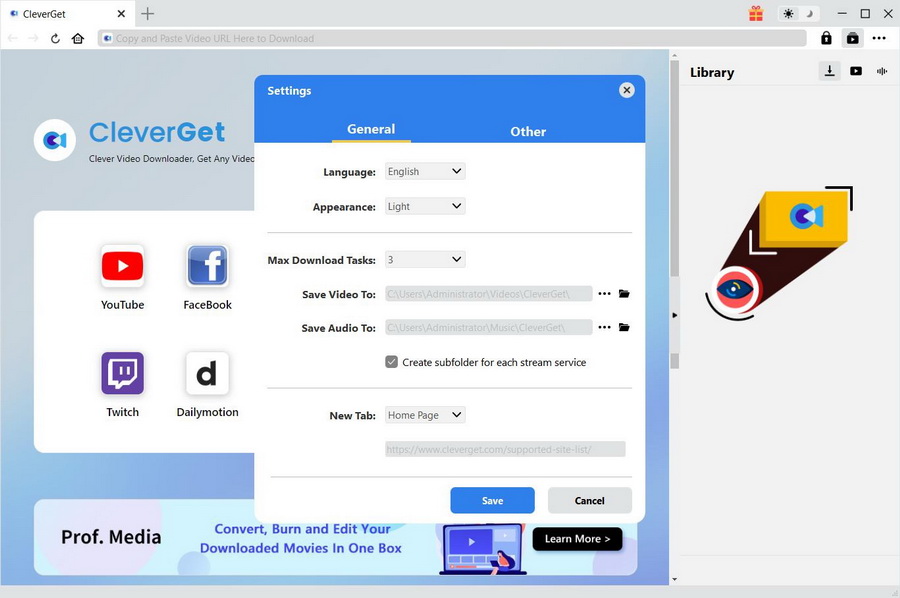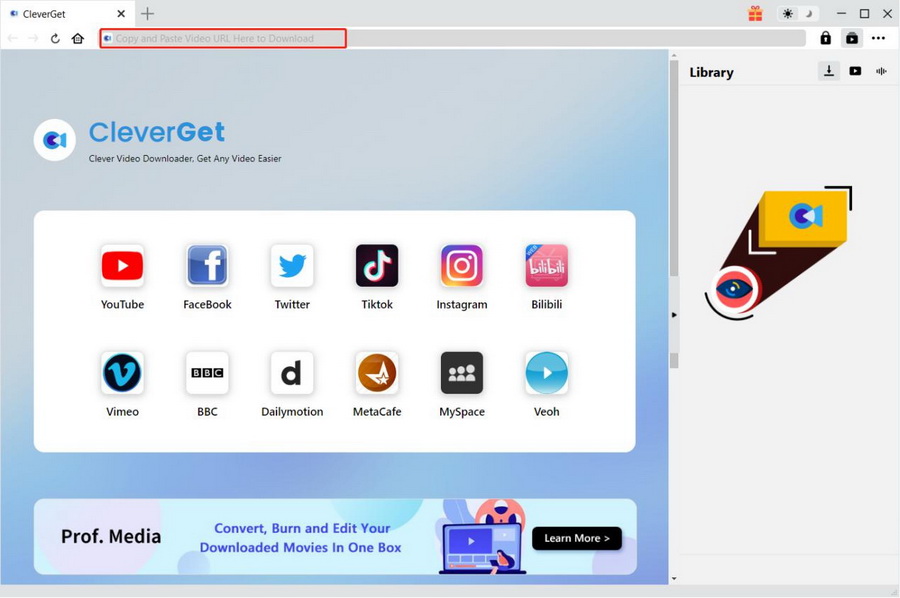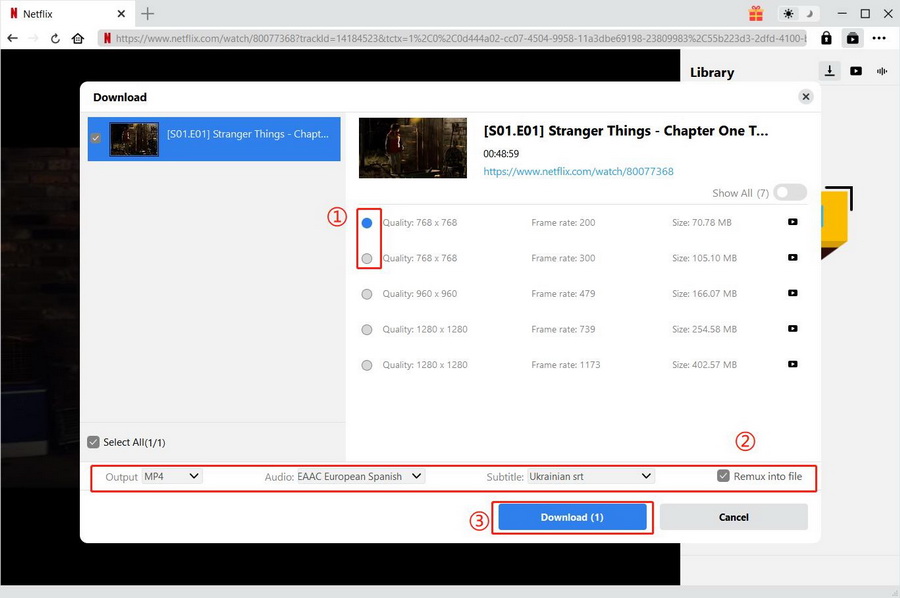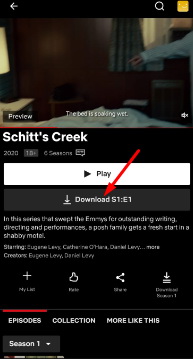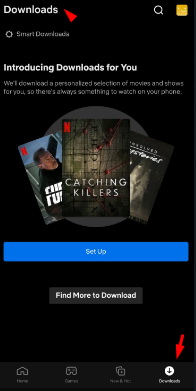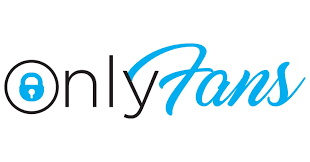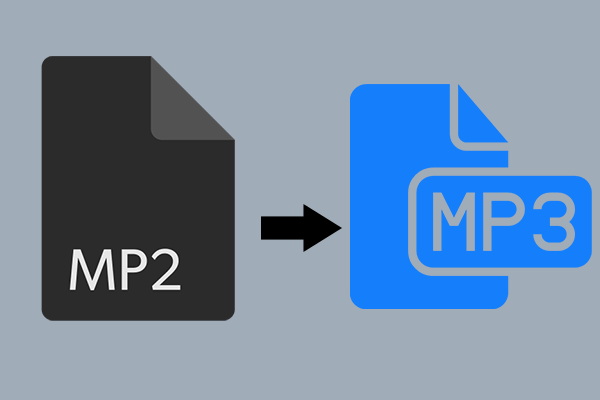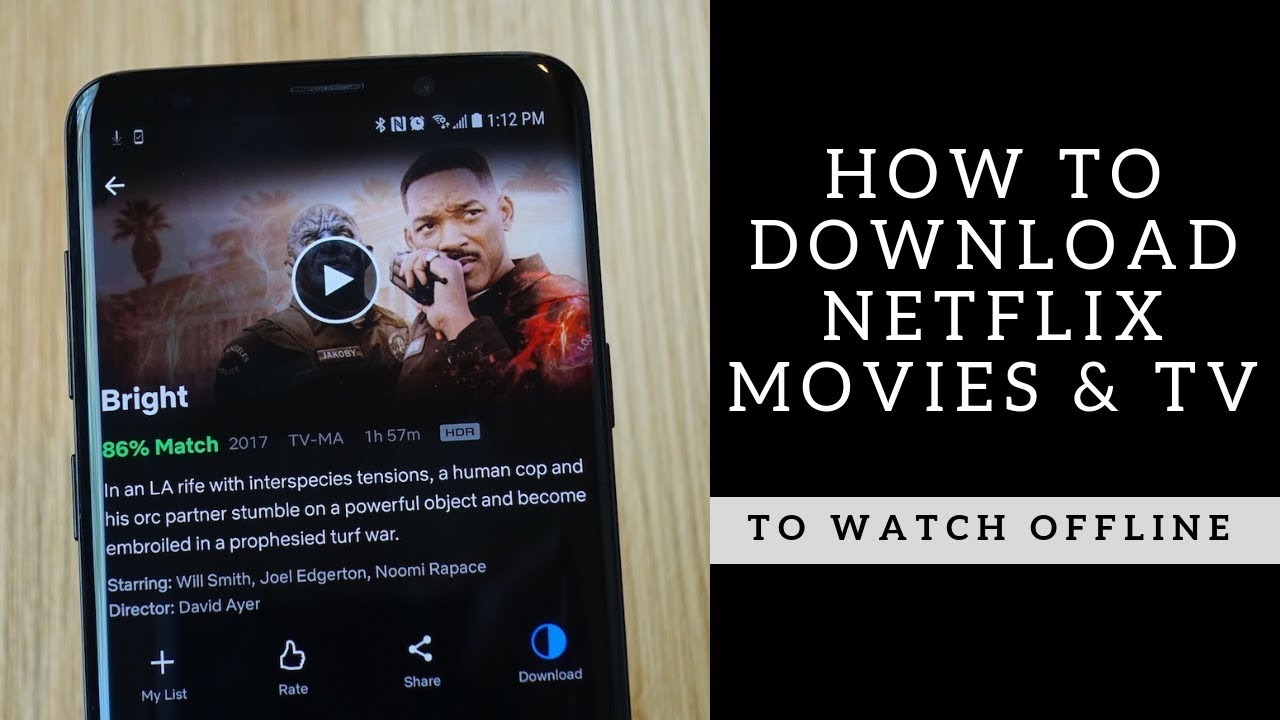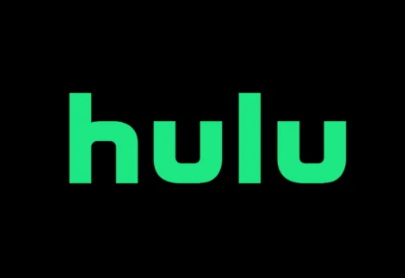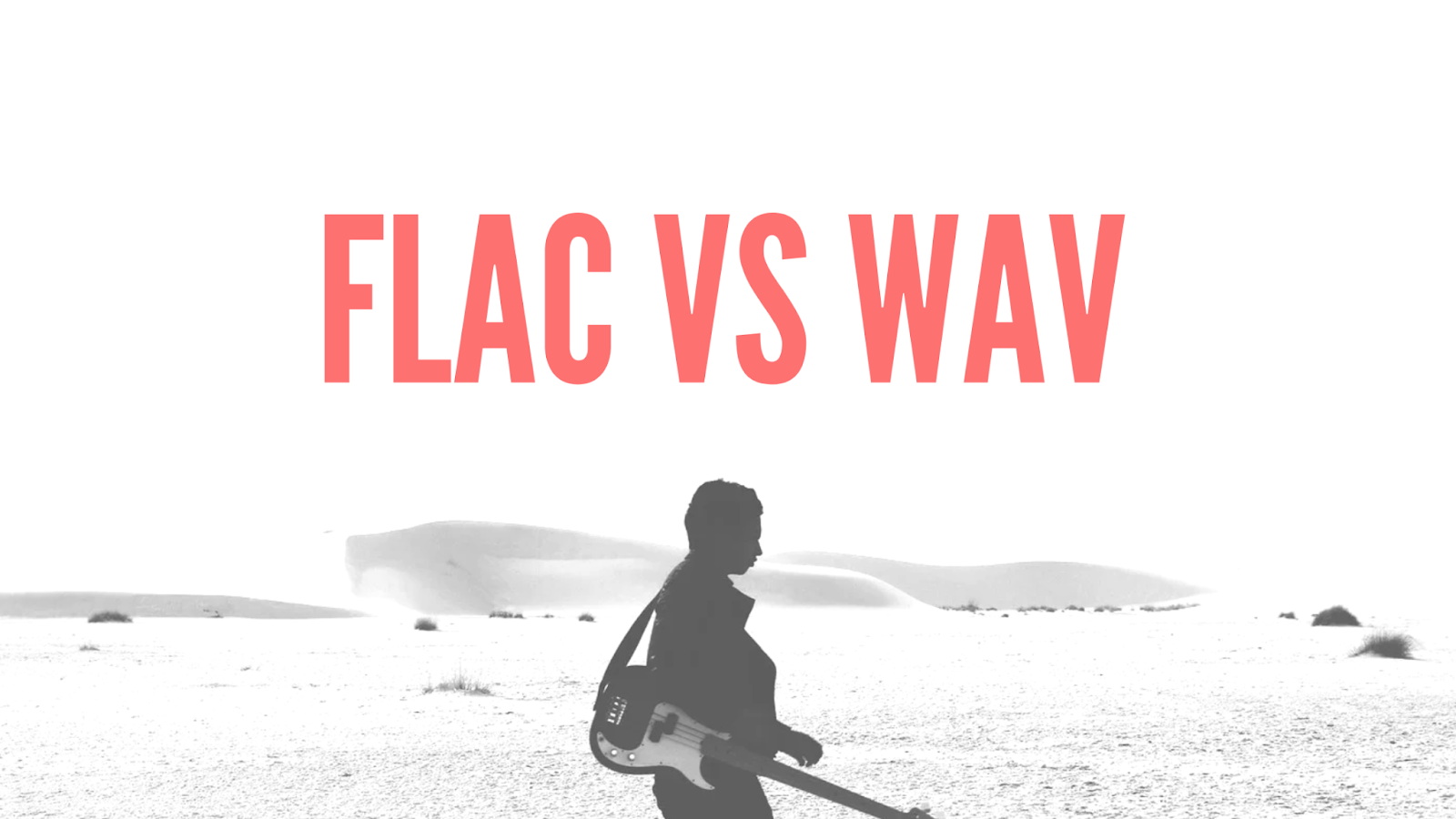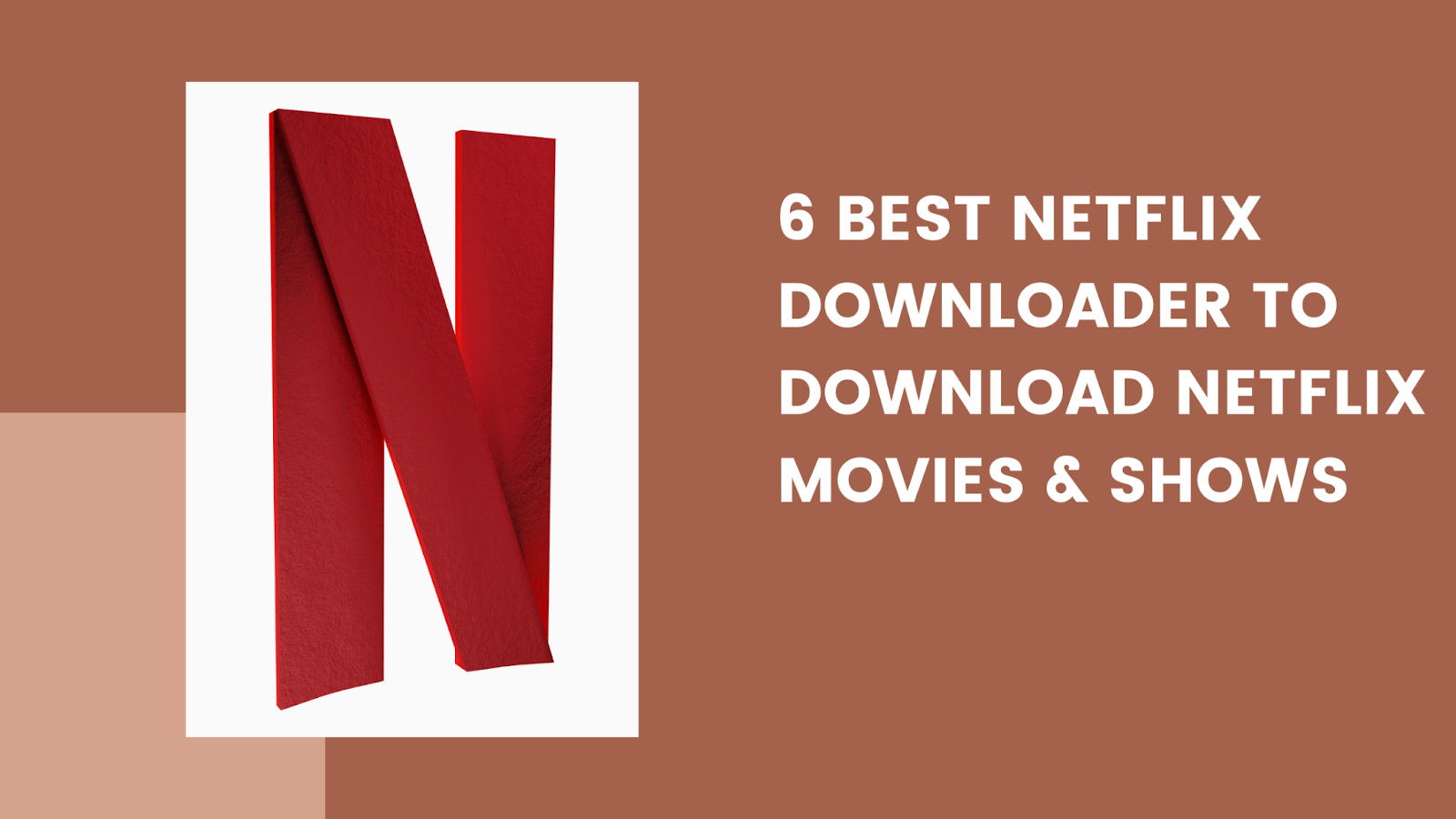Last updated on 2023-06-01, by
Say Goodbye to Buffering: How to Download Movies on Netflix?
Buffering is one of the most frustrating experiences for anyone who loves streaming movies and TV shows online. It can ruin your mood and take away the enjoyment of watching your favorite content. However, with Netflix’s new feature, you can now say goodbye to buffering forever. Yes, you read that right!
Get ready to kick buffering to the curband start streaming like a pro! With our guide, we will show you some best way about how to download movies on Netflix? With these ways, you’ll be downloading movies on Netflix in no time and enjoying your content wherever and whenever you want. Get ready to enjoy your content without any hassle!
Also Read:
30+ Free Netflix Account & Password Generator 2023
20 Best Free Movie Sites Like 123Movies That Work 2023
10 Best Free YouTube Proxy Websites for YouTube Unblocked
MenuCLOSE
Part 1: Can You Download Movies on Netflix?
Absolutely! Netflix now allows you to download movies and TV shows to your device, so you can watch them offline without an internet connection. However, to download movies on Netflix, you need to have the Netflix app installed on your device.
The good news is that the Netflix app is available for download on a wide range of devices, including smartphones, tablets, laptops, and desktop computers. In order to download movies and TV shows from Netflix, it is necessary for you to have the latest version of the Netflix app installed on one of the compatible devices.
- iOS devices (iPhone, iPad, and iPod Touch) running iOS 9.0 or later
- Android devices running Android 4.4.2 or later
- Windows 10 computers and tablets with the latest version of the Netflix app
- Chromebook computers that support Android apps
- Amazon Fire tablets running Fire OS 4.0 or later
- Smart TVs, streaming media players, and game consoles
Part 2: How to Download Movies from Netflix on Laptop?
Downloading movies from Netflix to your laptop requires a few steps. Since Netflix doesn’t allow direct downloads from its website, you need to first install the Netflix app from the Microsoft Store. However, it’s worth noting that the number of movies available for download on the Netflix app for laptops is limited.
Step 1: Once you have the app, open it and log into your account.
Step 2: From there, you have two options: either search for a specific movie or show to download, or check out the list of available downloads by tapping on the “Menu” icon in the top-left corner and choose one.
Step 3: If you choose to download a specific movie or show, simply scroll down and look for “Available for Downloads“, click on it and select the “Download” option next to the “Rate” icon.
Step 4: Once the download is complete, you can find your downloaded content by selecting “My Downloads” from the menu.
Part 3: How to Download All Netflix Movies with CleverGet Netflix Downloader?
Although Netflix offers the option to download movies and TV shows on your laptop, the selection available for download is often limited. Fortunately, there is another solution: CleverGet Netflix Downloader. This software allows you to download any movie or TV show from Netflix, including those that are not available for download through the standard Netflix app. With CleverGet Netflix Downloader, you can easily download high-quality Netflix movies and shows to watch offline on your laptop, without any buffering or interruptions. Whether you’re traveling, have limited or no internet access, or simply want to enjoy your favorite content offline, CleverGet is a great option for Netflix users. Here is a simple guide to use CleverGet Netflix Downloader, to download Netflix movies offline.
Step 1: Download CleverGet Netflix Video Downloader
First thing first, you need to install ClverGet Netflix Downloader on your device. You can install it directly by clicking the button below that is compatible with your device.
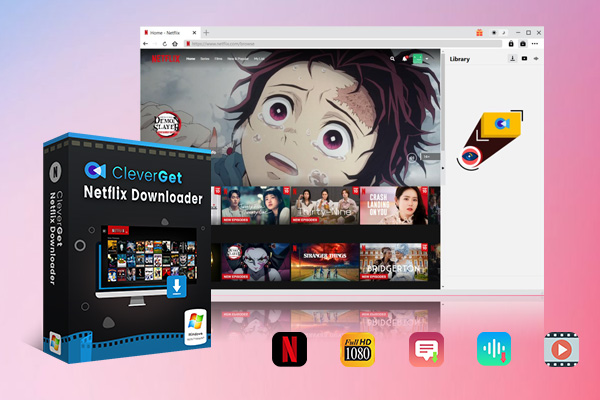
-
CleverGet Netflix Downloader
– Download 720p and 1080p Netflix videos without quality loss
– Support other 1000+ sites
– Remux subtitles to video or save as SRT or SUP files
– Save full metadta info
– Built-in browser and player
– Advanced hardware acceleration
– Easy-to-use interface
Step 2: Choose your output directory
Before you begin downloading movies from Netflix, you have the option to set output directory. Just click on the three-dot icon and select “Settings” to bring up the detailed panel where you can set output directory. You can also make other changes and adjustments to your settings if needed. Finally, click “Save” to save your changes.
Step 3: Find the target movie on Netflix
You can either copy and paste the link of the movie you want to download into the address bar and hit “Enter” on your keyboard, or use the built-in browser to find the specific movie directly.
Step 4: Start to download movies on Netflix
Click on the analyzing button at the bottom right corner. This will initiate the detection of all available sources for that particular movie. Once the analysis is complete, select the desired video quality on the pop-up window, then click the “Download” button to start downloading movies on Netflix.
So, with these simple steps you can easily download your favorite movie from Netflix. Besides, on the right “Library” column, you can monitor and manage the processing tasks and downloaded files.
Part 4: How to Download Movies from Netflix on iOS & Android Devices?
If you are an iOS or Android user, you can easily download movies and TV shows from Netflix to watch offline by following these simple steps:
Step 1: Navigate to the movie or TV show you want to download. Look for the download icon next to the title you want to download. This indicates that the title is available for download.
Step 2: Tap the download icon to start downloading the movie or TV show. You can select the video quality for the download, depending on your preference.
Step 3: Once the download is complete, you can find your downloaded movies and TV shows in the “Downloads” section of the Netflix app. You can access this section by tapping on the “Menu” icon and selecting “Downloads”
That’s it! Downloading movies and TV shows on Netflix for iOS and Android devices is quick and easy, making it perfect for those who want to watch their favorite content without an internet connection.
Part 5: 10 Best Netflix Movies to Download
Little confuse about which movies are best on download? Dont worry, we compiled a list of 10 best Netflix movies to download.
- The Irishman – A crime drama starring Robert De Niro, Al Pacino, and Joe Pesci.
- Marriage Story – A heartfelt drama about a couple going through a divorce, starring Adam Driver and Scarlett Johansson.
- Roma – A poignant drama set in 1970s Mexico City.
- The Two Popes – A biographical drama about the relationship between Pope Benedict XVI and Pope Francis.
- Uncut Gems – A crime thriller starring Adam Sandler.
- Mudbound – A powerful drama about racial tensions in the American South after World War II.
- Klaus – A heartwarming animated Christmas movie.
- The Ballad of Buster Scruggs – A Western anthology film directed by the Coen Brothers.
- El Camino: A Breaking Bad Movie – A follow-up film to the popular TV series Breaking Bad.
- Spider-Man: Into the Spider-Verse – An animated superhero movie with a unique visual style.
Conclusion
Buffering can be a frustrating experience that can take away from the enjoyment of streaming movies and TV shows online. However, with Netflix’s new download feature, you can now say goodbye to buffering forever. By following our step-by-step guide, you can easily download your favorite movies and TV shows to watch offline, without any interruptions or buffering issues.
However, it’s worth noting that the selection of movies available for download on Netflix can be limited. That’s where CleverGet Netflix Downloader comes in. This software allows you to download any movie or TV show from Netflix, including those that are not available for download through the standard Netflix app. With CleverGet, you can easily download high-quality movies and shows on Netflix to watch offline, without any buffering or interruptions.