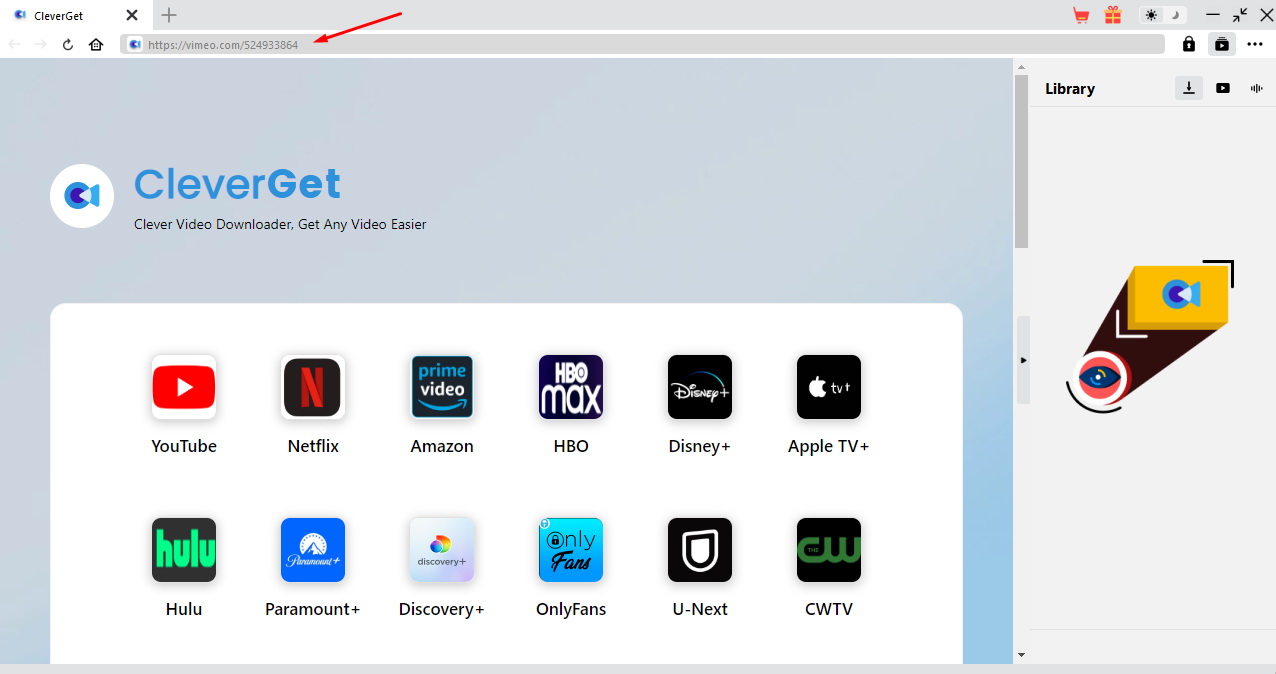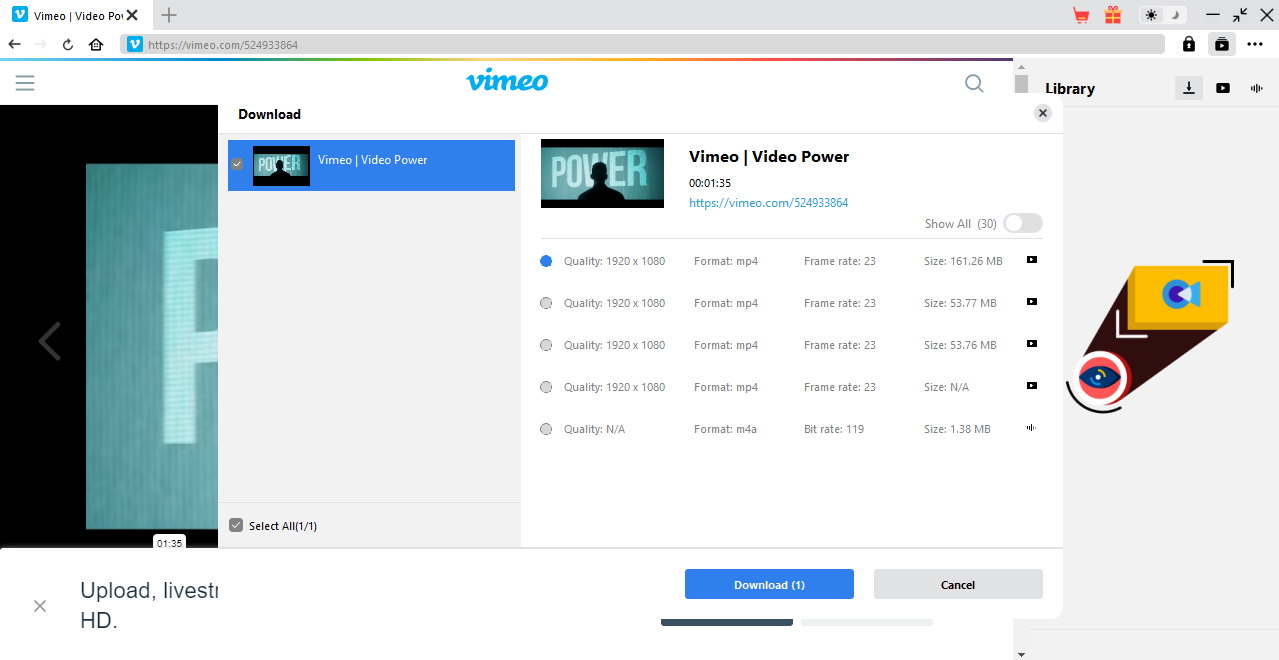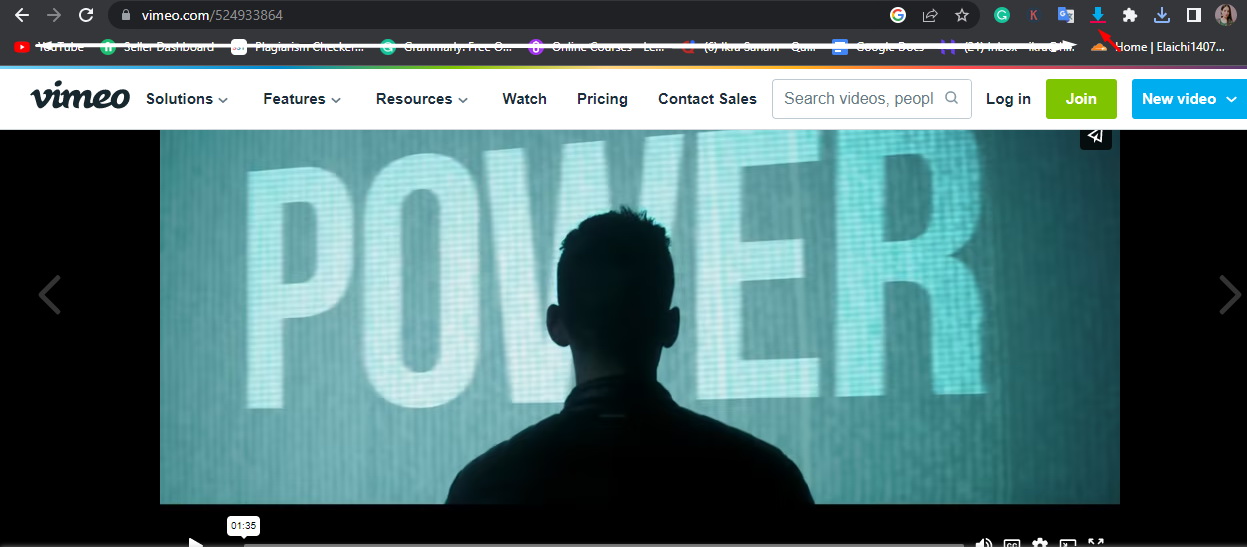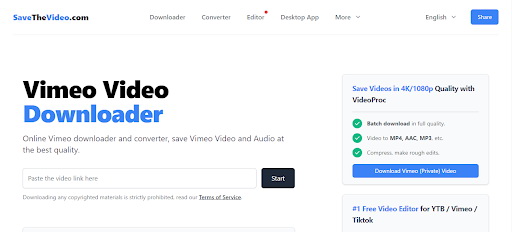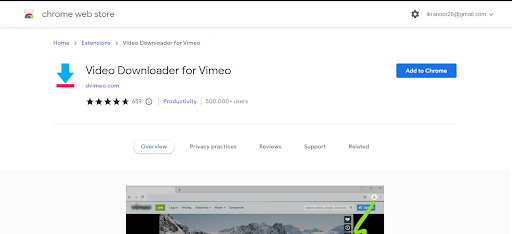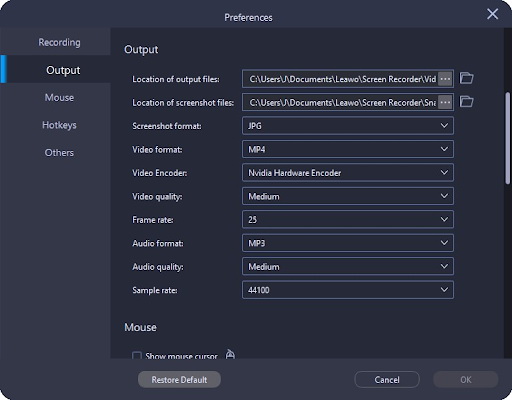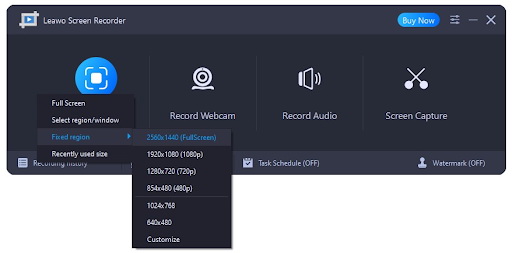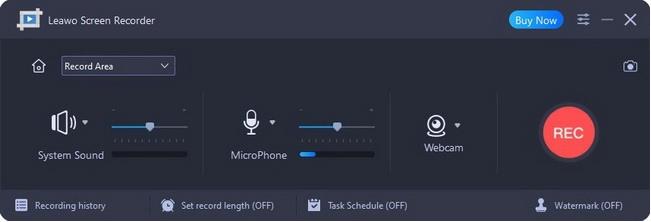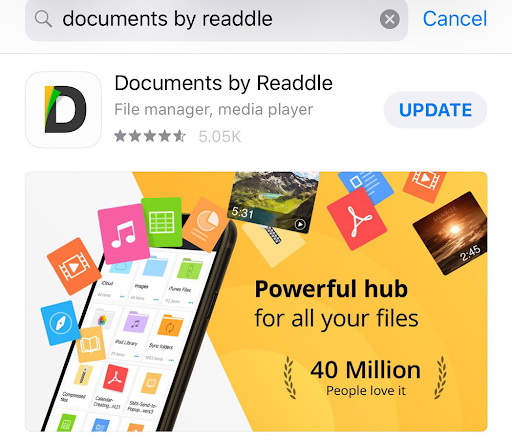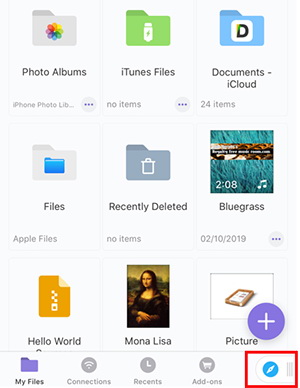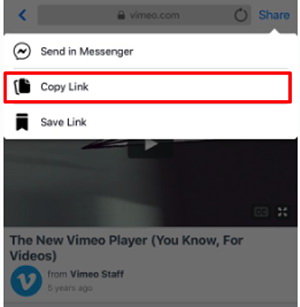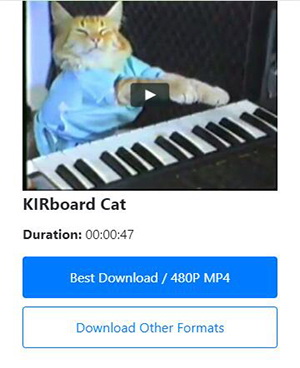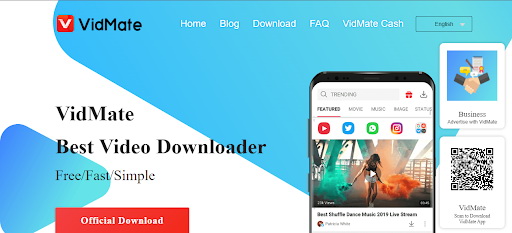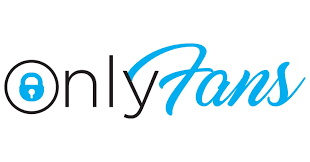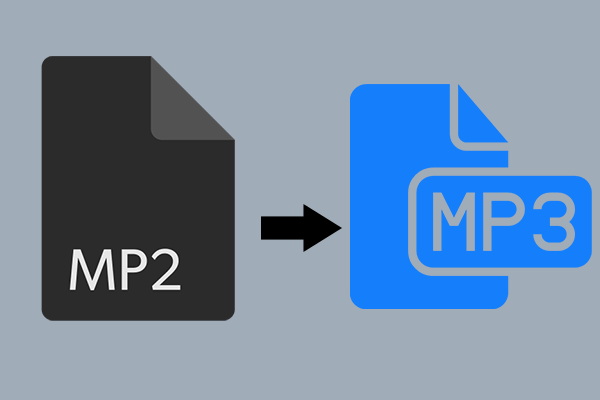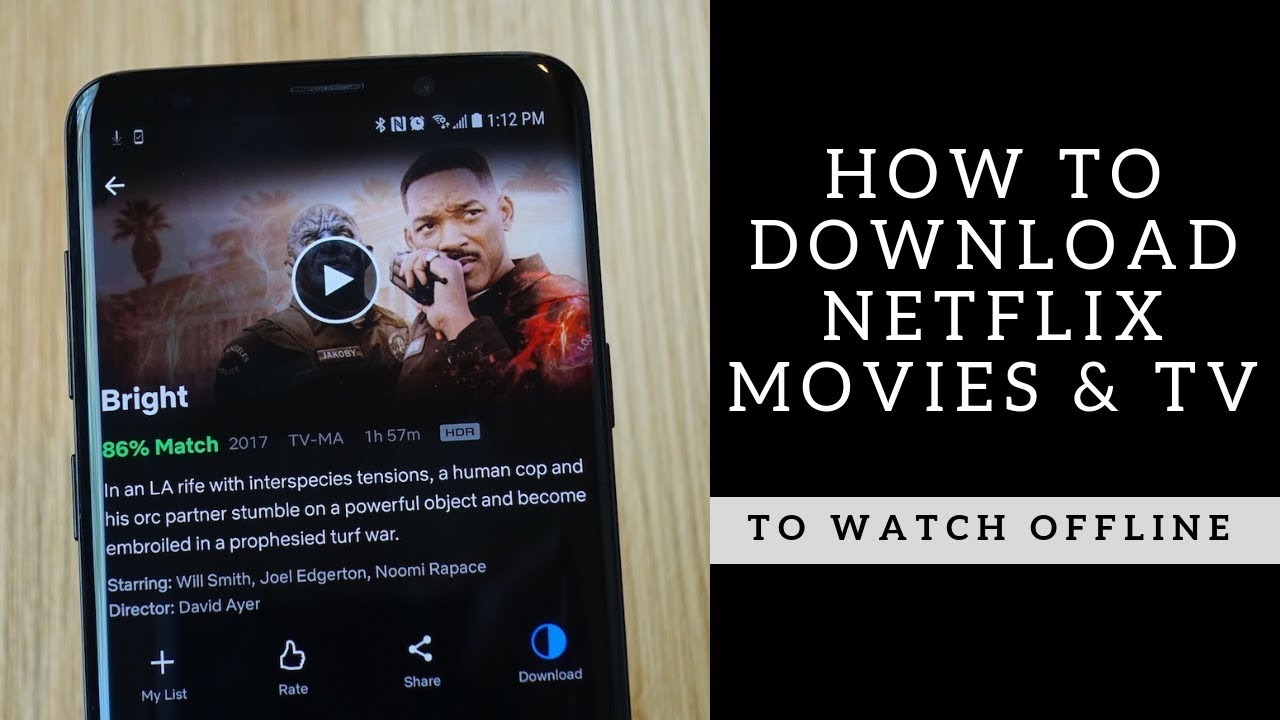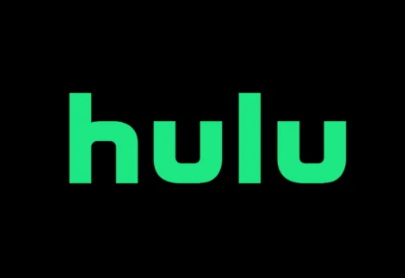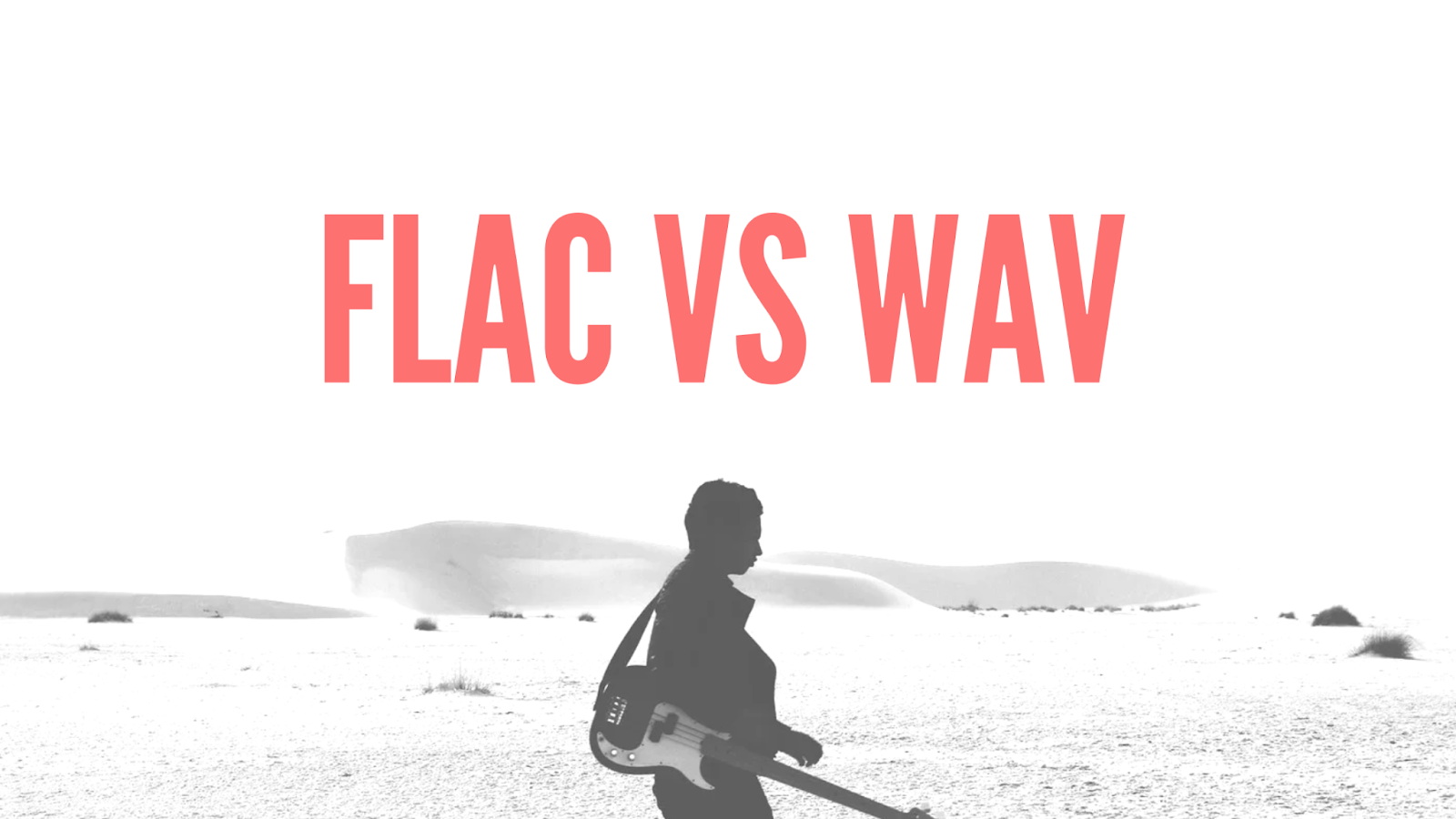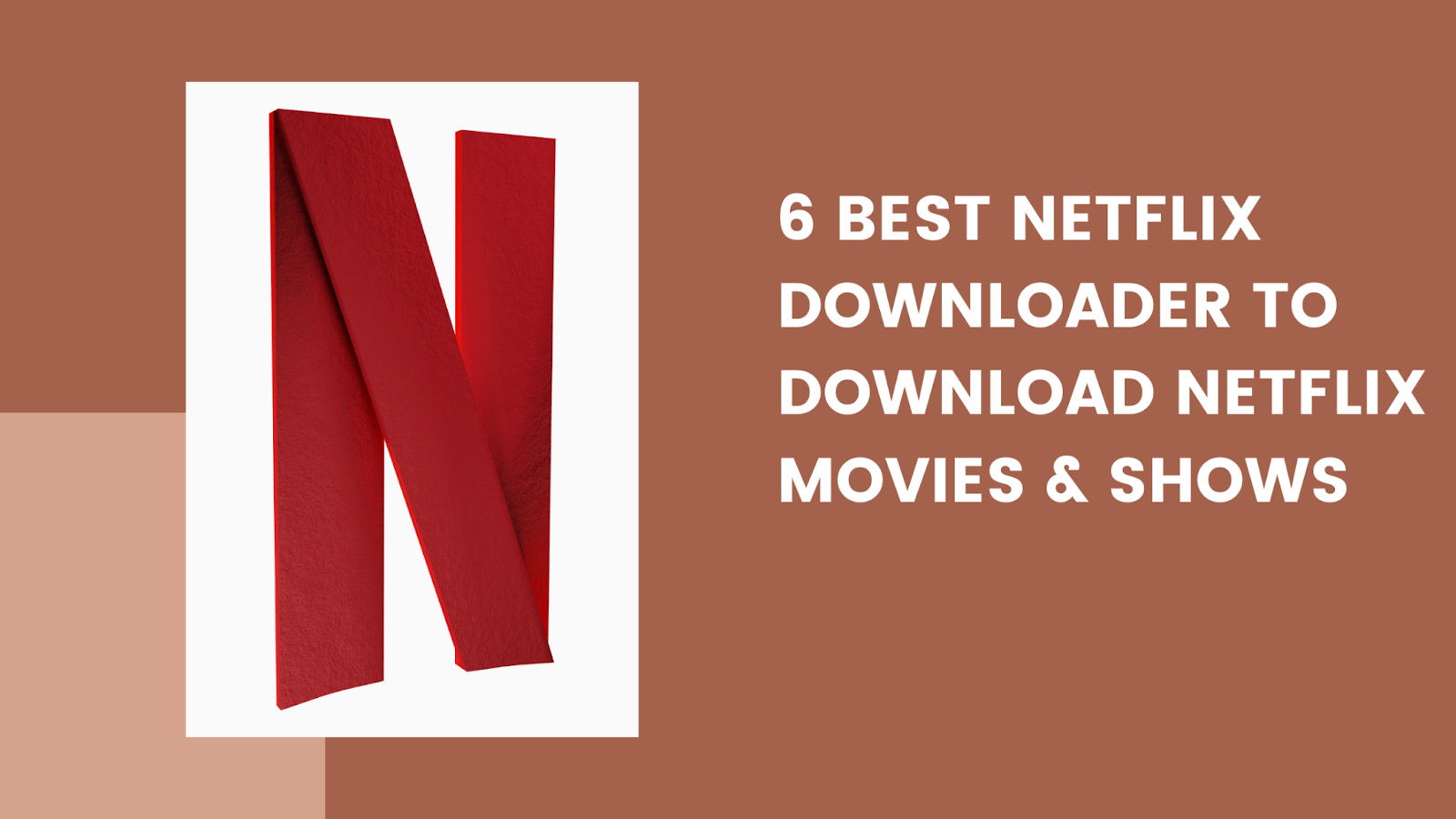Last updated on 2023-01-03, by
How to Download Vimeo Videos?
Vimeo is a video sharing website that’s often praised for its functionalities and design. It’s been dubbed one of the most intuitive platforms in our showcase, but how do you download Vimeo videos? This tutorial will show you how to download Vimeo videos, which is simpler than you might think. In this guidance, we’ll go over 5 different methods. You may be surprised that they’re all quite simple!
Related Readings:
How to Download Private YouTube Videos Without Access?
How to Download Onlyfans Videos with Onlyfans Video Downloader?
5 Best Private Facebook Video Downloaders to Download Facebook Private Videos
Menu
- Can You Download Vimeo Videos?
- Method 1: How to Download Vimeo Videos on Desktop?
- Method 2: How to Download Vimeo Videos Online?
- Method 3: How to Download Vimeo Videos on Browser Directly?
- Method 4: How to Download Videos from Vimeo by Screen Recording?
- Method 5: How to Download Vimeo Videos to iPhone?
- Method 6: How to Download Vimeo Videos to Android?
Can You Download Vimeo Videos?
Yes, you can download Vimeo videos if the owner of the video has permitted them to be downloaded. Also, you will need to use a Vimeo video downloader to download Vimeo videos. There are several methods that you can use to download Vimeo videos.
The video will be downloaded in mp4 format. It is a great way to watch videos offline or on a device that does not have an internet connection. Here I will introduce some best and fast methods to download Vimeo videos quickly.
Method 1: How to Download Vimeo Videos on Desktop?
If you’re looking for a reliable and easy-to-use video downloader to help you download Vimeo videos on your desktop, we recommend using the CleverGet Video Downloader. This software is designed to help users download videos from various online platforms, including Vimeo, YouTube, Twitter, Facebook, etc. All videos can be saved up to 8K resolution as MP4 or MKV files. What’s more, it supports batch downloading and playlist downloading.
Here’s a step-by-step guide on how to use the CleverGet Video Downloader to download videos from Vimeo:
Step 1: Download CleverGet Video Downloader
Click the button below according to your computer system to download CleverGet Video Downloader. Please install the application on your computer and launch it.

-
CleverGet Video Downloader
– Download MP4 videos up to 8K resolution
– Support 1000+ sites, like Facebook, YouTube, Twitter, etc.
– Support live video M3U8 link downloading
– Multi-task and playlist download
– Built-in browser and player
– Advanced hardware acceleration
– Easy-to-use interface
Step 2: Input Vimeo Video URL
Copy the URL of the Vimeo video that you want to download. In the application, click the “Paste URL” button and paste the copied URL in the field provided.
Step 3: Start to download Vimeo videos
Once the page loads, you will have a download option with different formats, sizes, and qualities. You can choose the desired quality and click the “Download” button to download Vimeo video.
Step 4: Check and manage downloads
To see the state of your downloads, click on the “Library” tab on the left sidebar. You can also change settings or manage your files from this sidebar.
Method 2: How to Download Vimeo Videos Online?
You can download Vimeo videos in a few different ways. One popular method is to use SaveTheVideo. SaveTheVideo is an online tool that allows you to download Vimeo videos with just a few clicks.
All you need to do is enter the URL of the video you want to download, and the tool will do the rest. SaveTheVideo.com is free to use, and it doesn’t require any registration.
Method 3: How to Download Vimeo Videos on Browser Directly?
There are many ways to download videos from Vimeo, but one of the most straightforward and direct methods is the Add-on Video Downloader. If you use Chrome, or a similar Chromium-based browser, like Microsoft’s Edge, you can download Vimeo videos on the fly with the Video Downloader for Vimeo called Add-on. This add-on is available for both Firefox and Chrome and allows you to download videos with just a few clicks.
Here is the complete way to do it.
Step 1: You must install an add-on chrome extension to download Vimeo videos directly on your browser.
Step 2: Once the extension is installed, you can see the download button on the video page. Now open Vimeo and the video you want to download, click on the button, and the video will start downloading automatically.
Method 4: How to Download Videos from Vimeo by Screen Recording?
Leawo Screen Recorder is more than a screen recorder, which can also act as a webcam recorder, audio recorder, and screen capture. Each module can be activated individually, or can be enabled as a supplement to another running module. In addition, you can freely add annotation, real-time drawing, narration, mouse click effects, cursor animation, watermark, and more to your recordings. Therefore, it can be used to record videos from any online website. The following will introduce the detailed steps on how to download videos from Vimeo using Leawo Screen Recorder.
Step 1: Download Leawo Screen Recorder
Get onto the official website of the Leawo screen recorder and click on the download button.
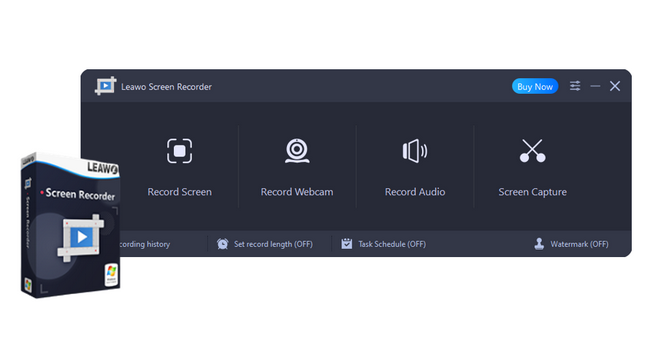
-
Leawo Screen Recorder
– Record all activities on your computer screen as HD screencast.
– Record video from your webcam.
– Record any audio from your computer an/or microphone.
– Capture anything on your computer screen as screenshot.
– Add drawing, annotations, watermark, mouse animation, and BGM to recordings.
– Output in high quality with multiple formats selectable.
Step 2: Launch the software and set output preferences
Once downloaded the software, launch it. Click on the three-bar menu icon at the top of your screen and select “Settings” from the drop-down menu. From this panel, you can change where your video files are saved, what video format they’re in, and how they’re encoded. You can also adjust video quality and audio quality settings.
Step 3: Select Recording Area
To record, click the “Record Screen” button, and a drop-down menu will appear. You have four choices for recording – full screen, select a region/window, fixed region, or one from your recent recordings. By default, the system sound is also automatically recorded, but you can control the volume with the scroll bar at the bottom of the screen and see the current volume.
Step 4: Start to Screen Record Vimeo Videos
Click the REC button at the right to start screen recording with audio. Alternatively, you can press the default hotkeys to start recording – Ctrl + Alt + S.
Method 5: How to Download Vimeo Videos to iPhone?
There are several ways to download Vimeo videos to your iPhone, but one of the easiest is using the Documents by Readdle app. The document is a file-management app with more features than the official Files app in Apple iOS. Using Documents, you can do things like connect via FTP, WebDAV, or different cloud sites. Here is how to do it.
Step 1: To download Vimeo videos to MP4 on your iPhone, you first need to open the App Store and download and install the Documents by Readdle app.
Step 2: Once installed, open the app and click on the icon in the bottom right corner of the screen.
Step 3: Then it will open your browser built into the Documents by Readdle app. In the address bar, type Keepvid. pro, and it will take you to a website allowing you to download Vimeo videos.
Step 4: To download any Vimeo video, you must have the video URL copied to your clipboard. Once you’ve done that, head to Vimeo.com and find a video to download. After seeing it, copy the URL, return to Keepvid.pro, and paste it into the search bar.
Step 5: After you paste the URL into Keepvid.pro, it will automatically analyze the video and provide a list of download links for your resolution preference. When you find one that works for you, click the Download button to download it to your Document app’s Download folder.
Step 6: If you want to move your video, go to “Move and the Photos.” After completing this step, you can watch your Vimeo Videos offline on your iPhone.
Method 6: How to Download Vimeo Videos to Android?
If you’re looking for a quick and easy way to download Vimeo videos to your Android device, look no further than VidMate. This free app makes it a breeze to grab Vimeo videos and save them to your phone or tablet. Plus, with VidMate, you can choose the video quality you want to download, making sure you’re getting the best possible experience. Here’s how to get started:
First, install VidMate on your Android device from the Google Play Store. Once it’s installed, launch the app and search for the Vimeo video you want to download. When you find it, tap on the Download button.
Next, select the video quality you want to download (we recommend choosing 1080p if your device supports it). Then, wait for the download and enjoy your saved video!
Conclusion
In conclusion, downloading Vimeo videos is a relatively simple process that can be accomplished in just a few steps. With the help of a reliable video downloader such as CleverGet video downloader, you can easily save your favorite Vimeo videos for offline viewing. Not only is it easy to use, but it’s also free and doesn’t require registration. Plus, it supports high-quality downloads so you can enjoy your favorite Vimeo videos in the best possible quality. Give it a try and see for yourself!