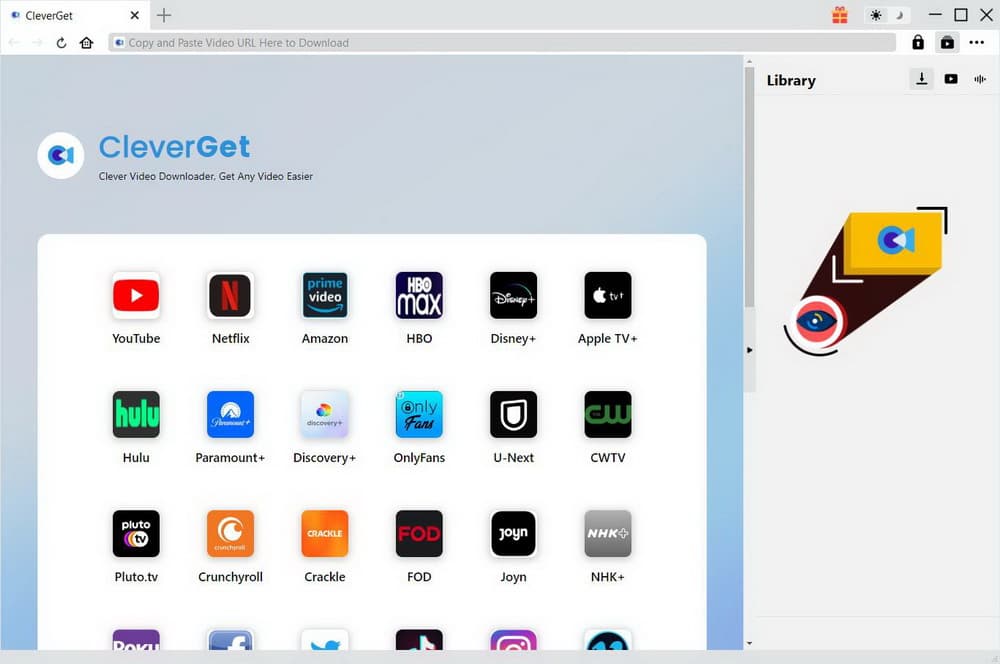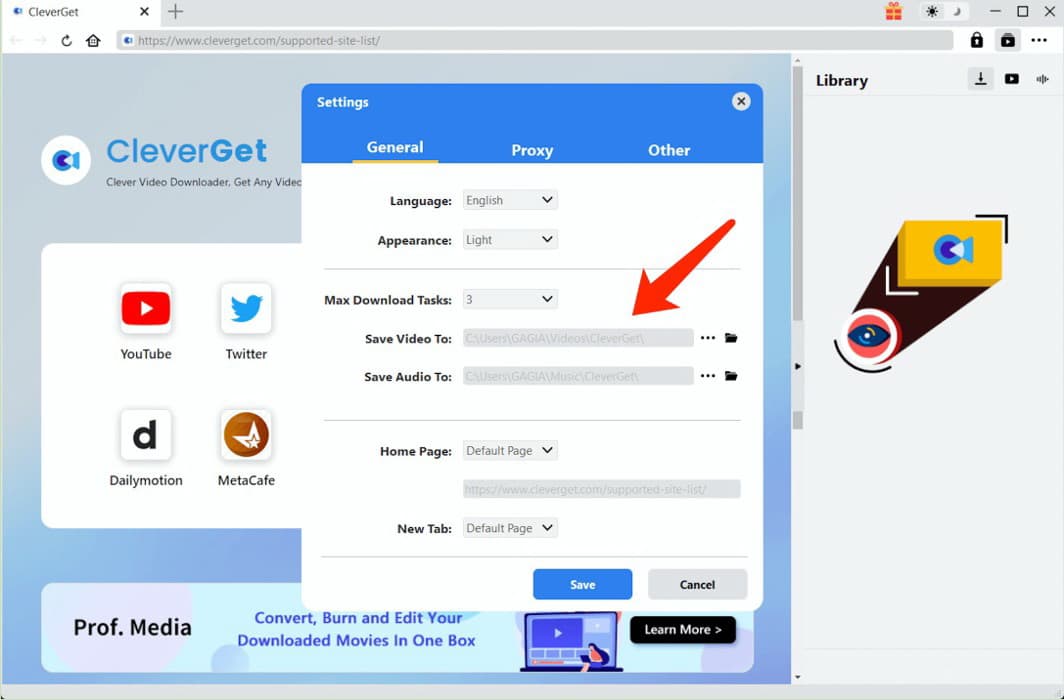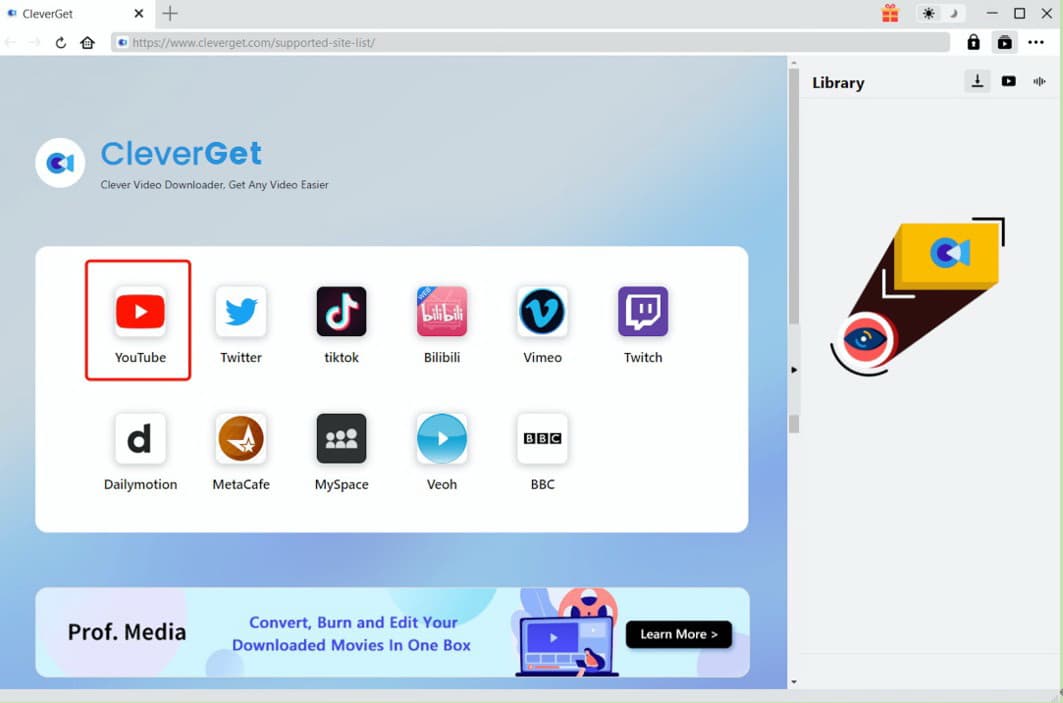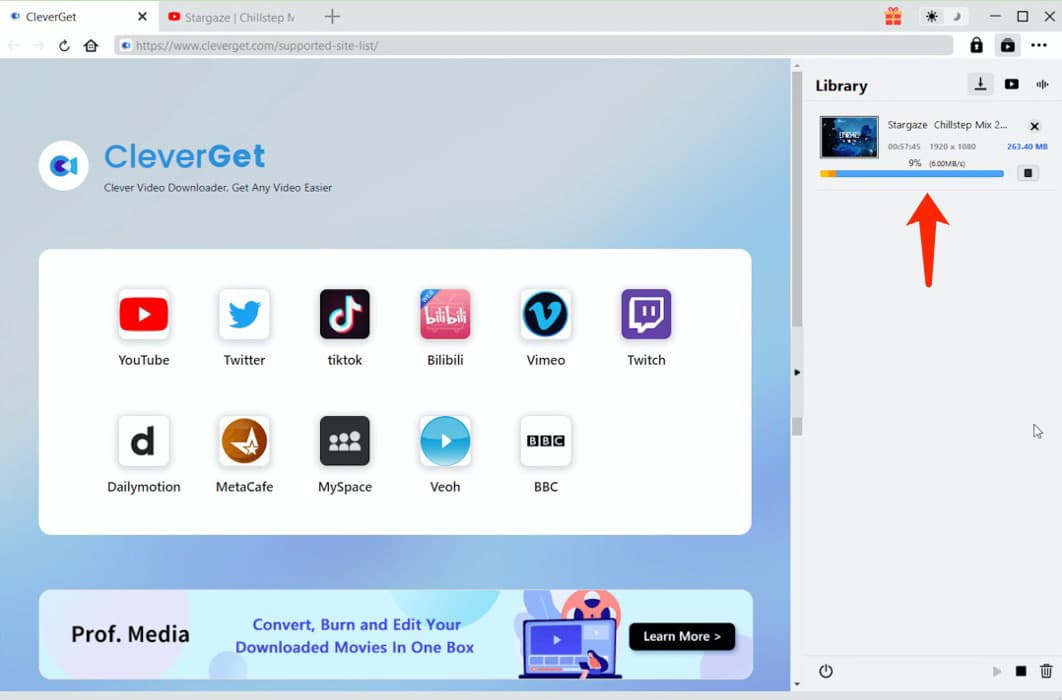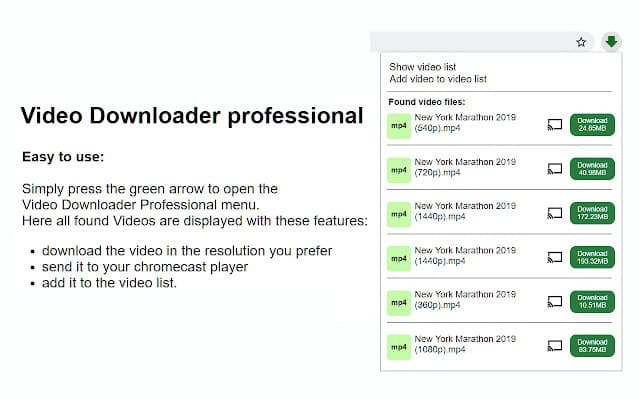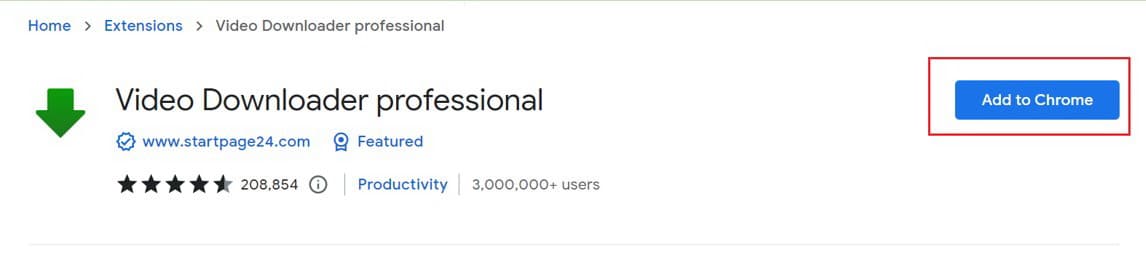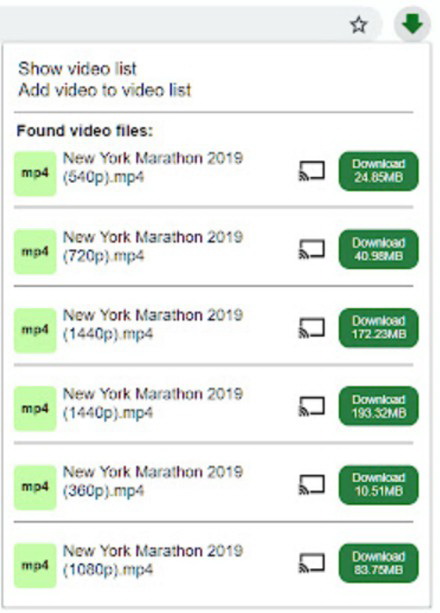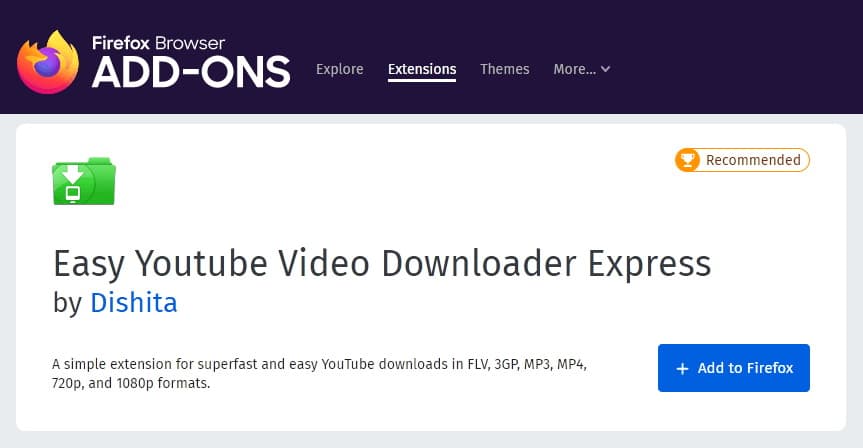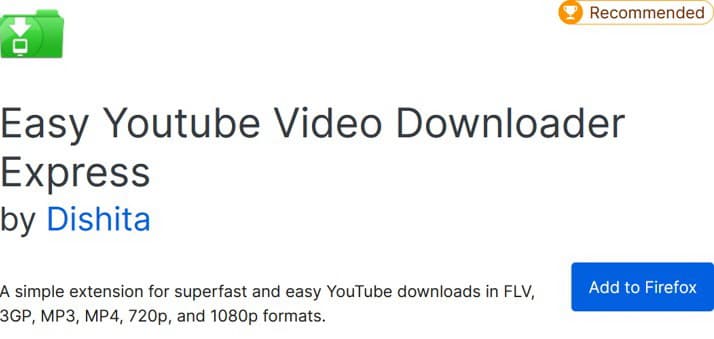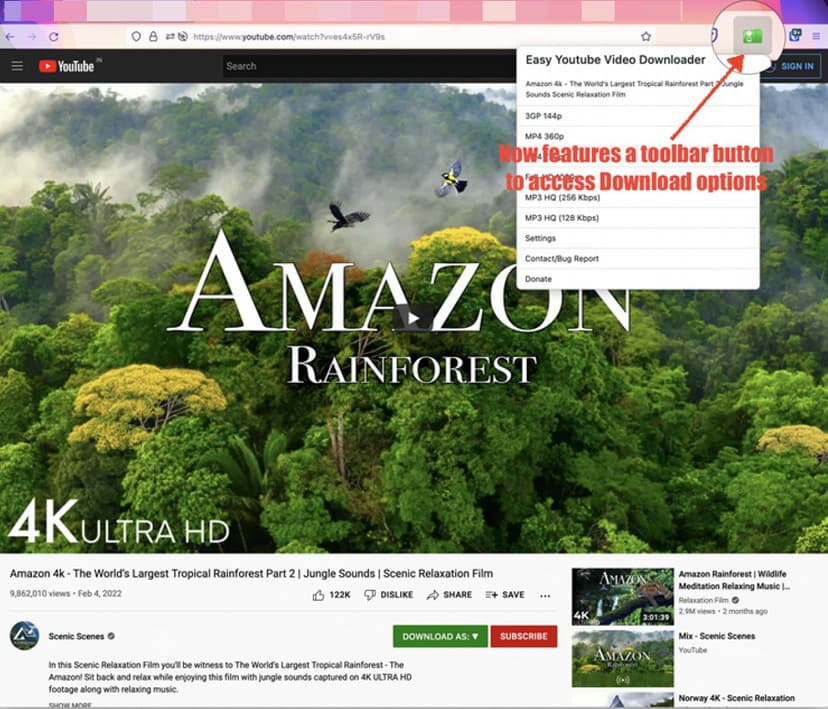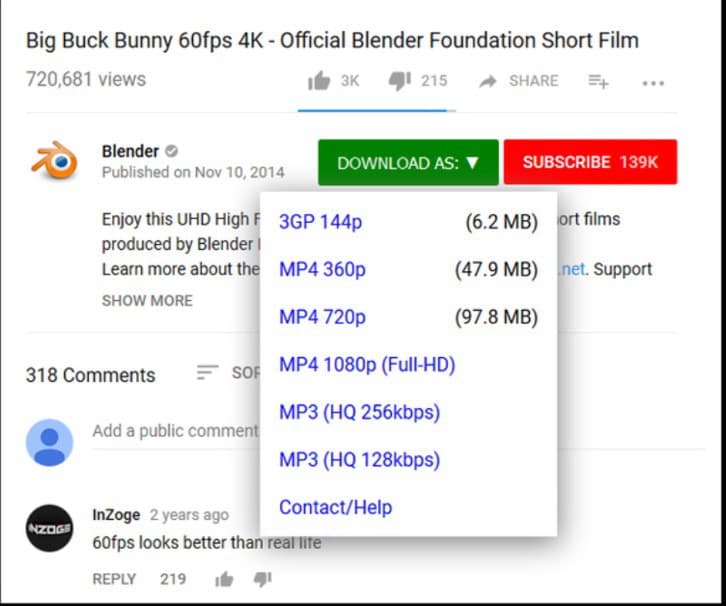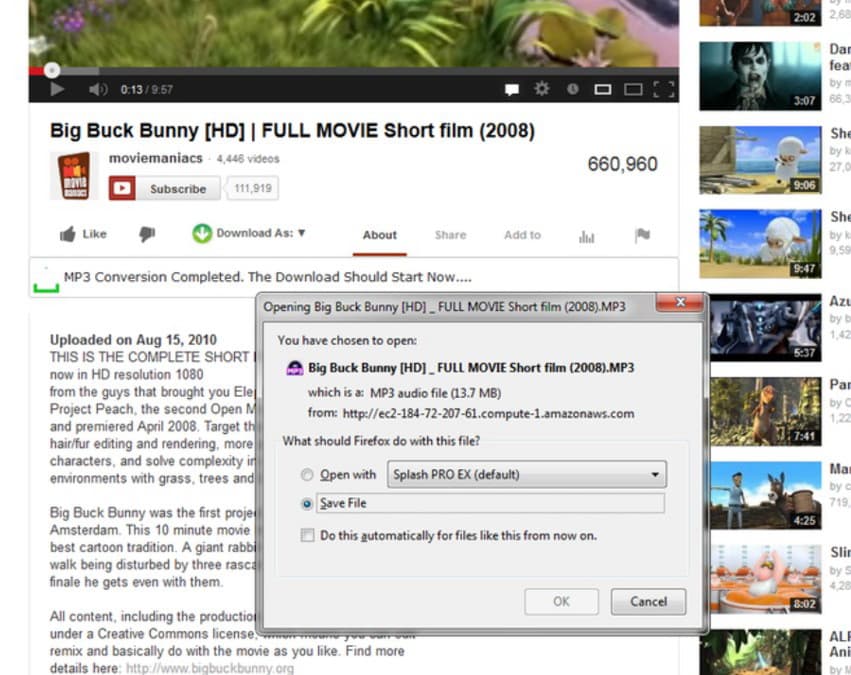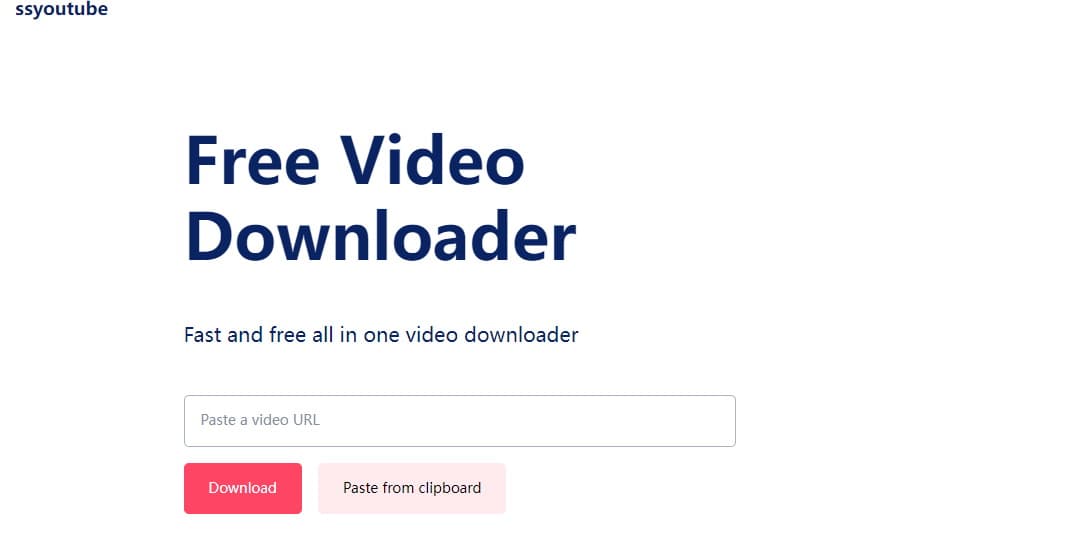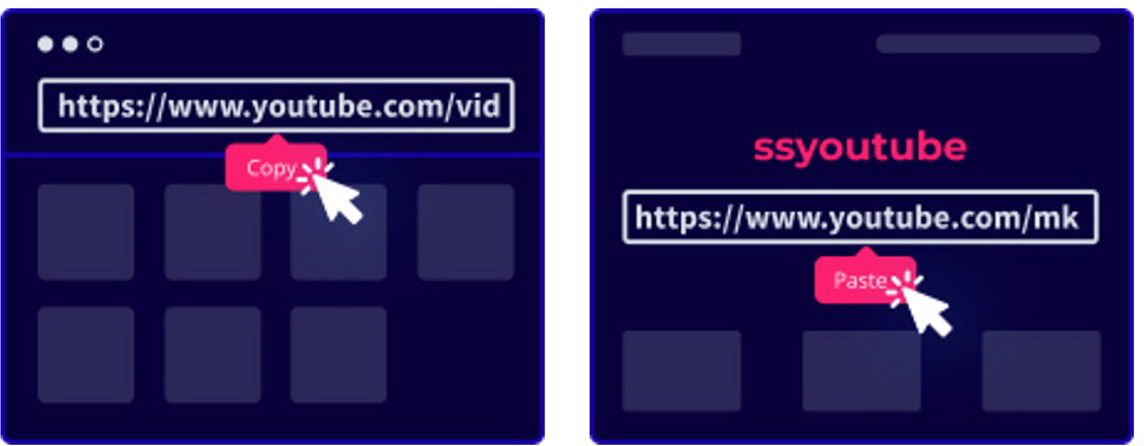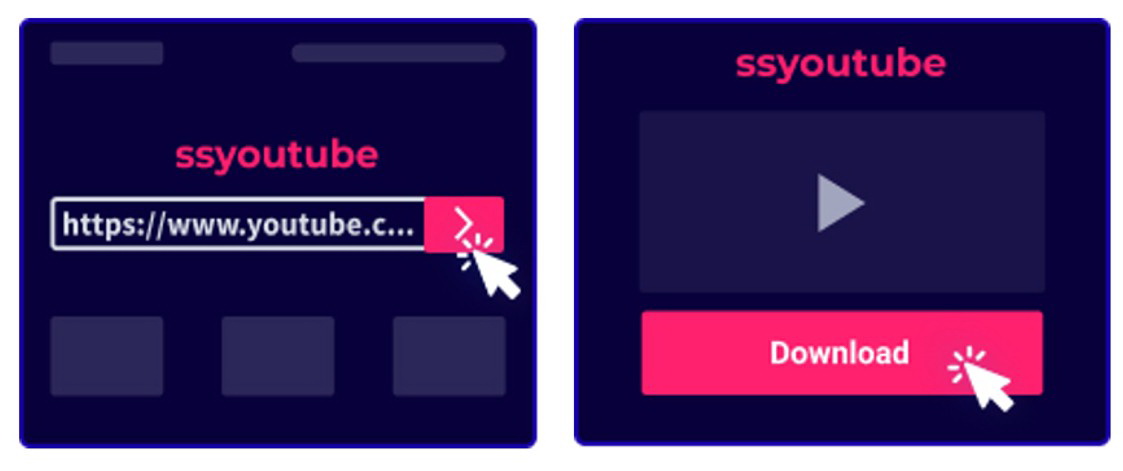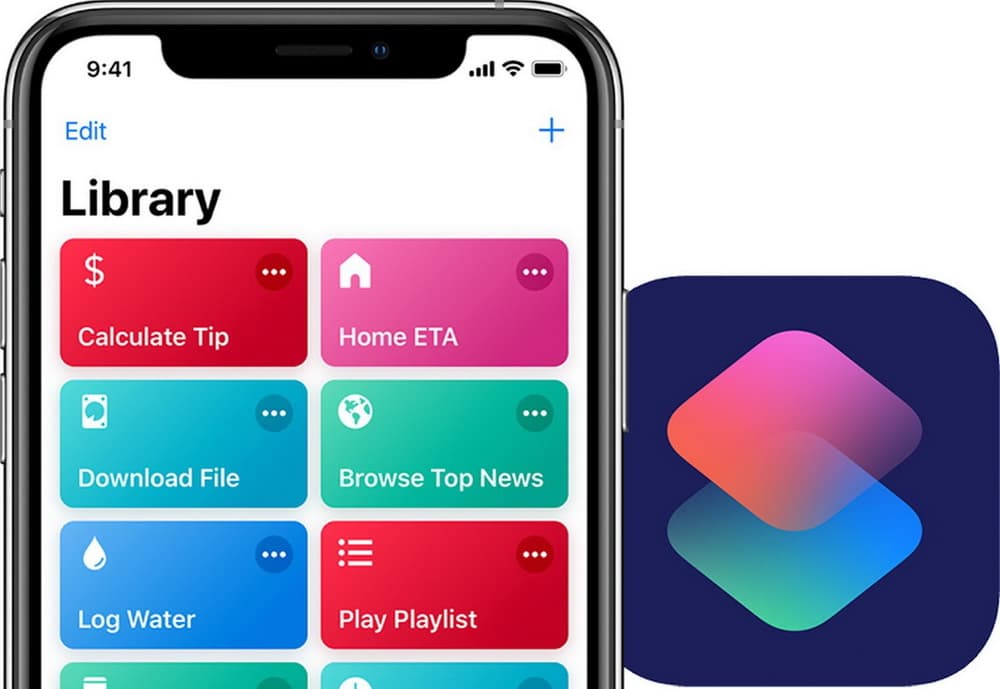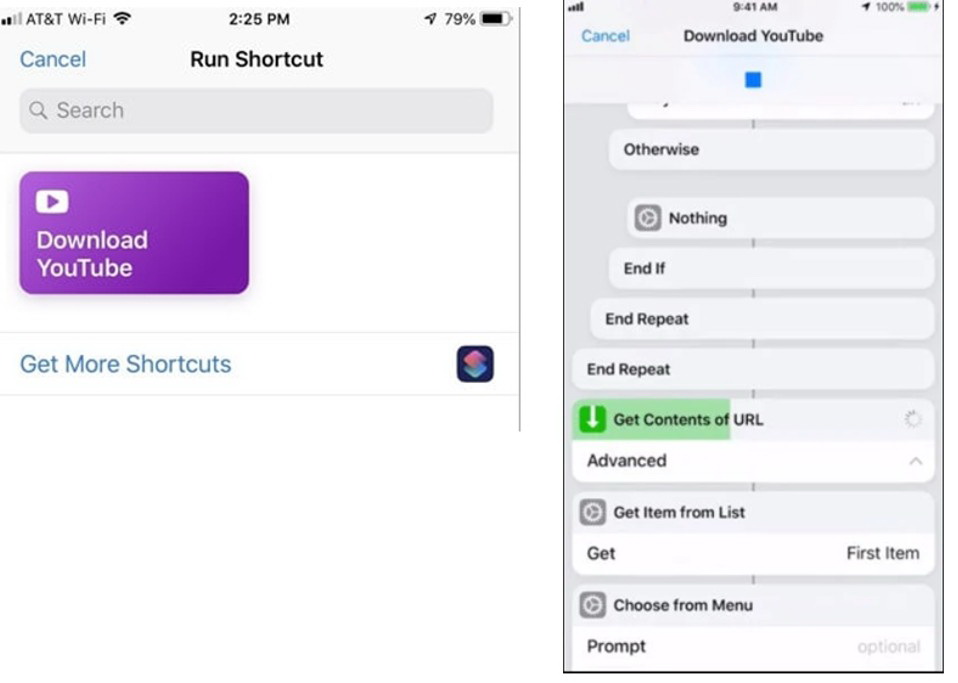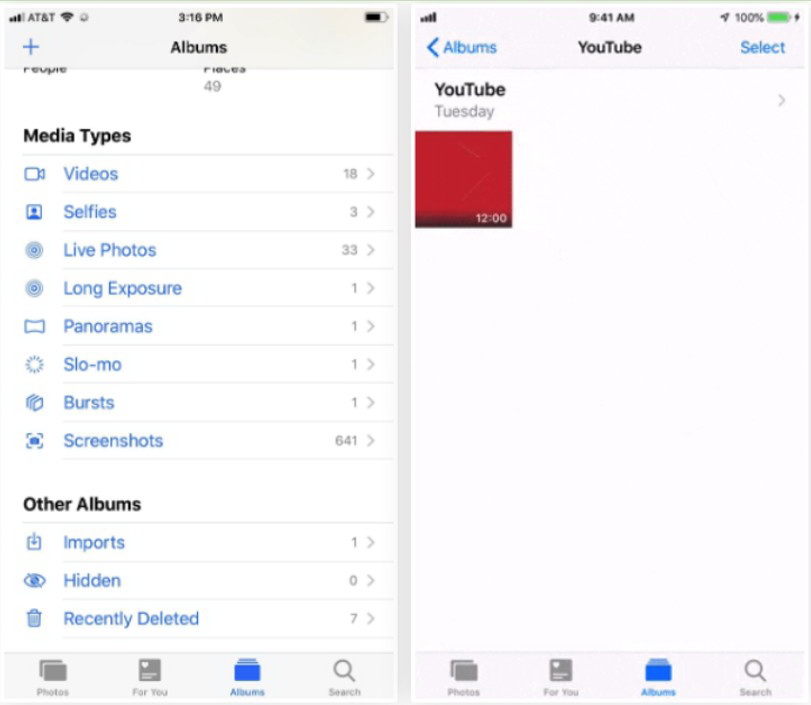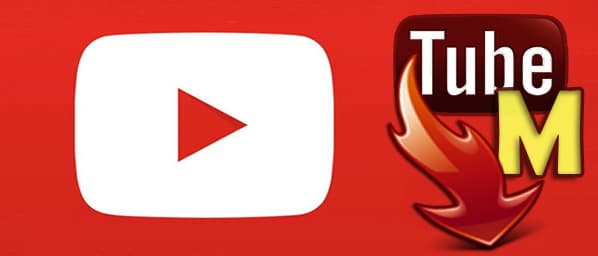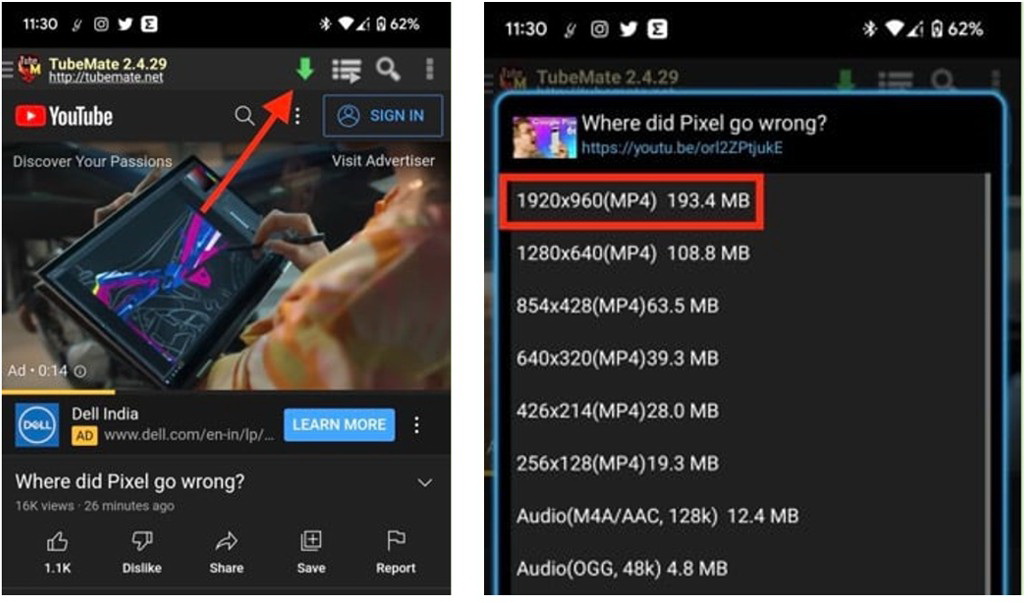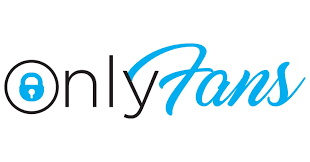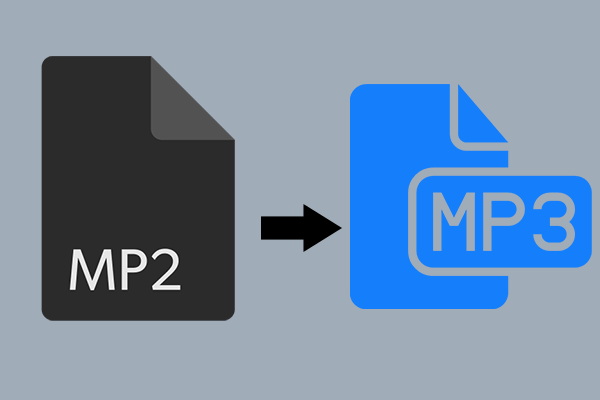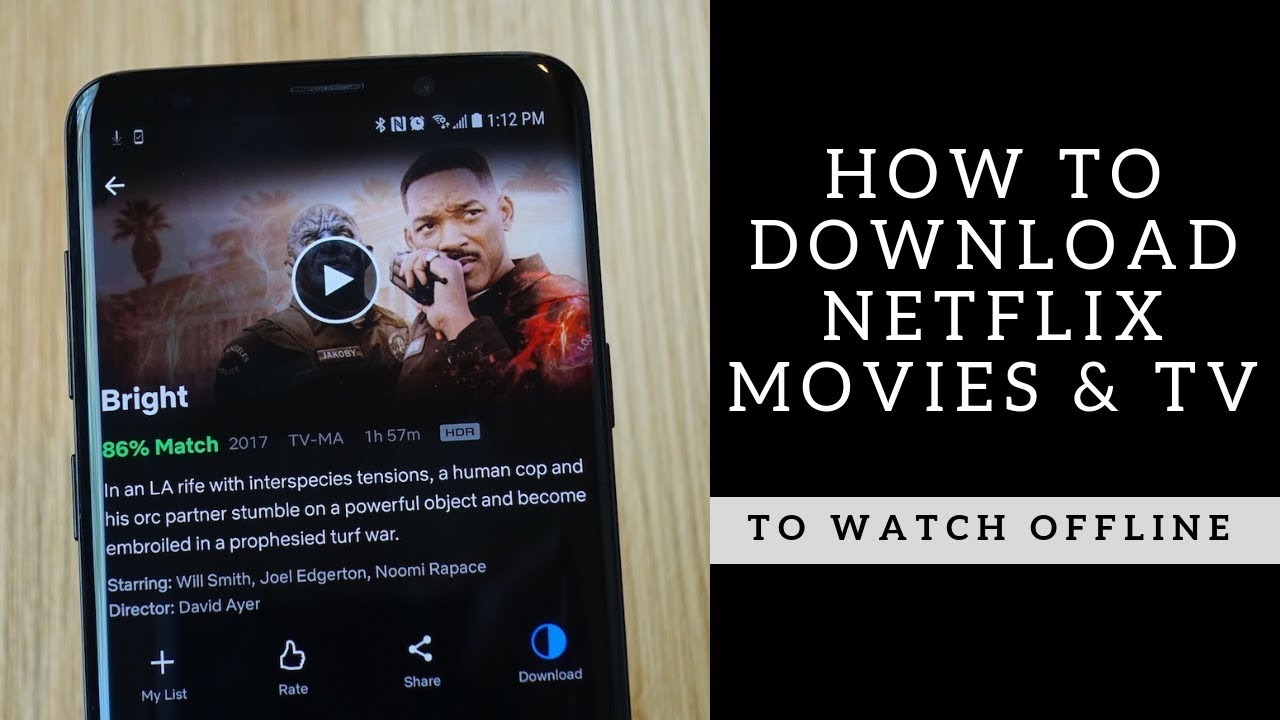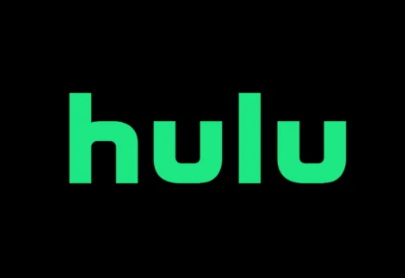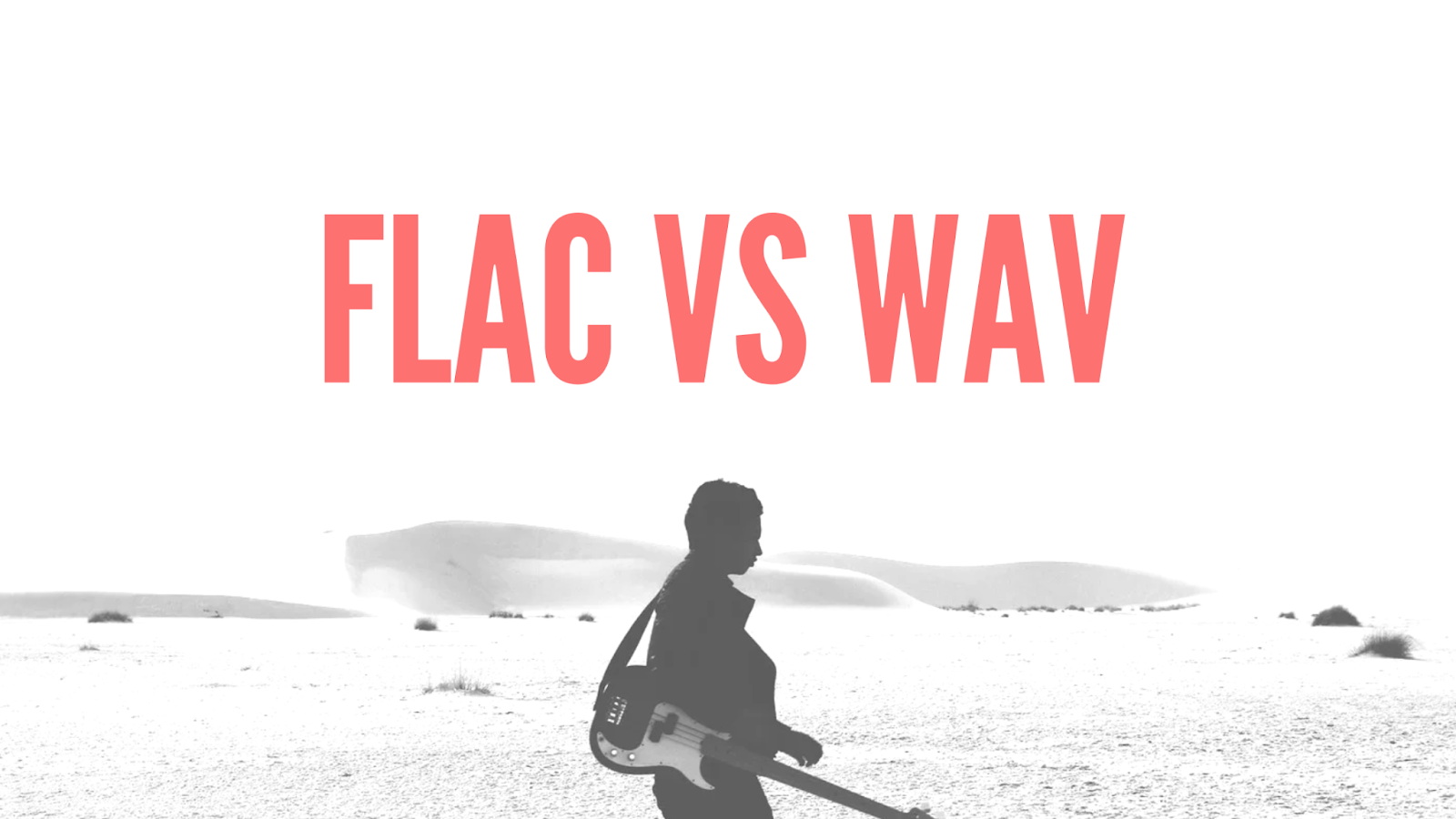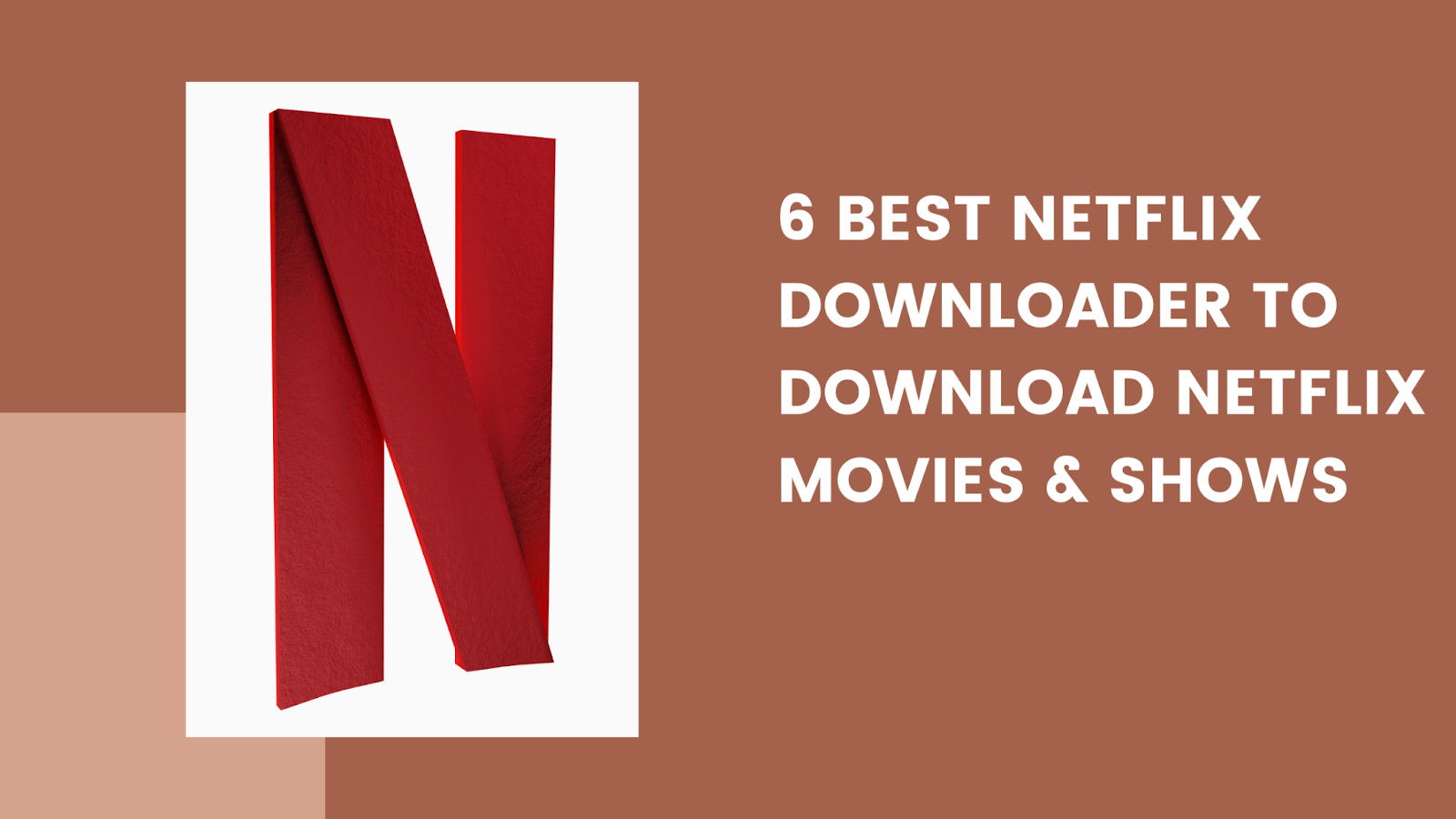Last updated on 2022-11-21, by
6 Best YouTube Video Downloaders for YouTube Videos Download
The users of YouTube are increasing and the monthly user of it can be up to 2.6 billion, which makes it become one of the most popular social media platforms on earth. Do you desire to download your favorite YouTube video for future playback? Maybe this is just what you need. This guidance will provide you with several ways about how to download YouTube videos with YouTube video downloader. Read on and you will be clear.
Related Readings:
How to Turn Off Age Restriction on YouTube?
How to Download Private YouTube Videos Without Access?
How to Fix YouTube Loading Slow [100% Works]
MenuCLOSE
Part 1: Best YouTube Video Downloader on Win & Mac
The first YouTube video downloader I would like to recommend you is CleverGet Video Downloader. This software is quite professional in downloading YouTube videos. Besides, it is efficient to cope with how to download videos, TV shows, live stream videos, and videos from 1000+ websites, including Twitter, Hulu, Instagram, Facebook, and many more. With just a few clicks, you will be able to download videos with resolutions ranging from 480p, 720p, 1080p, 4K, and up to 8K UHD with 320 Kbps audio quality. With the assistance of this tool, you will gain superb and immersive viewing experiences after downloading them to your computer local folder.
| Pros: | Cons |
|---|---|
|
|
However, this is not an issue to prevent you to watch the downloaded videos on your mobile phone at all, for you can easily transfer these videos to your Android phones from computer. As for iPhone transfer, you can use Leawo iTransfer to help you to make it quickly and safely. The following steps will instruct you to use CleverGet Video Downloader to download YouTube videos to computer efficiently.
Step 1. Download and Install CleverGet Video Downloader
At the beginning, free download and install CleverGet Video Downloader on your computer. You need to note that it is available in both Windows and Mac versions. Make sure you choose the right one for preparation to download YouTube videos.

-
CleverGet Video Downloader
– Download MP4 videos up to 8K resolution
– Support 1000+ sites like YouTube, Facebook, Twitter, etc.
– Support live video M3U8 link downloading
– Multi-task and playlist download
– Built-in browser and player
– Advanced hardware acceleration
– Easy-to-use interface
Step 2. Set Output Directory
Before you start downloading YouTube video, you should set output directory. Click the three-dots icon and then “Settings” to pop up detailed settings panel. Under “General” tab, you can set output directory in the “Save Video To” box and change other settings. Finally, click “Save”.
Step 3. Locate YouTube Video
Click on the YouTube icon to enter the YouTube website directly and search target video. Or you can copy and paste the video link to the address bar and the video will be detected directly once you enter the link.
Step 4. Download YouTube Video
Choose a quality and format that can meet your demands. Click on the “Download” button to download YouTube to your computer as a local file.
That’s it. You can find the downloaded YouTube videos in the designated file, which means you are free to share them around and transfer them to any devices you like. However, you’d better not share or upload the downloaded YouTube videos for business goals, for this may violate relative laws in your area.
Part 2: Best YouTube Video Downloader on Chrome
There are a wide variety of video resources on YouTube. If you would like to download YouTube videos online for personal use, you can also turn to YouTube video downloader chrome extensions on the market. Since there are lots of YouTube video downloader Chrome extensions specifically designed for this purpose, here I would like to recommend one of the best add-ons for Chrome browser: Video Downloader Professional.
| Pros: | Cons |
|---|---|
|
|
Here are the brief steps to use Video Downloader Professional to download YouTube videos for free.
Step 1: Open your Chrome browser and then navigate to its extensions page to search for Video Downloader Professional.
Step 2: Click on the button of “Add to Chrome” to get ready.
Step 3: Play back the YouTube video on your computer and Video Downloader Professional will begin to recognize the video source to show a video list for you to download.
Step 4: Click on the “Download” button at the right side of the detected video source to save it to your computer local folder.
Part 3: Best YouTube Video Downloader on Firefox
There are also many YouTube grabber addons on Firefox and here comes a brief introduction of Easy YouTube Video Downloader to assist you to download YouTube videos online for free.
| Pros: | Cons |
|---|---|
|
|
Here comes how to make use of Easy YouTube Video Downloader to save YouTube videos for offline playing back.
Step 1: After you find the Easy YouTube Video Downloader on Firefox add-on market, click on the “Add to Firefox” button to install it.
Step 2: Open a target video on YouTube and you will see a green logo on the top right corner of the toolbar. Click on it to open a drop-down menu. Here you can see the available formats and resolutions along with their sizes.
Step 3: Choose your preferred format, and a dialog box will pop up, asking you to choose a folder to download the file to and name for the video.
Step 4: Choose a proper folder on your computer to save the downloaded YouTube file. Thus, you will be able to watch your favorite YouTube videos whenever you want.
Part 4: Best Online YouTube Video Downloader
Besides add-ons, there are also many online YouTube video downloaders for you to make use of. The following is a brief introduction of SSYouTube that is known as the one of the best online YouTube video downloaders for your reference.
| Pros: | Cons |
|---|---|
|
|
Want to know more? You can find the download instructions of SSYouTube below.
Step 1: Open a target YouTube video website and copy URL of the video you want to download from YouTube.
Step 2: Launch Ssyoutube.com and paste the YouTube video’s URL to the field at the top of the page.
Step 3: Click “Download,” and you’ll see the list with all available links. Then you need to choose the format you like and click ‘Download’ to save the downloaded YouTube file.
Part 5: Best YouTube Video Downloader Shortcuts on iPhone
If you want to download YouTube videos for offline watching on your iPhone, how can you make it? If this is just what you need, you just come to the right place. You can actually take advantage of some YouTube Video Downloader Shortcuts to get this work done perfectly. It is a new automation app launched by Apple Inc. for iOS 12. Here is a list of its advantages and disadvantages.
| Pros: | Cons |
|---|---|
|
|
Step 1: Visit https://www.icloud.com/shortcuts/fca16b7e36824fae8df26df05bbb5325 on your iPhone and download Shortcuts to your iPhone device.
Step 2: After the installation, you need to click the “Share” button in any app on your iPhone, click “More” to switch on “Shortcuts”.
Step 3: Go to watch the favorite video in your YouTube app, click “Share”, and choose “Shortcuts > Download YouTube” to start downloading the target YouTube video.
Step 4: When the downloading comes to an end, you need to select “Save to photo album” to save the download video to your iPhone local folder. Then you will be able to view the downloaded YouTube videos in the designated album on your iPhone.
Part 6: Best YouTube Video Downloader App on Android
There is another way to download YouTube videos on Android. TubeMate is a good choice for you to make. Its pros and cons are listed below.
| Pros: | Cons |
|---|---|
|
|
Now let’s begin to look at the simple steps to download YouTube videos on Android using TubeMate.
Steps:
- Download and install TubeMate on your Android device.
- Open TubeMate on your Android device and then you can begin to browse and play the YouTube video you desire to download.
- Hit on the green download icon in the upper-right corner of the screen. A new pop-up window will then appear with various options.
- Choose a preferred video quality from the pop-up window and the app will begin to download YouTube video to your device. You can then watch the YouTube video on your device at any time you like.