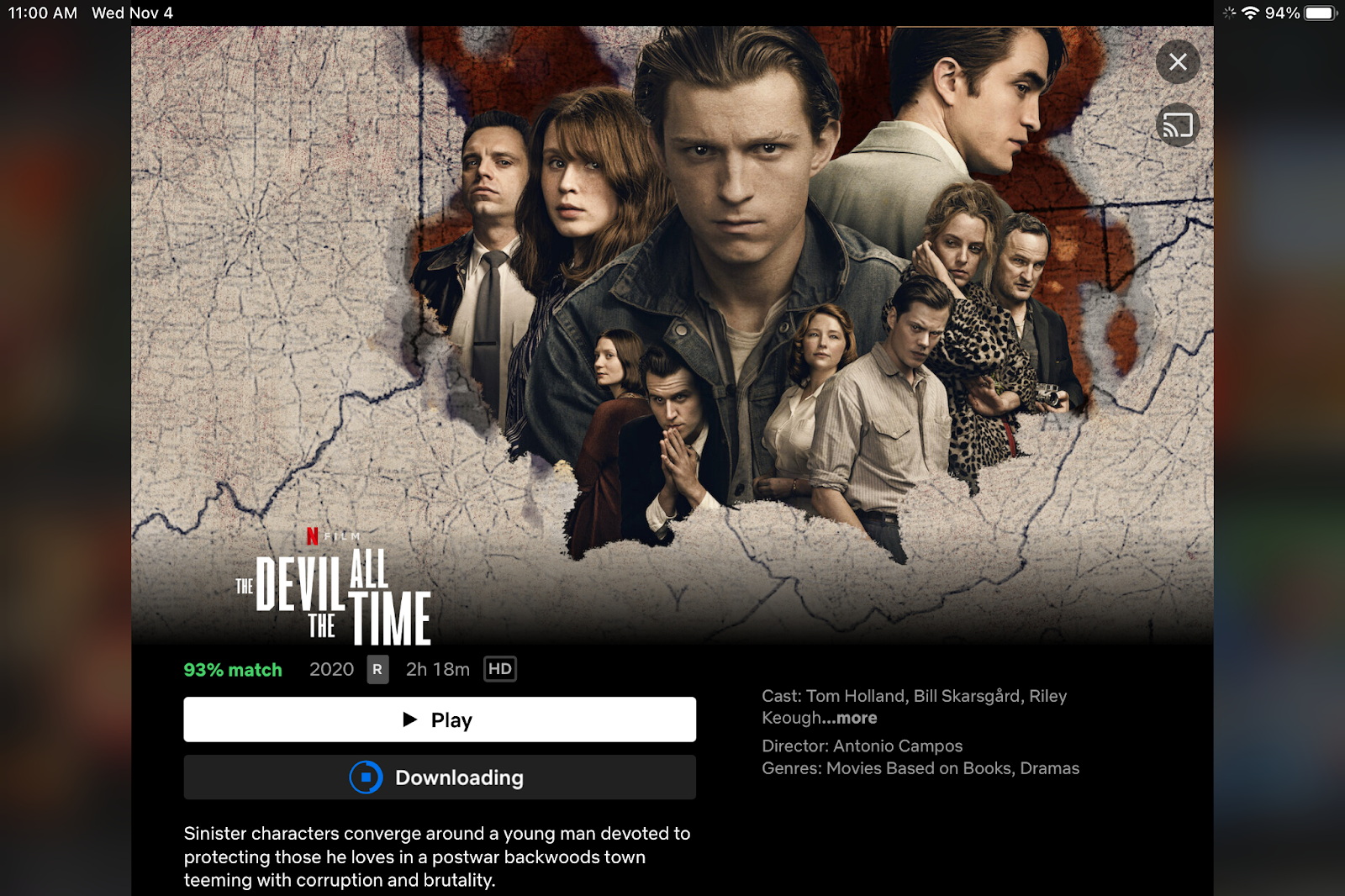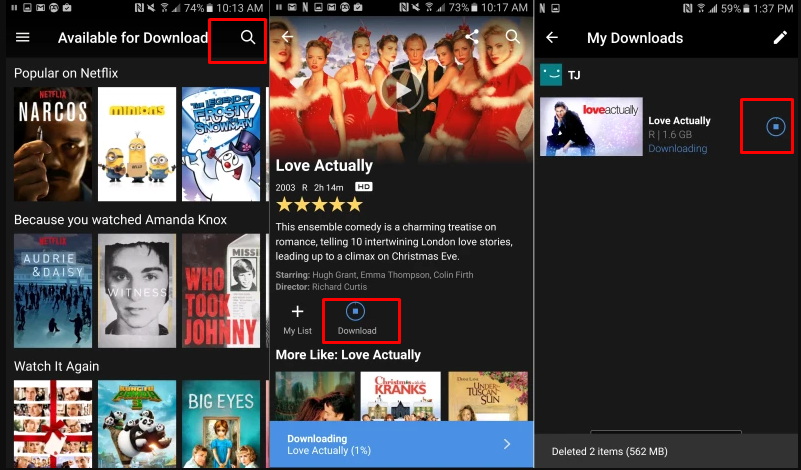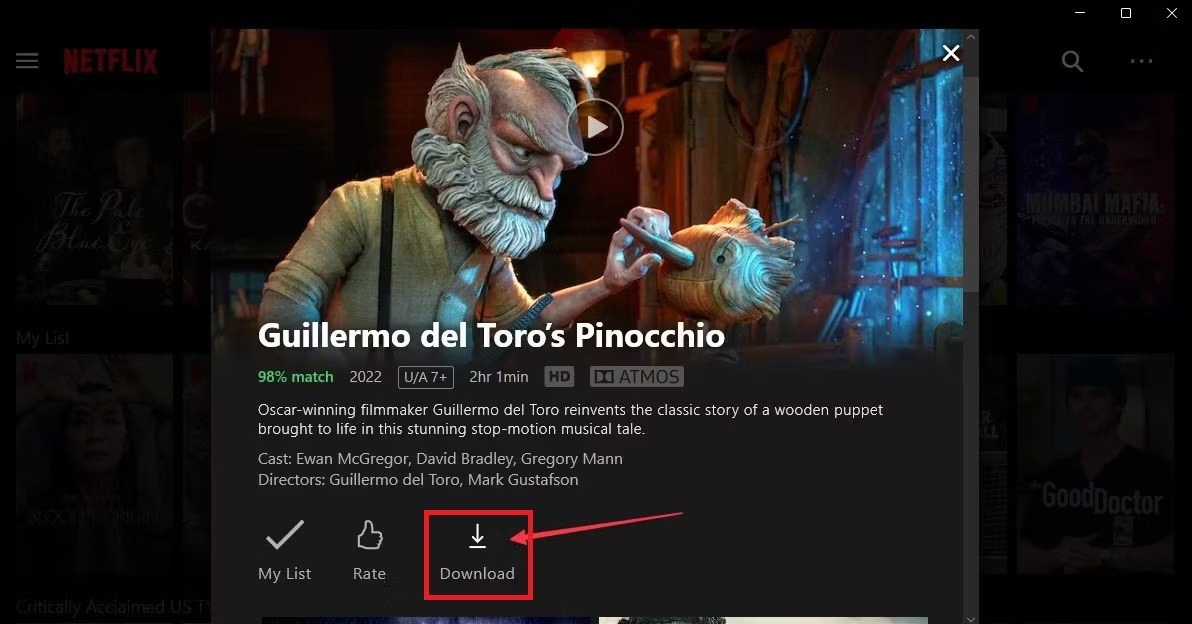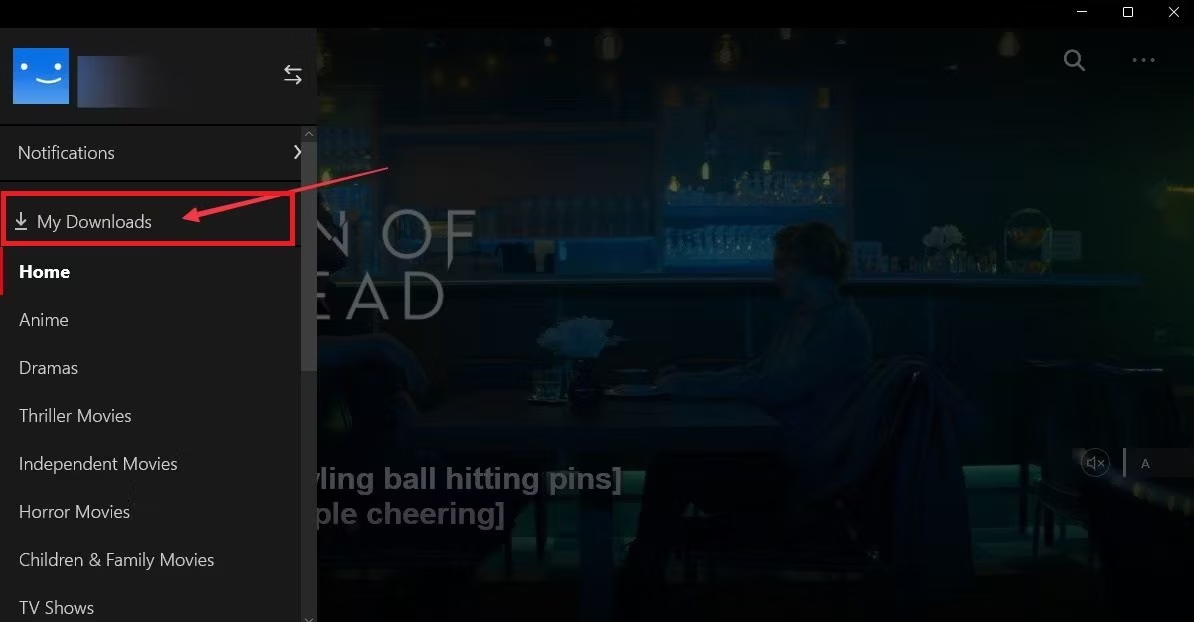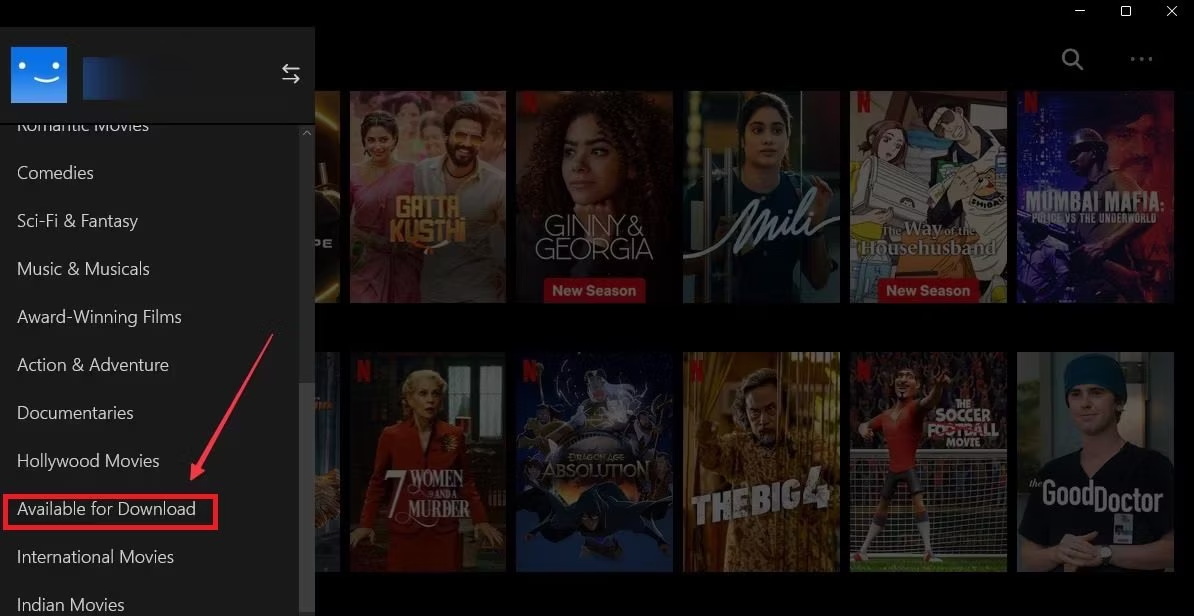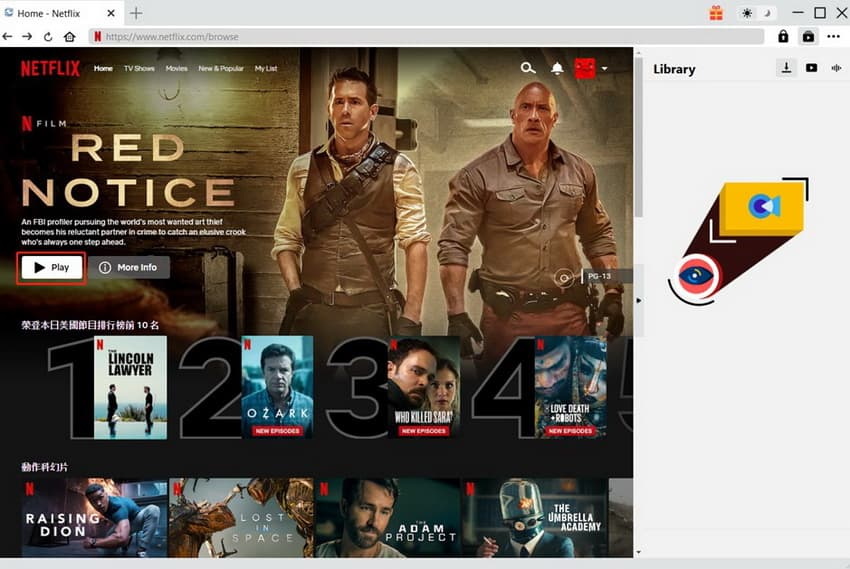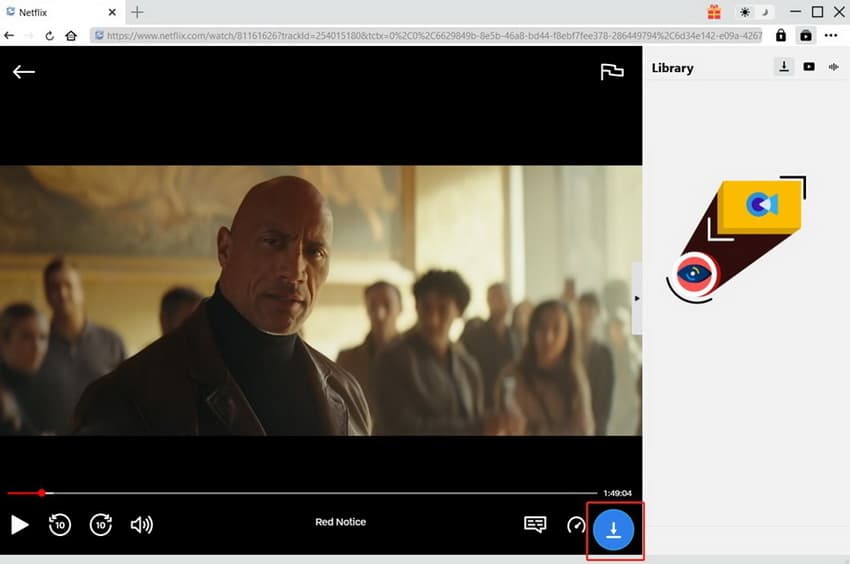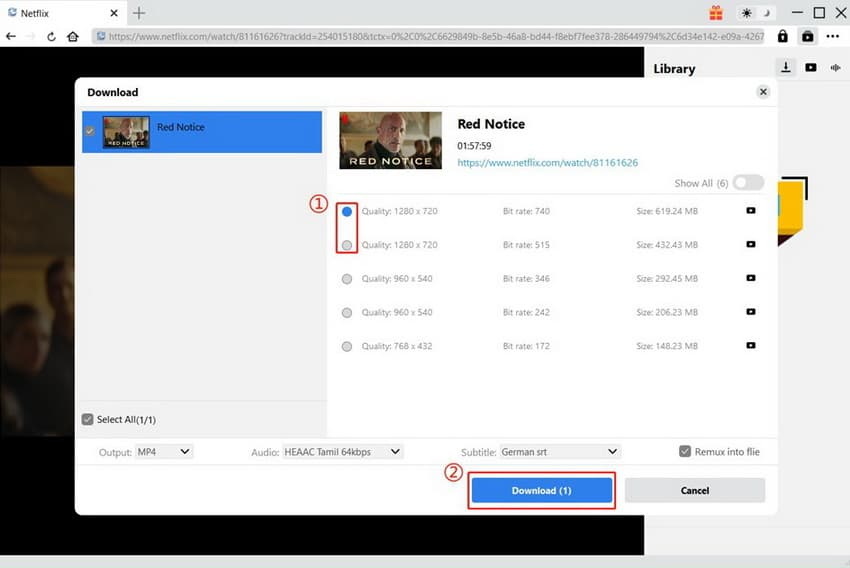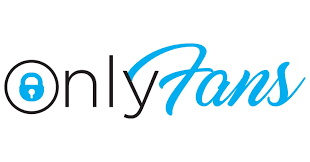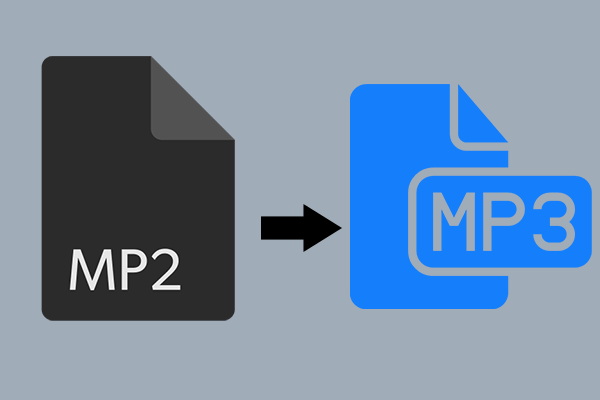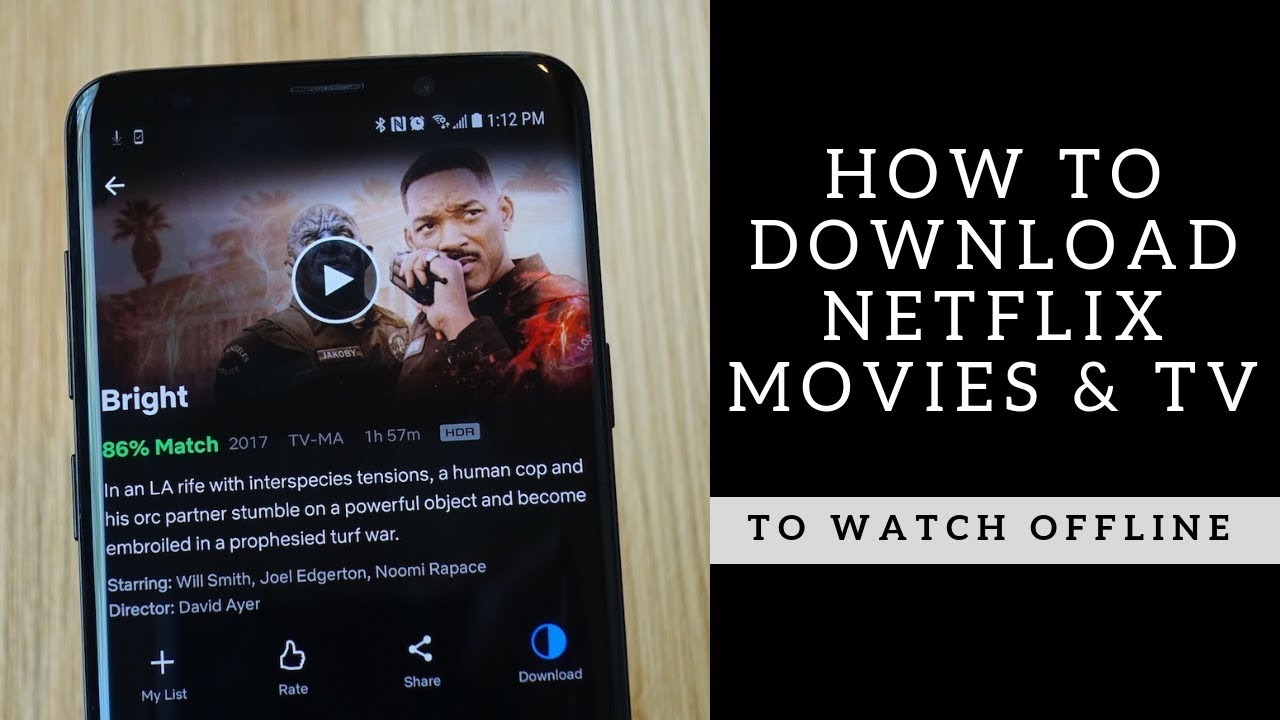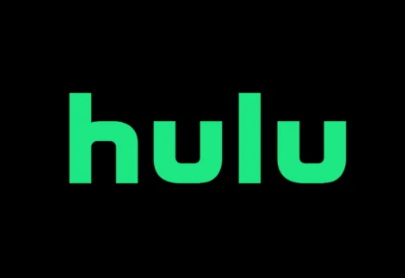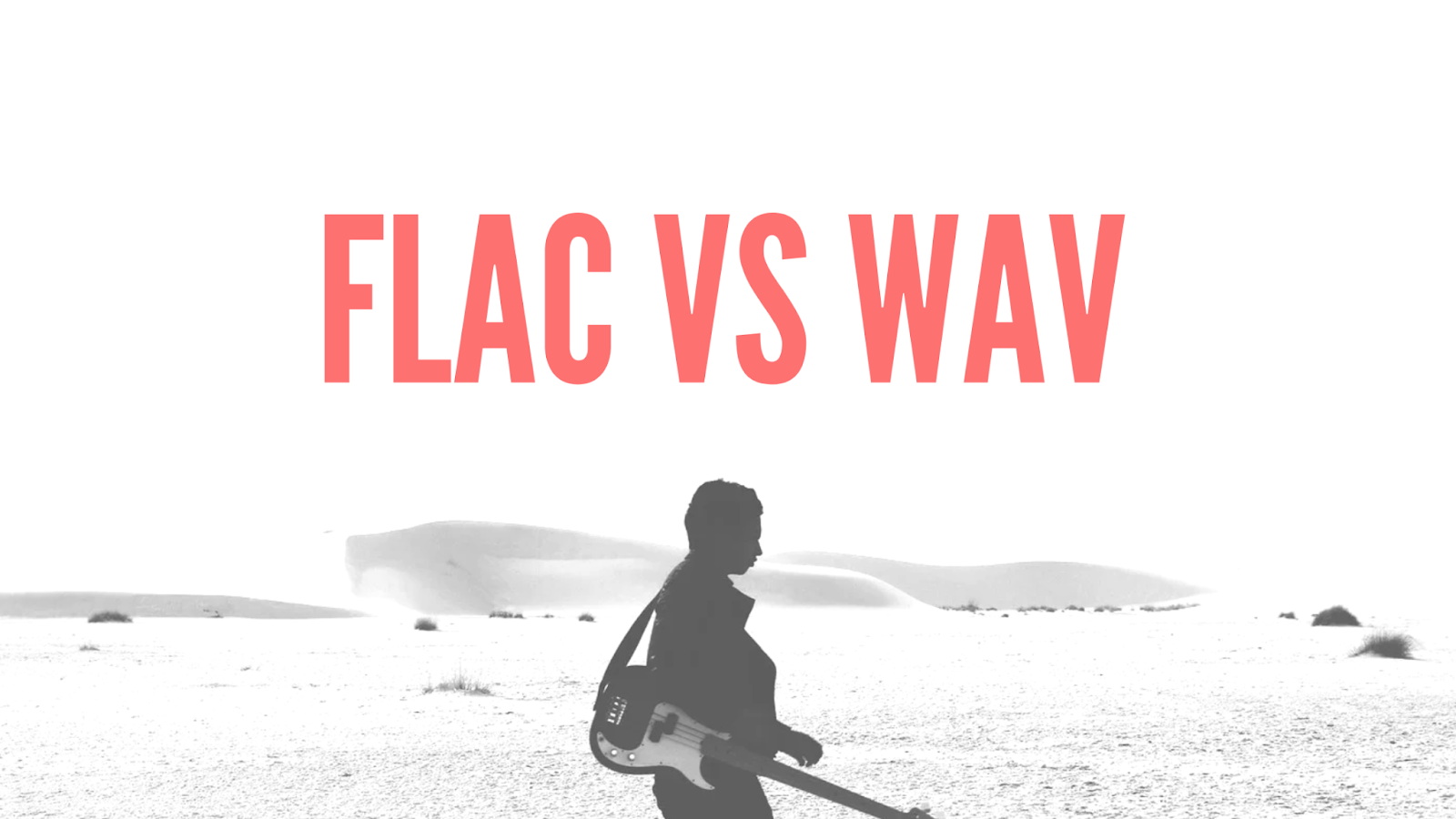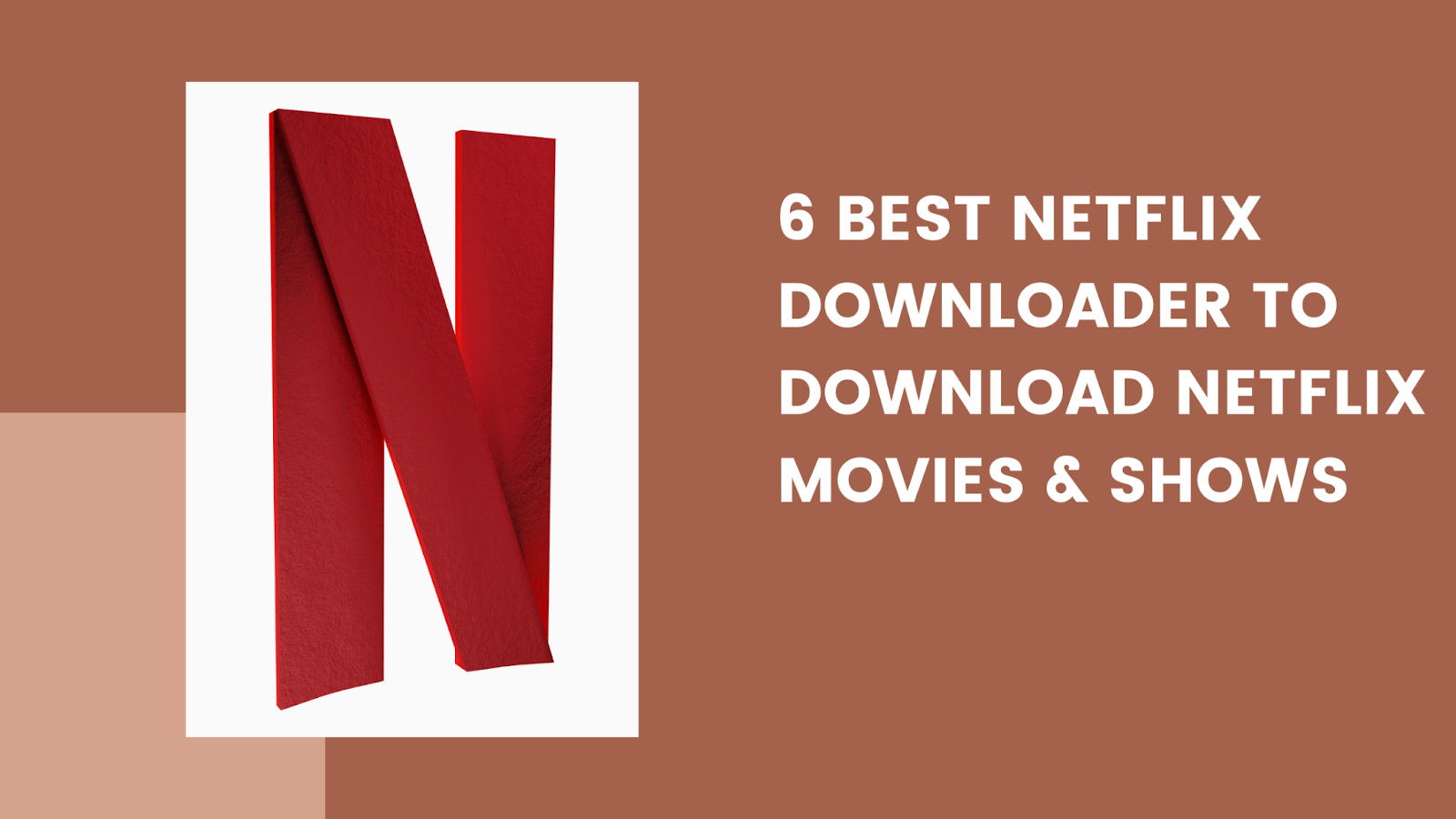Last updated on 2024-06-25, by
A Comprehensive Guide: How to Download Netflix Movies?
You are on a plane and want to enjoy a recent Netflix release. You open the Netflix app, but due to no internet connectivity, you cannot watch anything. How frustrating! Netflix is the most popular streaming platform and the choice of millions to enjoy movies and shows on Netflix every day. If you are also the one then here you should know about how to download movies on Netflix for offline viewing.
Once you have downloaded it you can watch it anywhere, whether you have internet access or not. Sounds Great! Isn’t it? This article will show you the best possible ways how to download Netflix movies. So, let’s jump into the methods of downloading movies from Netflix.
OutlineCLOSE
- Why Download Netflix Movies?
- How to Download Netflix Movies Using the Built-in Downloading Feature?
- (1): Download Films, Shows, or Series on Netflix on Mobile Devices
- (2): Download Netflix Movies and Shows on Your Windows PC
- How to Download Netflix Movies Using CleverGet Netflix Downloader?
- Frequently Asked Questions
Part 1: Why Download Netflix Movies?
Over the years Netflix has gained huge popularity. It’s the best and biggest streaming platform right now. Netflix comes with the best content from all around the world. Netflix has everything. With its extensive content library, Netflix has attracted millions of subscribers worldwide.
One of the best features that contributed to Netflix success is the ability to download movies and shows for offline viewing. We all know life is busy and sometimes we just quickly want to watch our favorite shows and movies anywhere anytime. Offline viewing helps users to stream their favorite movies and Netflix shows anywhere without the need for an internet connection.
With a downloaded Netflix movie, you will have more convenience and flexibility. It’s especially handy when you’re traveling or in areas with limited or no internet access. You can simply download the content beforehand and enjoy it whenever and wherever you want. Here are some advantages of Netflix movie downloads for offline viewing:
Benefits of Netflix movie downloads for offline viewing:
- You can watch movies without needing an internet connection.
- Netflix videos have expiration dates, but downloaded content can be viewed anytime, even after the subscription ends.
- There will be no buffering and you can watch without interruptions.
- Save mobile data by downloading on Wi-Fi.
- Best for travel and areas with poor internet.
- Maintain high-quality video without fluctuations.
Part 2: How to Download Netflix Movies Using the Built-in Downloading Feature?
Now we know there are so many benefits of Netflix movie downloads, and now you want to download some of your favorite ones? No worries, in this part of the article, I will show you how to download movies from Netflix by using the built-in downloading feature. Yes, Netflix offers you a built-in downloading feature. It means you can download movies for offline viewing. Yes, there are some limitations of this method too.
For instance, you can only watch them on the device you downloaded them to, and they expire after a certain time, usually 30 days. Also, not all movies and shows are available for download, and you need enough storage space on your device. You can remove these limitations with the use of a downloader, (we will discuss it in the next part of the article). Despite limitations, still downloading Netflix movies with built-in features is a great way to have some offline content to watch. Here is how to download movies from Netflix on the official Netflix app:
1. Download Films, Shows, or Series on Netflix on Mobile Devices
Downloading Netflix movies is the same on Android, iPhone, and iPad. But please keep in mind, that some titles may not be available for download on Windows devices like laptops and desktops. Here is how to do it:
Step 1: Launch the Netflix app on your Android or iPhone and log into your account.
Step 2: Tap the search button in the top-right corner to find the movie you want to download.
Step 3: After done, click on the download button to begin downloading the movie.
Step 4: To view all your download content, you can tap “Downloads” at the bottom of the screen.
2. Download Netflix Movies and Shows on Your Windows PC
Most of us love to watch Netflix shows and movies by using a web browser on the computer. It’s easy, it’s fast and also there is no need to download any app. Unfortunately, if you are using a web browser and want to download movies from Netflix then you can’t. So, how to download movies on Netflix on your computer? To download, first, you will have to download the official Netflix app from the Microsoft Store. So, once you downloaded and installed the app, follow the below steps to download Netflix shows and movies on your computer.
Step 1: Launch the Netflix app on your Windows PC and log into your account.
Step 2: Next you will have to find your favorite Netflix movie or show. You can browse through Netflix’s library and select the movie, show, or series you want to download.
Step 3: After you’ve selected the movie, under the preview you will see a download button. Click on the download button to begin downloading your selected content.
Step 4: To see your downloaded content, click the Menu icon and go to “My Downloads.”
Remember, not all titles are available for download. To see what you can download, click the Menu icon (three horizontal lines) in the upper-left corner. Scroll down and click “Available for Download” to browse and find content that you can save for offline viewing.
Part 3: How to Download Netflix Movies Using CleverGet Netflix Downloader?
No doubt the official method to download movies from Netflix is a good option. However, it comes with so many limitations. As we discussed, the selection of downloadable content on Netflix may be quite limited compared to their full streaming library. Furthermore, the downloaded videos will have a limited viewing period before they expire or need to be renewed. Lastly, the download process can be slower and more cumbersome than using a dedicated third-party tool designed for efficient Netflix content management. If you are not happy with any of these scenarios and want to have more control over your streaming experience then you can always use a dedicated Netflix downloader to enjoy unlimited content without any restrictions or limitations.
One of the best Netflix downloaders I will sincerely recommend is CleverGet Netflix Downloader. This downloader is efficient and easy to use. You don’t have to go through any complicated process to download your movie. What you need to do is copy and paste the link to the movie and download it. Don’t worry, I will show you steps on how to use CleverGet Video Downloader to download your favorite Netflix movies.
Here are steps to use CleverGet Netflix downloader to download movies from Netflix.
Step 1: Get the CleverGet Netflix Downloader
CleverGet is free to download and lets you download Netflix movies. Now just download and install it on your computer.
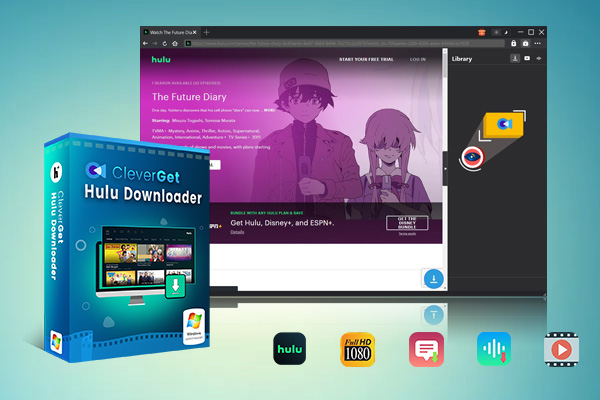
-
CleverGet Hulu Downloader
– Support to download Hulu TV series episodes of all/certain seasons in batches.
– Download Hulu video to MP4/MKV with subtitles and audio tracks.
– Pack captions into output video file, or save captions as independent SRT/SUP files.
– easy-to-use UI.
Step 2: Find the Movie You Want to Download
You can simply copy the link of the movie. Also, you can open up the Netflix Downloader and search for the movie you’d like to download right there in the CleverGet Netflix downloader.
Step 3: Analyze the Download Option
Click the blue download icon to analyze further. CleverGet will scan and show you all the available download options for that movie.
Step 4: Download Your Movie
Select the quality and format you want, then hit the “Download” button. Easy as that. Here you can also choose subtitles, file format, etc.
The downloaded movie is all yours. You can keep and watch offline anytime. No more worrying about renewing and expiration.
Part 4: Frequently Asked Questions
Q1. Can I download movies from Netflix?
Yes, you can download movies and shows using the Netflix app on supported devices for offline viewing. Also, you can use a dedicated downloader to download movies on Netflix like CleverGet Netflix downloader.
Q2. Is it legal to download Netflix movies?
Yes, downloading movies from Netflix using the app or CleverGet Netflix downloader is legal.
Q3. Is it safe to use CleverGet Netflix Downloader?
Yes, CleverGet is safe to use for downloading videos. It’s a renowned downloader and popular for the customization it provides its users when downloading online content.
Q4. How long do downloaded Netflix movies stay available?
Downloaded content usually stays available for 30 days, but once you start watching, you typically have 48 hours to finish it. This limitation only applies when you download content using Netflix’s built-in downloading feature. But, if you use third-party software like CleverGet, there are no such restrictions on accessing downloaded Netflix content after your subscription ends.
Q5. Can I transfer downloaded Netflix movies to another device?
No, downloaded movies can only be watched on the device where they were downloaded. To watch it on any device you need to download Netflix movies or shows with a downloader like CleverGet Netflix downloader.
Conclusion
We hope now you have the answer to how to download movies from Netflix. We discussed it all, either to download Netflix movies on the mobile app or computer or to download with a dedicated downloader. You have all the options now. We will recommend using a reliable downloader like CleverGet Netflix downloader. It will help you to download your movies on your device for offline viewing once and forever. You will not have to deal with limitations. So, the choice is in your hands now.